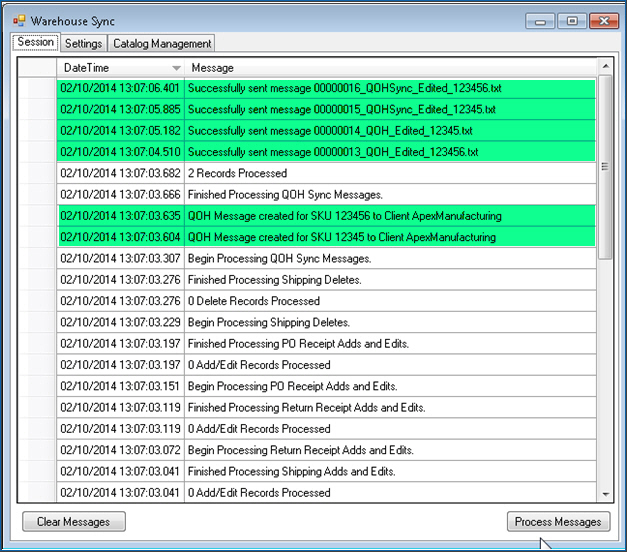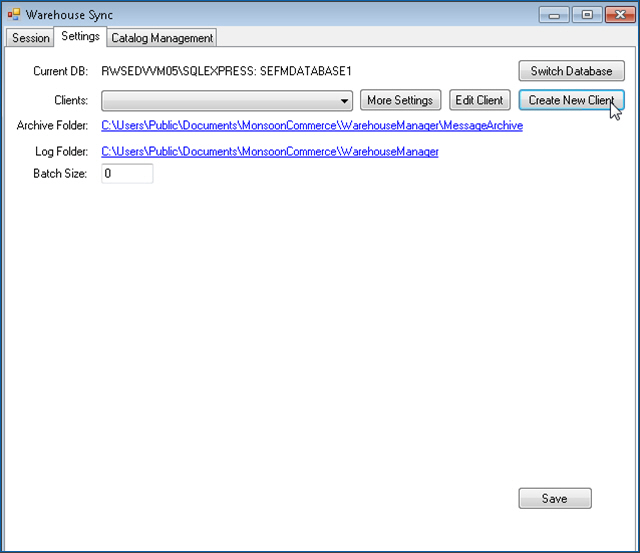Warehouse Sync
Contents of this Topic: ShowHide
Overview
The Warehouse Sync screen is accessed by
going to File>Show Sync Manager.
This is where the connections between the
Monsoon Fulfillment Manager
and Monsoon Order Manager
are configured, as well as the management of the messages generated by
the applications.
Provisioning events are also initiated here
and should only be run when setting up the system for the first time.
QOH synchronization of the entire product
catalog can be initiated here, if
it becomes necessary.
Once all warehouse settings
are configured and a Windows system task is setup to execute the Sync
Manager periodically, there is little need to return to this screen.
There are three tabs on this screen, Session, Settings,
and Catalog Management, each
of which are described below.
Description of the screen
Session tab
Date/Time
- shows the date and time the message was processed
Message
- contains a description of the type and action
of messages being processed
Clear Messages
- removes all messages from the window
Process Messages
- select this to manually start message processing
- it is recommended to setup Windows tasks to run the Sync Managers
periodically without manual intervention
- sequence
in which messages are processed is controlled
by the program and is transparent to the user
- the background color of the message rows changes
to draw attention to certain messages
White –
informational messages
Green –
successful completion of a process
Yellow –
an error was detected, but was not severe enough to stop the message processing
Red –
a significant error was encountered, message processing is halted, contact
Monsoon Commerce Technical Support for assistance
Settings tab
Current DB
- states the name of the SQL Server and the
name of the current database
Switch Database
- change to a different Fulfillment Manager
database
- this is not a common occurrence
Clients
- select a Monsoon Order Manager
store from the list to view or change its connectivity settings
with the Monsoon Fulfillment Manager
- at this time, a warehouse should only be associated
with a single Monsoon Order Manager
store file
More Settings
- select this to enter the connection information
for the method by which the Sync Manager components of the Monsoon Order Manager and the Monsoon Fulfillment Manager are to
communicate (FTPS, shared folders)
Edit Client
- make a selection in Clients
before selecting this button
- used to change the Client name or Client Supplied
GUID, which should be a rare occurrence
- at this time, an instance of FM should
only be associated with a single Monsoon Order Manager
store file
Create New Client
- select this to add a new Monsoon Order Manager
"client" to the current instance of the Monsoon Fulfillment Manager
- at this time, an instance of FM should
only be associated with a single Monsoon Order Manager
store file
- enter the arbitrary Client
Name, and copy the Store
GUID from the Monsoon Order Manager's
Sync Manager Settings tab
and enter it into Client Supplied
GUID, and select Save
Log Folder
- this identifies the location where the Sync
Manager log files are stored for troubleshooting purposes
- presently, you should periodically monitor
the space consumed by the logs and delete the oldest
Batch Size
- set a limit to number of messages the Sync
Manager processes in a batch
Message Management
Active Months
- select the number of months to keep messages
in the standard message folders
- A value between 1-100 is the allowable range,
but most users should only need to keep one to two months at most
- all messages beyond the specified time period
are zipped and stored in the Archive Folder to conserve disk space
Archive Folder
- displays the path to the folder where messages
are stored after they are zipped
Archive Now
- manually initiates the archiving process,
however, the process also runs automatically each time the Sync Manager
is executed
Save
- when satisfied with your changes, select this
to make them permanent
Catalog Management tab
Provisioning
- this is used to build an event in the messaging
system to send QOH information to the Monsoon Order Manager
in bulk mode
- this should only be used when the systems
are initially installed and configured
Sync QOH
- use this button with caution as it sends the
current QOH of all SKUs to
Order Manager
- be sure to process all messages in
the Monsoon Order Manager
client and the Monsoon Fulfillment Manager
before selecting this button
- after selecting this, go to the Sessions
tab an select the Process Messages
button
Additional information
FM Sync Settings
Create/Edit Client
Select DSN
CreateDbCxn
Created:
2/12/14
Revised:
6/23/15
Published:
08/19/15