
Version 8 FM

Version 8 FM
Contents of this Topic: Show
This topic outlines the steps to create a Windows system task to periodically run the Sync Manager for the Monsoon Fulfillment Manager.
Do not create the Windows system tasks for executing OM Sync Manager and FM Sync Manager before the systems are completely setup.
When all provisioning and QOH messages are received and processed by all instances of both applications and you are ready to start using the system to process orders, it is then appropriate to create the Windows system tasks.
Go to Start>All Programs>Accessories>System Tools>Task Scheduler.
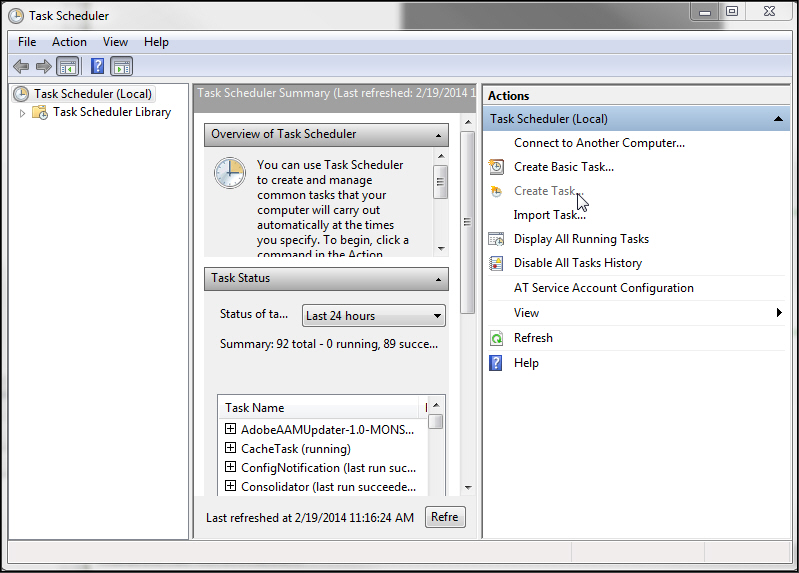
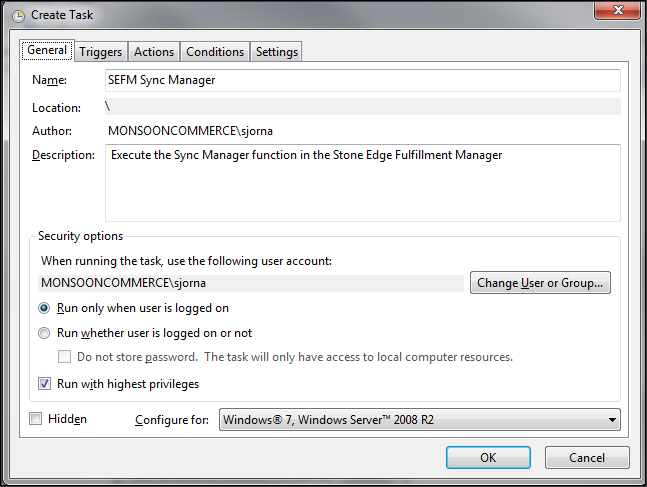
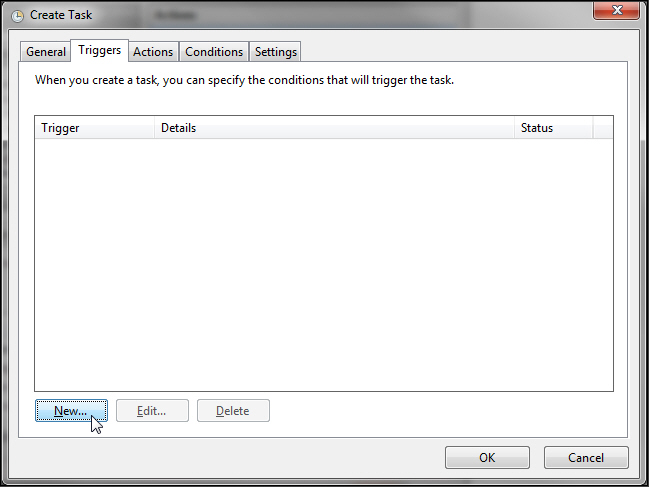
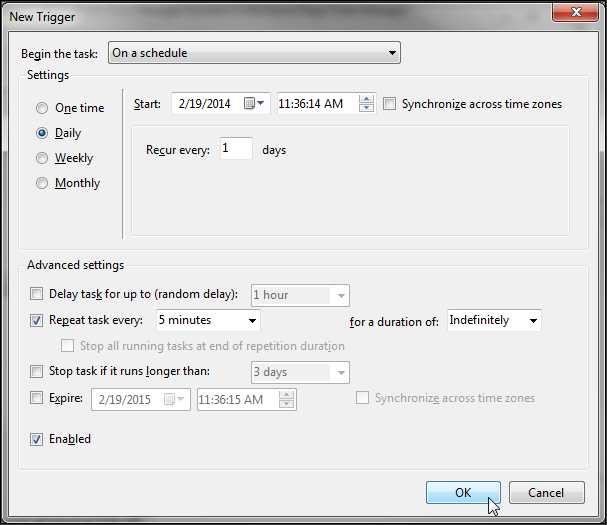
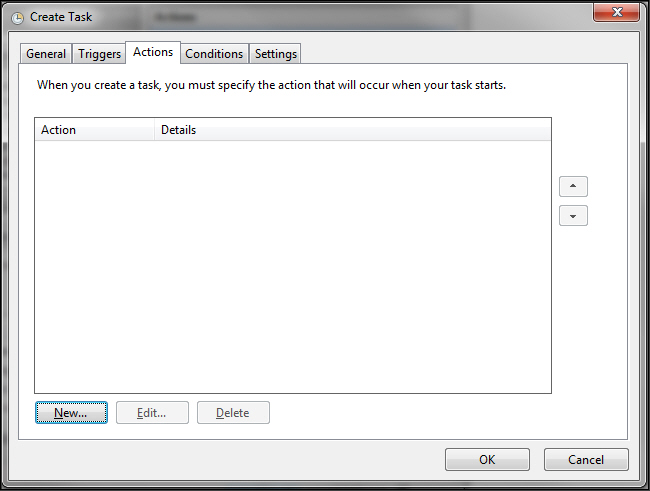
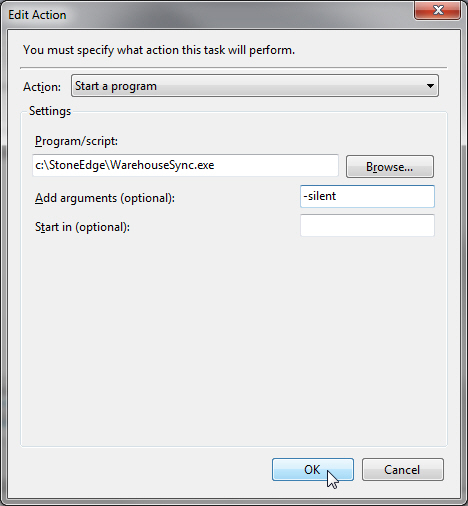
Although not required, it is a best practice to enter -Silent in Add arguments so the program runs without user intervention. Otherwise, the FM Sync screen opens and you have to press the Process Messages button.
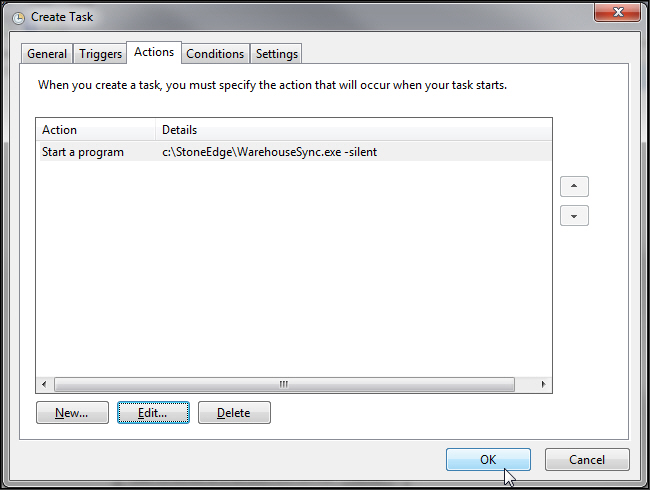
Select OK to create the system task.
Scroll down the Task Scheduler Summary to see the list of active tasks.
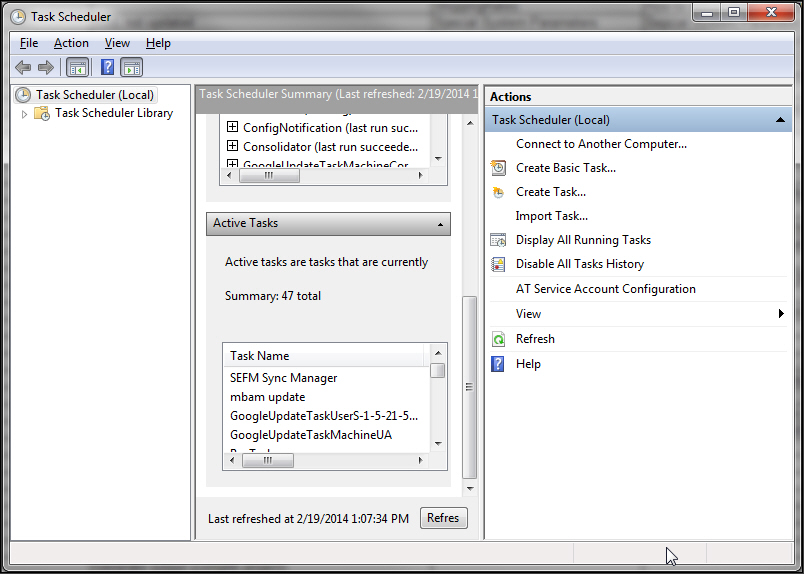
Created: 2/19/2014
Revised: 6/23/15
Published: 08/19/15