
Version 8 FM

Version 8 FM
Contents of this Topic: Show
Go to the Purchase Orders tab.
Select the row of a specific purchase order and then select Receive a PO, or double-click the PO # field.
If the purchase order was already received, the Edit Purchase Order screen opens immediately. If the purchase order is not yet received, the Receive Purchase Order screen opens instead. Select Edit Received to open the Edit Purchase Order screen.
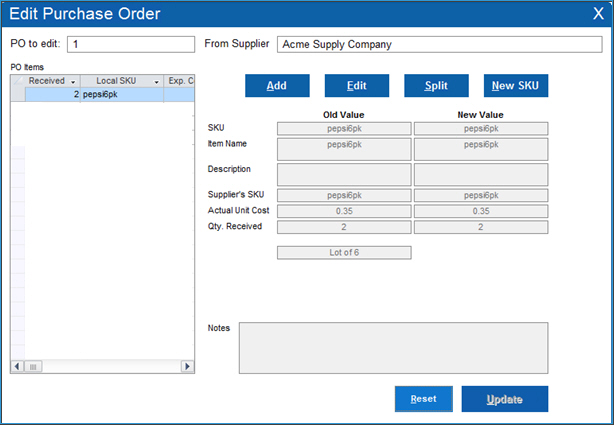
Select a line item in PO Items and perform one of the following functions:
Select Update to apply the changes or Reset to abandon the changes and start over.
How to Receive a Purchase Order
Created: 7/19/12
Revised: 6/22/15
Published: 08/19/15