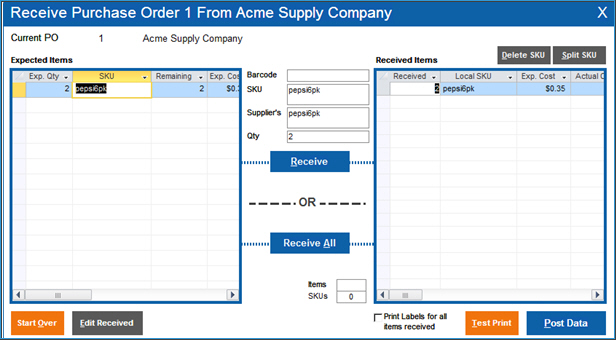Receive Purchase Order
Contents of this Topic: ShowHide
Overview
Go to Purchase
Orders, select an open purchase order and choose Receive PO from the ribbon
to receive a shipment of items from a supplier.
Description of the screen
Barcode
- displays the product barcode of a product
selected for receiving
Current PO
- shows the number of the selected purchase
order and the name of the vendor
Delete SKU
- removes the SKU from Received
Items
Expected Items
- lists the items which are associated with
the current purchase order
- the grid shows the Expected Quantity, SKU,
Remaining (items not yet received), Expected Cost, Item Name, and
Supplier SKU
Edit Received
- opens the Edit
Purchase Order screen where the selected purchase order
can be modified, before items are added to the list of Received Items
- select this to make a change to the expected
records in the selected purchase order
Items
- reflects the number of items in Received
Items
Post Data
- select this to write the information to the
tables
Print Labels for all items received
- select this to print barcode labels for the
items being received
Qty
- displays the number of units being received
Receive
- select this to move a single item from the
Expected Items to the Received Items
Receive All
- select this to move all Expected
Items to Received Items
Received Items
- lists the items presently selected to be received
- grid shows the number of units Received, the
Local SKU, Expected Cost, Actual Cost, Extended Price, etc.
SKU
- displays the stock keeping unit of the item
being received
SKUs
- reflects the number of SKUs in Received
Items
Split SKU
- allows you to split the quantity of the selected
SKU in Received Items into
two received records
- you must enter a new Exp.
Cost for the new record
Start Over
- clear all the data in the form and start over
Supplier's
- displays the Supplier's SKU of the product
being received
Test Print
- preview the Received Inventory report, showing
all items received during this session
Additional information
Purchase Orders
Created:
6/16/14
Revised:
6/22/15
Published:
08/19/15