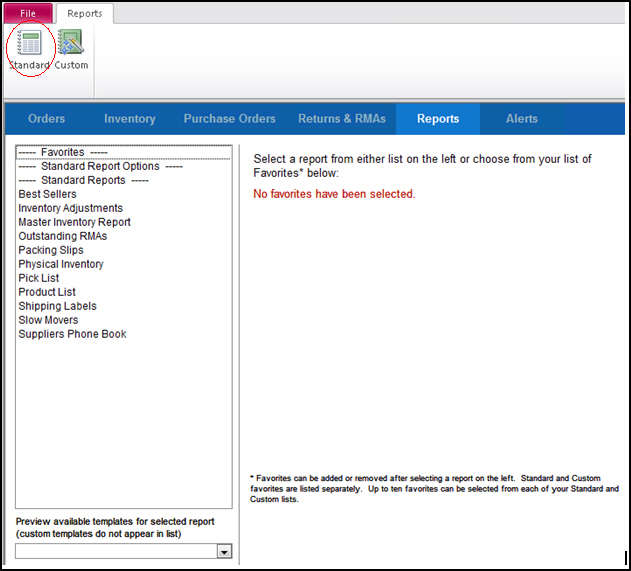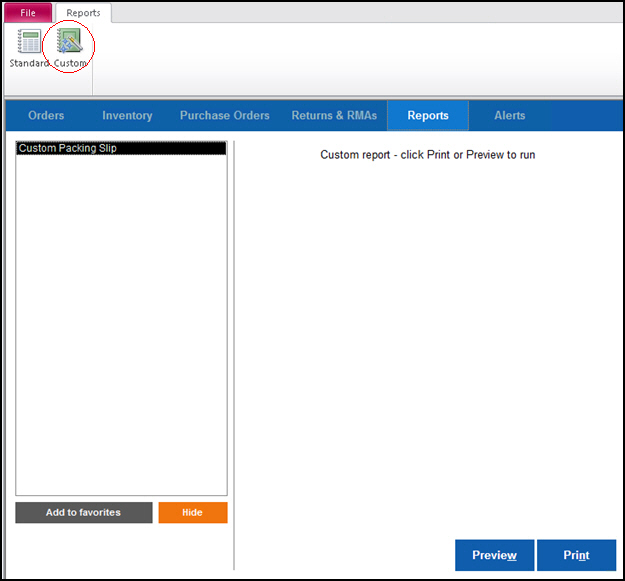Reports
Contents of this Topic: ShowHide
Overview
The Report Menu is opened by selecting Reports on the Orders,
Inventory, Purchase
Orders, or Returns & RMAs
tabs. Select Standard or Custom from the ribbon to view a
list of standard reports or a list of custom reports.
Custom reports are created in the local
program file on the workstation and are saved to the Custom Reports database,
where you can elect to show or hide the custom report in the Reports menu.
See Knowledge Base topic for Custom Report Maintenance for more
information about creating and managing custom reports.
Description of the screens
Standard Reports
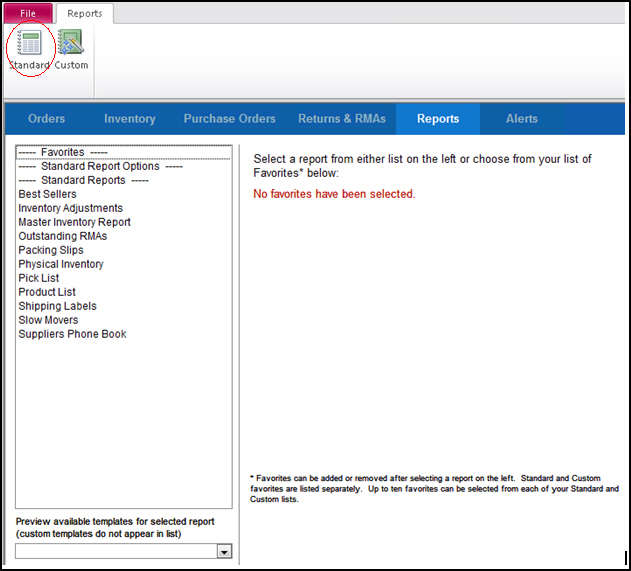
Favorites
- found at the top of the list on the left hand
pane and shows reports already marked as favorites
- to make a report a favorite, select it from
the list and choose Favorites
at the bottom of the screen
- it is added below Favorites
in the list of reports and also in the list of Favorites in the right-hand
pane
Standard Report Options
- opens a screen
where you can assign an alias to reports or elect to hide reports
from the Report Menu
Standard Reports
- lists the standard reports provided with the
program
- select a report to see its Filter
Options
- Preview
or Print the report based
on the information provided
Custom Reports
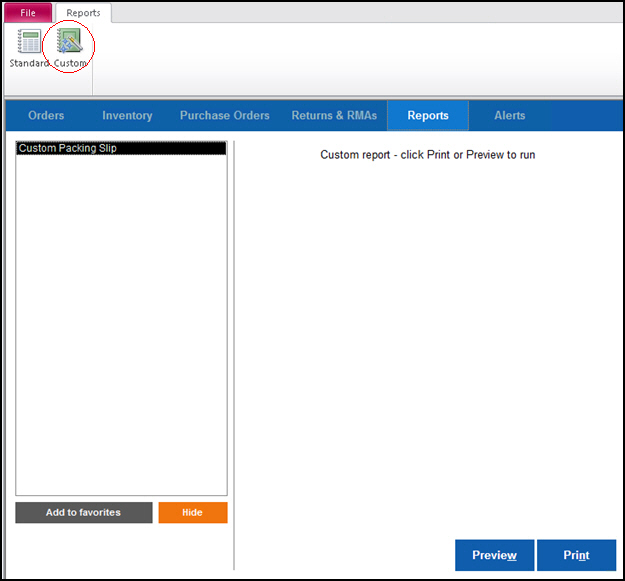
- lists all custom reports in the program file
- select a report to Add
to favorites or hide it from the report menu
- select a report to see its Filter Options
- Preview
or Print the report based
on the information provided
Additional information
Inventory
Orders
Purchase Orders
Returns and
RMAs
Created:
6/24/15
Revised:
6/25/15
Published:
08/19/15