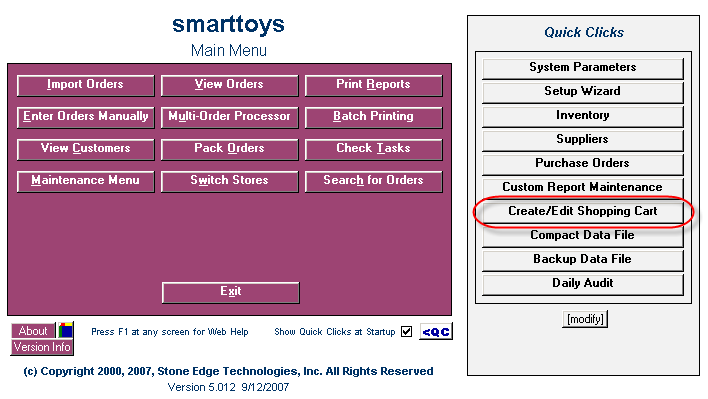
Real-Time Inventory Tracking is available to merchants who use a shopping cart system that supports Inventory Tracking, e.g. Miva Merchant, Yahoo!Store and AbleCommerce. It enables your customers to see up-to-the-minute Inventory status (in stock, out of stock) information about your products. As items are received into the Order Manager or sold at the Manual Orders or Point of Sale (POS) screen, the changes in Inventory QOH are reflected in your Web store within minutes or seconds.
The Order Manager can update your Miva store whenever an Inventory level changes in the Order Manager. For example, if you receive new Inventory or enter an order manually into the Order Manager, the increase or decrease in quantity on hand can be seen in your store within seconds.
1. Real-time Inventory Tracking is enabled in system parameters. See Defining System Parameters Related to Inventory Synchronization.
2. You also need to enable real-time Inventory for the particular cart you will be using this function for. Follow the instruction below.
2.1 Click on the "Create/Edit Shopping Cart" button located in the "Quick Clicks" Menu on the Main Menu screen.
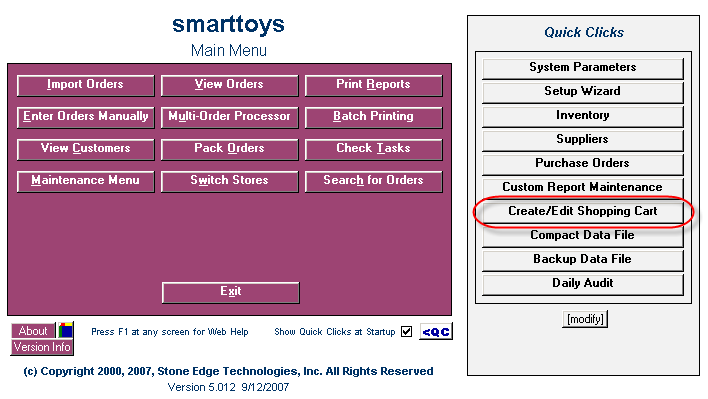
2.2 Select your Miva shopping cart on the Create/Edit "Shopping Carts" screen.
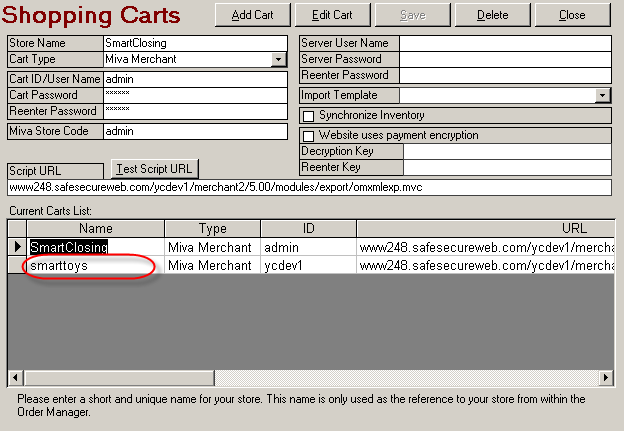
2.3 Click on the "Edit Cart" button.
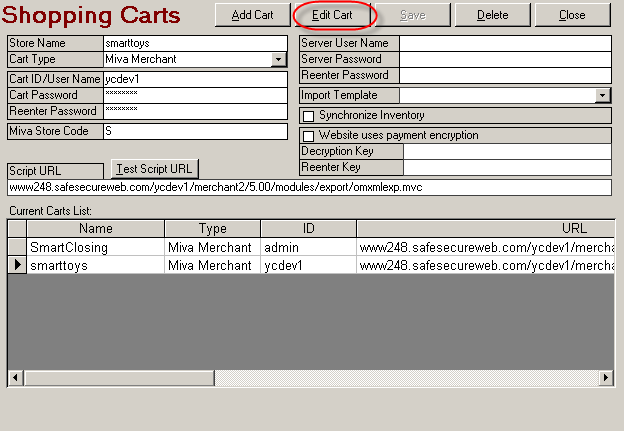
2.4 Select the "Synchronize Inventory" check box.
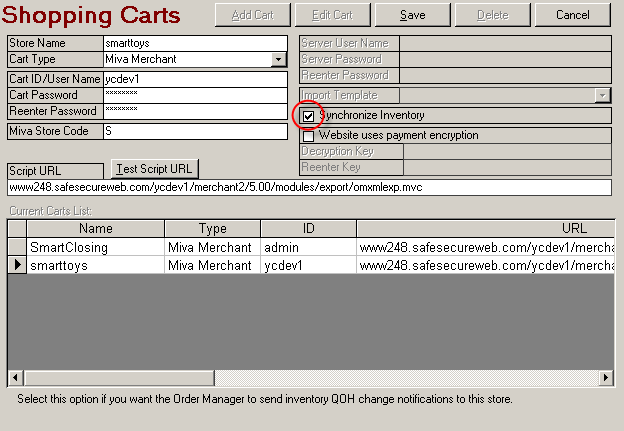
2.5 Click on the "Save" button.
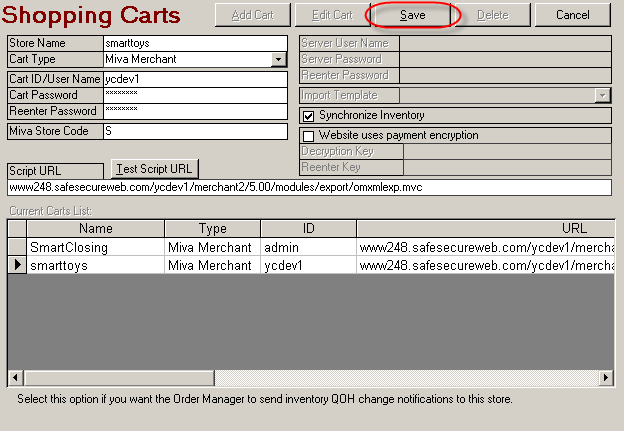
2.6 Repeat for each Miva shopping cart in your store data file.
The Order Manager uses the stack controller to send the updated information to Miva cart. The website should respond within seconds and update the QOH count to match the changes in Order Manager. You can test this interaction yourself by performing any of the tasks listed above and monitoring the QOH count of the appropriate products in your store. If the count is not adjusted within roughly two minutes, consult the "Setting Up a Shared Post Stack Controller" article in case there is a problem on your website or with the import script.
![]() Proceed to the following document: 7.1 Working With Orders Containing Sub-SKUs
Proceed to the following document: 7.1 Working With Orders Containing Sub-SKUs
See Also: