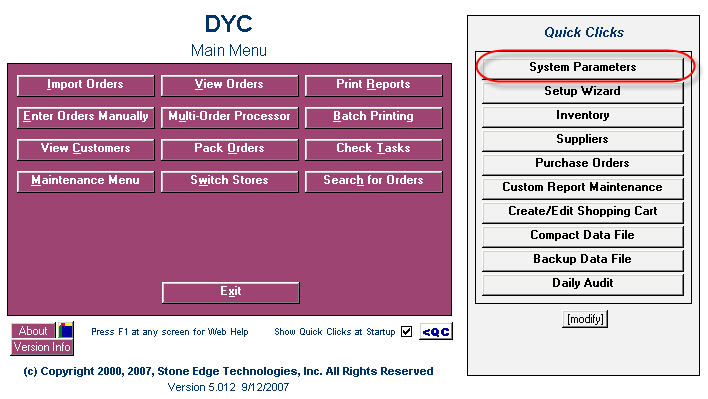
Follow the instructions below to define system parameters related to Inventory synchronization.
1. Click on the “System Parameters” button on the "Quick Clicks" section of the Main Menu that loads after you launch the Order Manager.
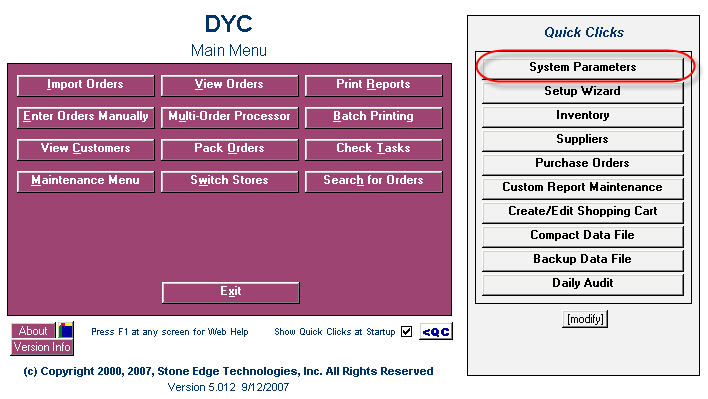
2. Select “Program” from the “Parameter Group” list.
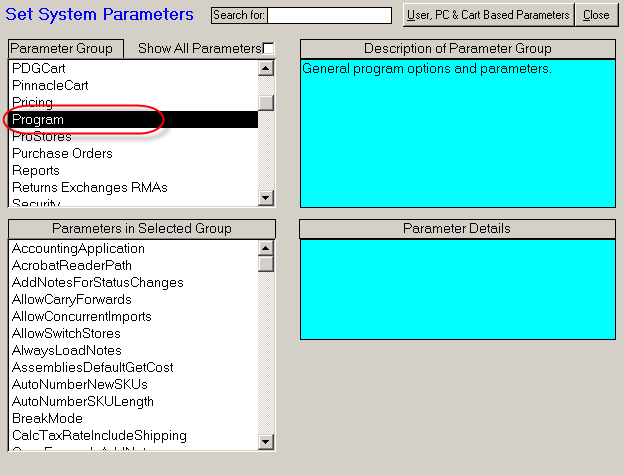
3. Set the following system parameters in the Program group, clicking Save after setting each one.
4. Set the following system parameters in the Order group, clicking Save after setting the parameter value.
Set to "True" to synchronize Inventory between the Order Manager and your Miva store in real time.
If TRUE, whenever inventory is sold at the Manual Orders or POS screen, received, adjusted, returned, or exchanged, QOH adjustments will be posted to your online store. Only available for limited store types (Miva Merchant, AbleCommerce, and Yahoo!Store). Requires cart ID and password for your store in appropriate parameters. Also requires parameter CheckInventory = TRUE.
The Web Stack is a table in the Order Manager that temporarily holds data to be posted to your Miva site. If an Internet connection is not available, the program can retain the data until the connection is reestablished. If you run the Order Manager on a single computer, set the parameter to Local. If you run Order Manager from multiple machines, set the parameter to Shared.
Note: If you set the parameter to Shared, you must also set the WebStackController parameter.
The Web Stack Controller is a function within the Order Manager that checks the Web Stack for new data to post to your store. If WebStackLocation is set to Local, leave the parameter blank because the controller runs on the local machine. If WebStackLocation is set to Shared, enter the network name of the computer that will run the stack controller. Note that only one (1) computer can be used for this purpose. Select a computer that will always be running the Order Manager. Otherwise, data will not be transmitted in real-time.
Set the number of days the Web Stack should retain data if it can bnot post it to your store. The default value is 0, i.e. the data is never deleted.
Select value "True (Yes)" or "False (No)."
Note: If set to False, all orders are assumed to ship as "complete" and no inventory checking is done.
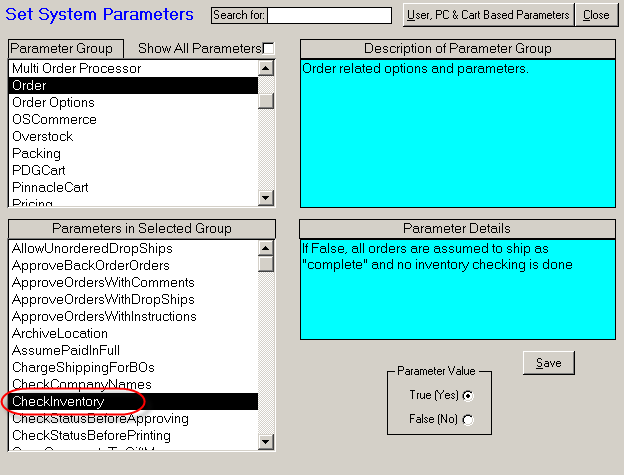
![]() Proceed to the following document: 7.4 Real-Time Inventory Tracking
Proceed to the following document: 7.4 Real-Time Inventory Tracking
See Also: