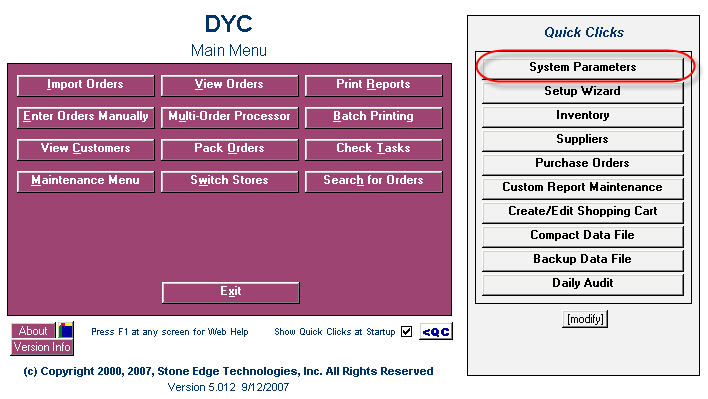
2. Select “Order Options” from the “Parameter Group” list.
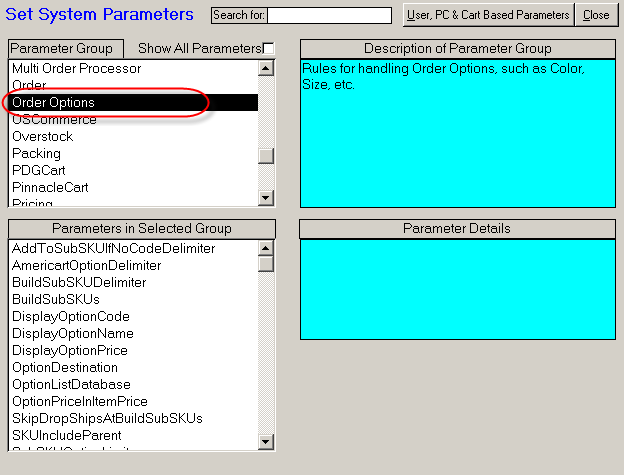
Follow the instructions below to access System Parameters related to Sub-SKUs.
1. Click on the “System Parameters” button on the "Quick Clicks" section of the Main Menu that loads after you launch the Order Manager.
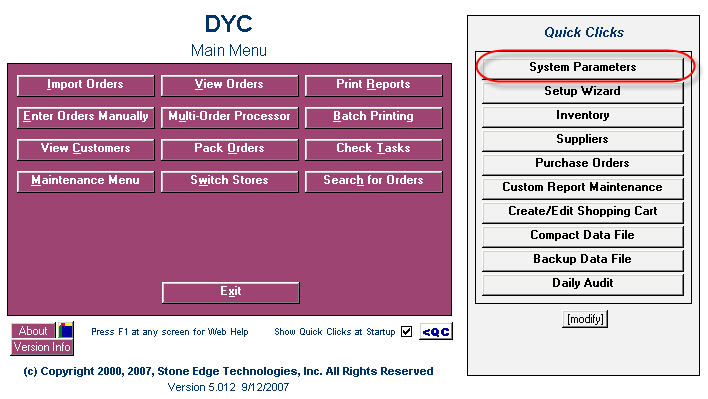
2. Select “Order Options” from the “Parameter Group” list.
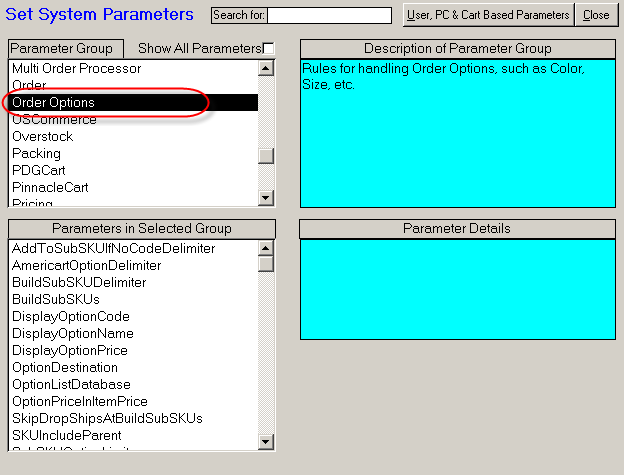
3. Select one (1) of the following parameters from the "Parameters in Selected Group" list:
Note: The Parameters are described below.
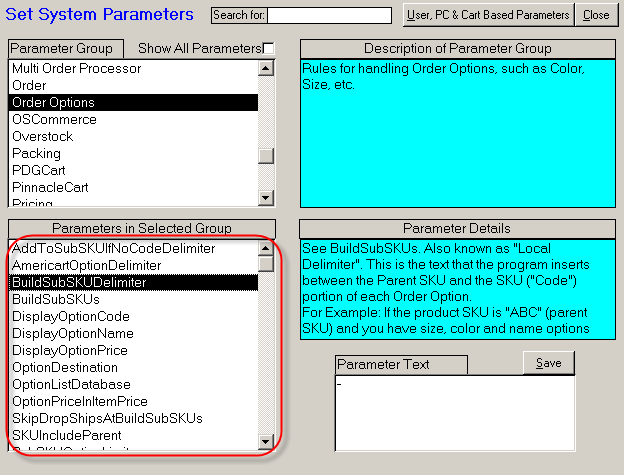
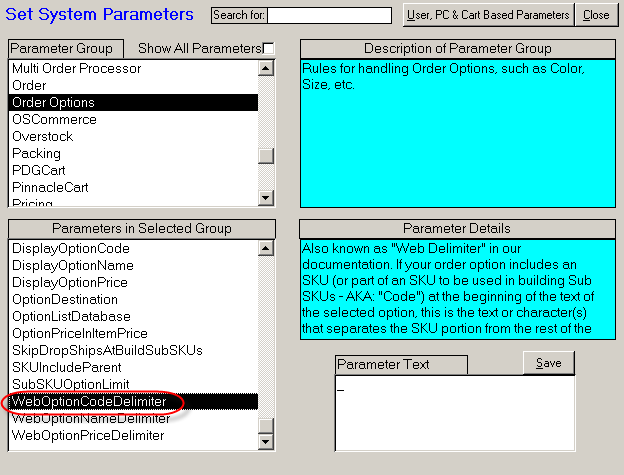
The program takes the info on the left of the Delimiter and adds the info to the Sub-SKU. The info on the right is ignored.
The default value is “:” (without quotes).
While using Miva Merchant, the "WebOptionCodeDelimiter" can be useful. After you import the Inventory from Miva Merchant, you can not see the Attribute Option Prompt (caption). Try to make the Option Codes self-explanatory.
Example: The Web Options might be XL_ExtraLarge, L_Large, Fast_Add20, Slow_Add10, where "_" is the "WebOptionCodeDelimiter."
Parent SKU: 1234ABC with options XL and Regular Shipping
Sub-SKU: 1234ABC-XL-Slow
Note: If you want to use the "WebOptionCodeDelimiter," you can use an underscore (_). Miva Merchant allows the Attribute Codes to contain upper and lower case letters, numbers, dashes, and underscores.
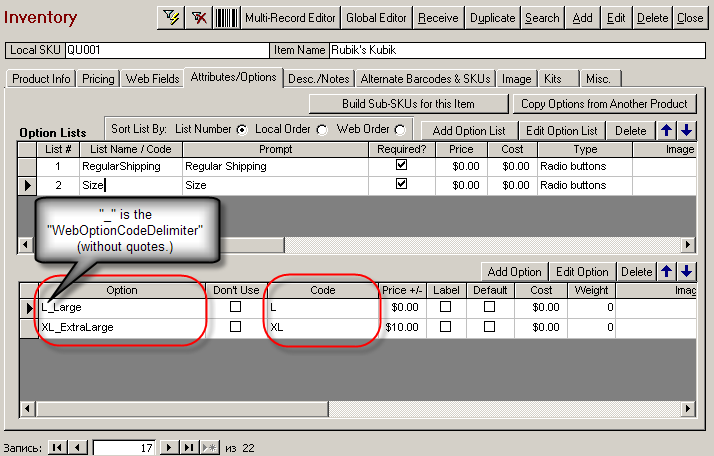
If you are going to use Sub-SKUs, it is recommended that you set "AddToSubSKUIfNoCodeDelimiter" to a "Parameter Value" of "True (Yes)."
If the "Parameter Value" is set to "True (Yes)" and if a selected order Option does not contain the WebOptionCodeDelimiter (or no WebOptionCodeDelimiter is defined in the program) and BuildSubSKUs is True, the Option's entire selected value will be added to the built SubSKU.
If the "Parameter Value" is set to "False (No)" and if a selected order Option does not contain the WebOptionCodeDelimiter (or no WebOptionCodeDelimiter is defined in the program), the Option's value will not be added to the built SubSKU. The Option will be added to the Option field (or as a line item if "OptionDestination" is set to "line items"). The Option's value will not be added to the built SubSKU to accommodate shopping carts that have Text fields (or areas) where customers can enter their Option details. A "WebOptionCodeDelimiter" can not be added to these Option values and most users would not want customer text added to the SKU.
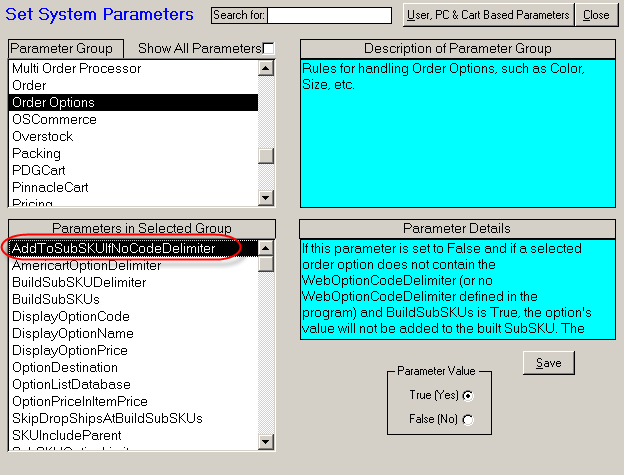
The SubSKUOptionLimit has the greatest number of Option lists that the program will use when building Sub-SKUs. Sub-SKUs will not be built for products with more than the specified number of Option lists. Default value is 3. The maximum allowable is 5. You need to organize the data in a way to support Sub-SKUs with no more than defined option lists per product before you can build Sub-SKUs.
Notice: If SubSKUOptionLimit is set too high, you could end up building millions of Sub-SKUs. We recommend a maximum of 3 (e.g. Color, Size, and Style).
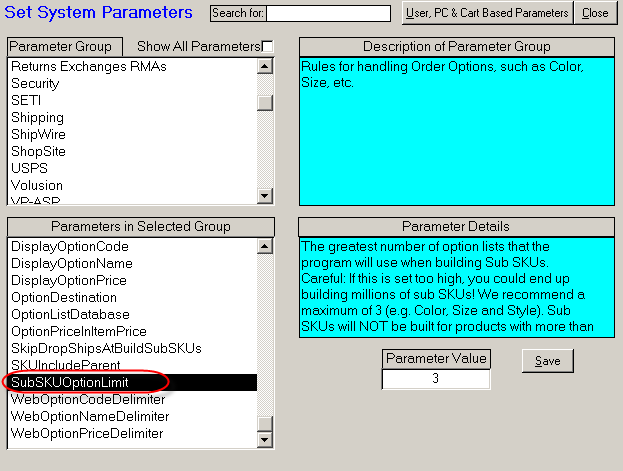
Set SkipDropShipsAtBuildSubSKUs to "True" to have the Order Manager not build SubSKUs for items marked as drop ship in the inventory.
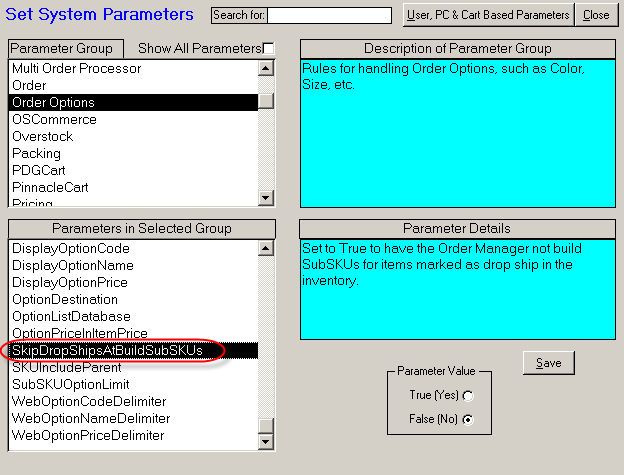
WebOptionPriceDelimiter is a string that can be included in the Attribute Code. The numbers followed by this Delimiter are interpreted by Order Manager as the Price of the current Option. This Delimiter informs the program to change the Price of the item if the WebOptionPriceDelimiter option is selected.
The WebOptionPriceDelimiter default value is “$” (without quotes).
When you import inventory directly from Miva Merchant, the Attribute Prices that have been set up in Miva Merchant will be imported as well.
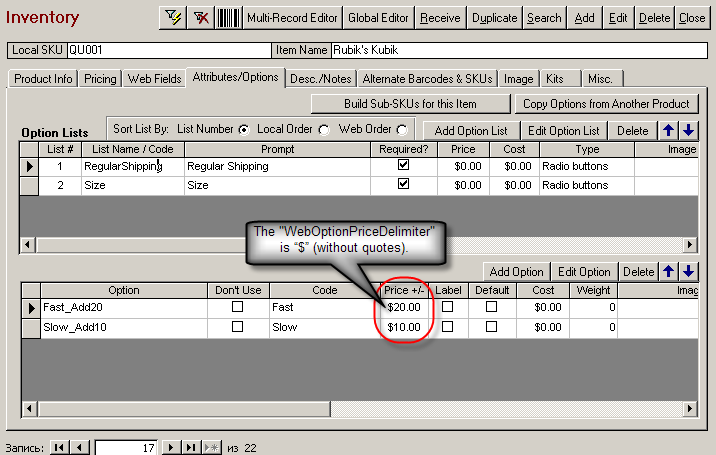
Note: You may not define WebOptionPriceDelimiter and leave the default value untouched. If you want to define the WebOptionPriceDelimiter, keep in mind that Miva Merchant allows the Attribute Codes to contain only upper and lower case letters, numbers, dashes (-), and underscores (_).
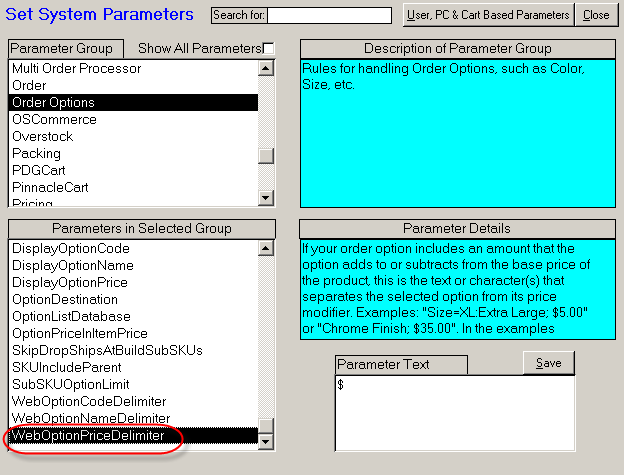
The WebOptionNameDelimiter is used for shopping carts that return the name of each Option with the selected Option.
Example: "Color:Blue" or "Size=Medium"
Note: The WebOptionNameDelimiter is the text that is displayed between the name of the Option and the selected option (":" or "=" in the examples). The WebOptionNameDelimiter default value is "=" (without quotes). Leave this parameter value untouched.
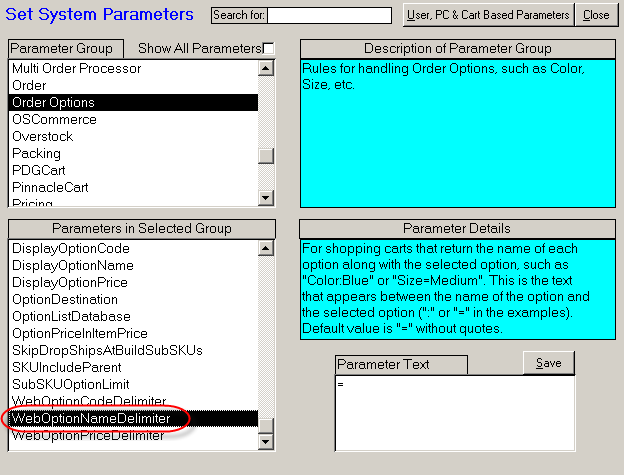
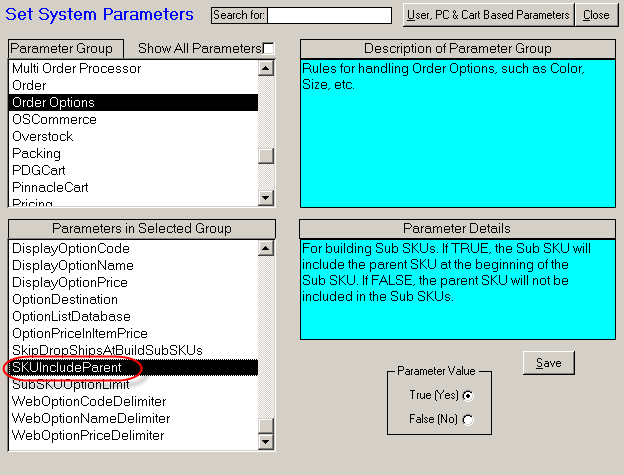
To build SubSKUs in the following format:
Parent_SKU BuildSubSKUDelimiter SubSKU1 BuildSubSKUDelimiter SubSKU2 BuildSubSKUDelimiter SubSKUN
Set to “True(Yes).”
Note: See the image below.
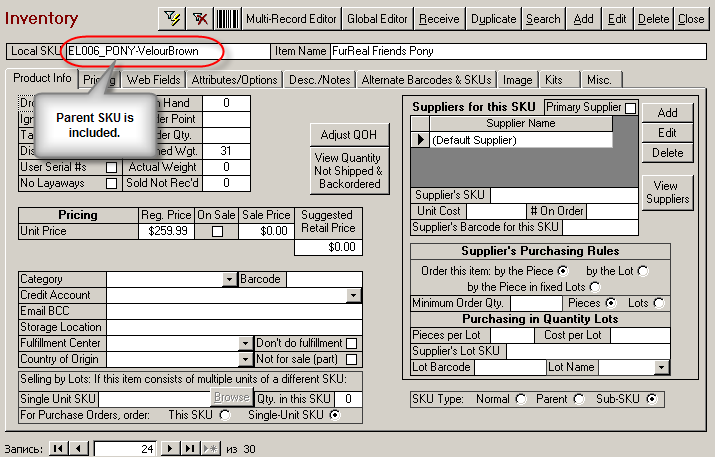
To build SubSKUs in the following format:
SubSKU1 BuildSubSKUDelimiter SubSKU2 BuildSubSKUDelimiter SubSKUN
Set to “False(No).”
Note: See the image below.
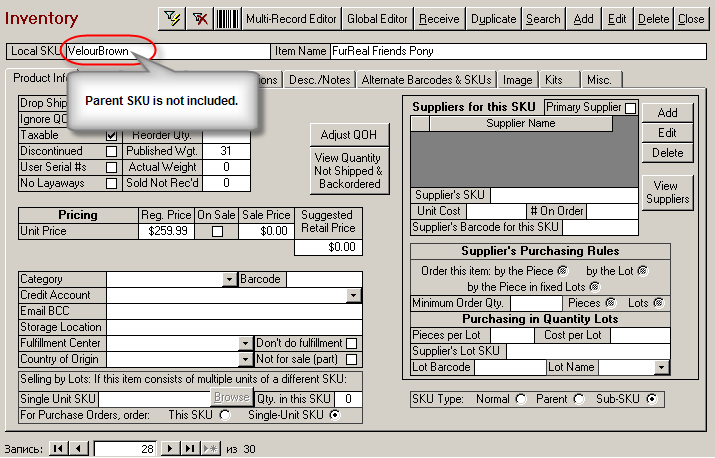
![]() Proceed to the next topic: 4.1 About Importing Product Data
Proceed to the next topic: 4.1 About Importing Product Data
See Also: