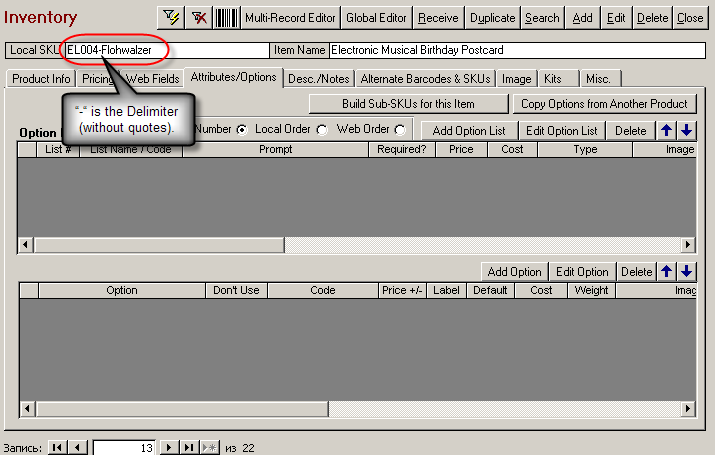
Note: The default character is a dash ("-"). If you want to use the default, you do not need to change this Parameter.
The Order Manager will take the SKU portion and append it to the main product’s SKU using the defined separator. If an Attribute value Code does not have the "SKU Delimiter" it will be treated as a regular order Option.
Example:
Parent SKU: 1234ABC with options XL and Black
Sub SKU: 1234ABC-XL-Black
Note: “-“ is the Delimiter (without quotes).
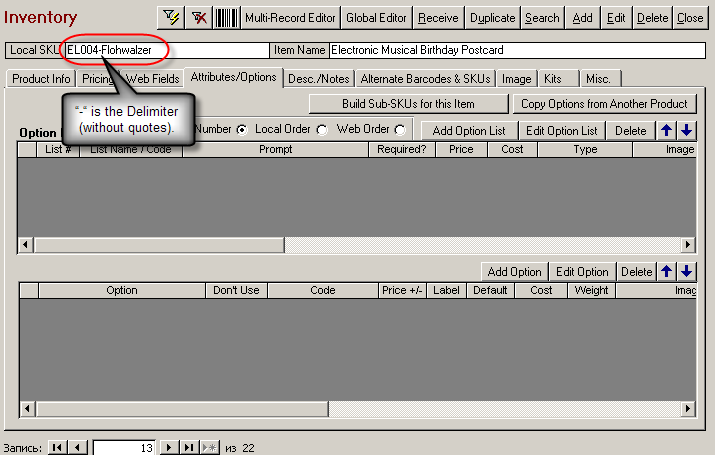
Note: The default character is a dash ("-"). If you want to use the default, you do not need to change this Parameter.
Follow the instructions below to define a separator character in your Order Manager.
1. Click on the “System Parameters” button on the "Quick Clicks" section of the Main Menu that is displayed after you launch the Order Manager.
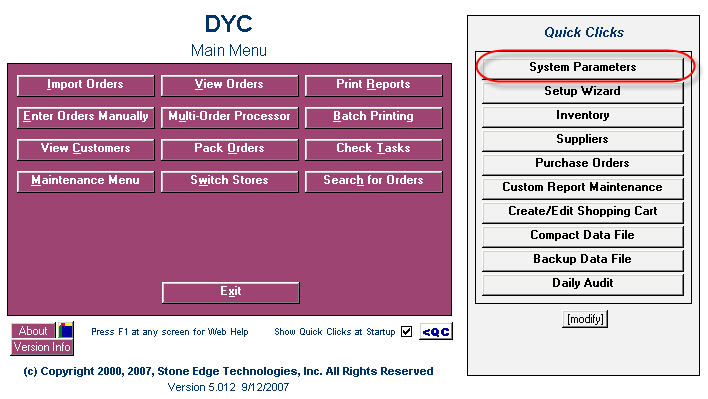
2. Select “Order Options” from the “Parameter Group” list.
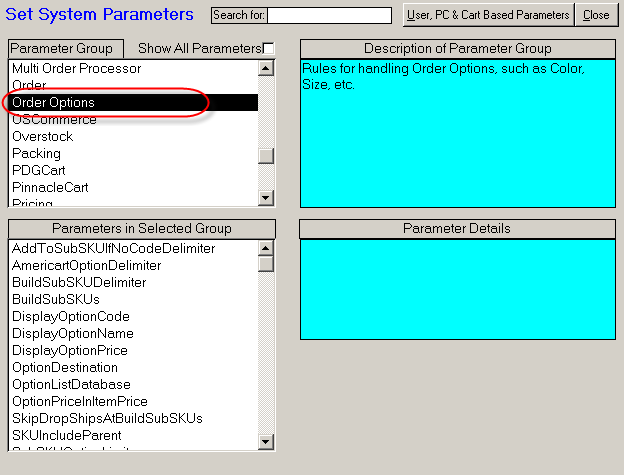
3. Then select “BuildSubSKUDelimiter” from the “Parameters in Selected Group” list.
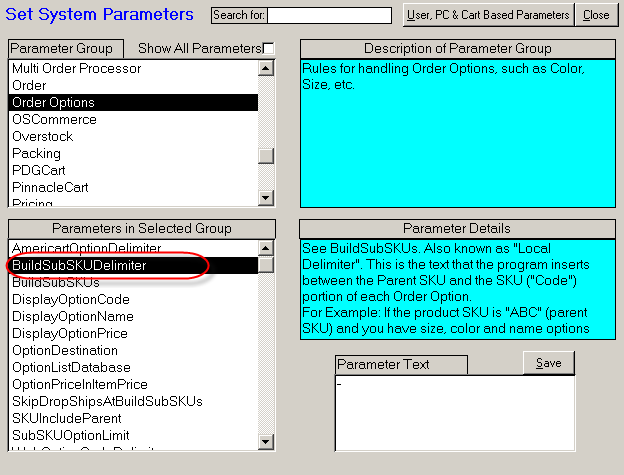
4. Enter the character(s) you want to use as a Delimiter in the “Parameter Text” box.
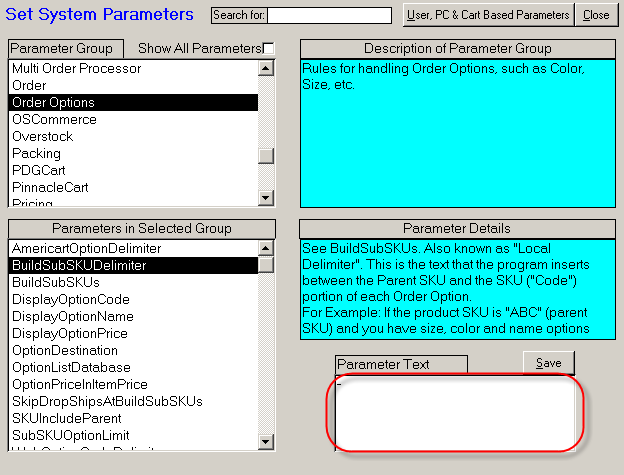
5. Click on the “Save” button.

6. You will receive a notification confirming that the new Parameter has been saved. Click on the "OK" button.
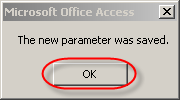
![]() The next step can be found in the following document: 3.5 Defining Parameters For Third-Party Inventory Module
The next step can be found in the following document: 3.5 Defining Parameters For Third-Party Inventory Module
See Also: