Overview
Over time your data file grows as you import more orders and customers.
To keep MS Access store files at a reasonable size, the Archive Old Data function moves orders placed prior to a given date to a separate archive data file (created in your c:\StoneEdge or other default directory). Customer records of those who have not placed an order prior to a given date are moved also.
The Re-Import Archived Orders function enables you to retrieve archived orders in addition to the following related information:
- Order details (line items)
- Transactions
- Returns
- RMAs
- Drop-ship orders
- Notes
- Customer records
NOTE: Does not work with Archived SQL data files
Re-Import Archived Orders
- Go to Main Menu > Settings > Data Functions > Re-Import Archived Orders. The following message box opens:
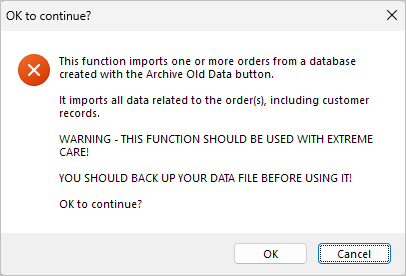
- Click OK.
- Browse to select the archive data file from which you want to import the archived order(s).
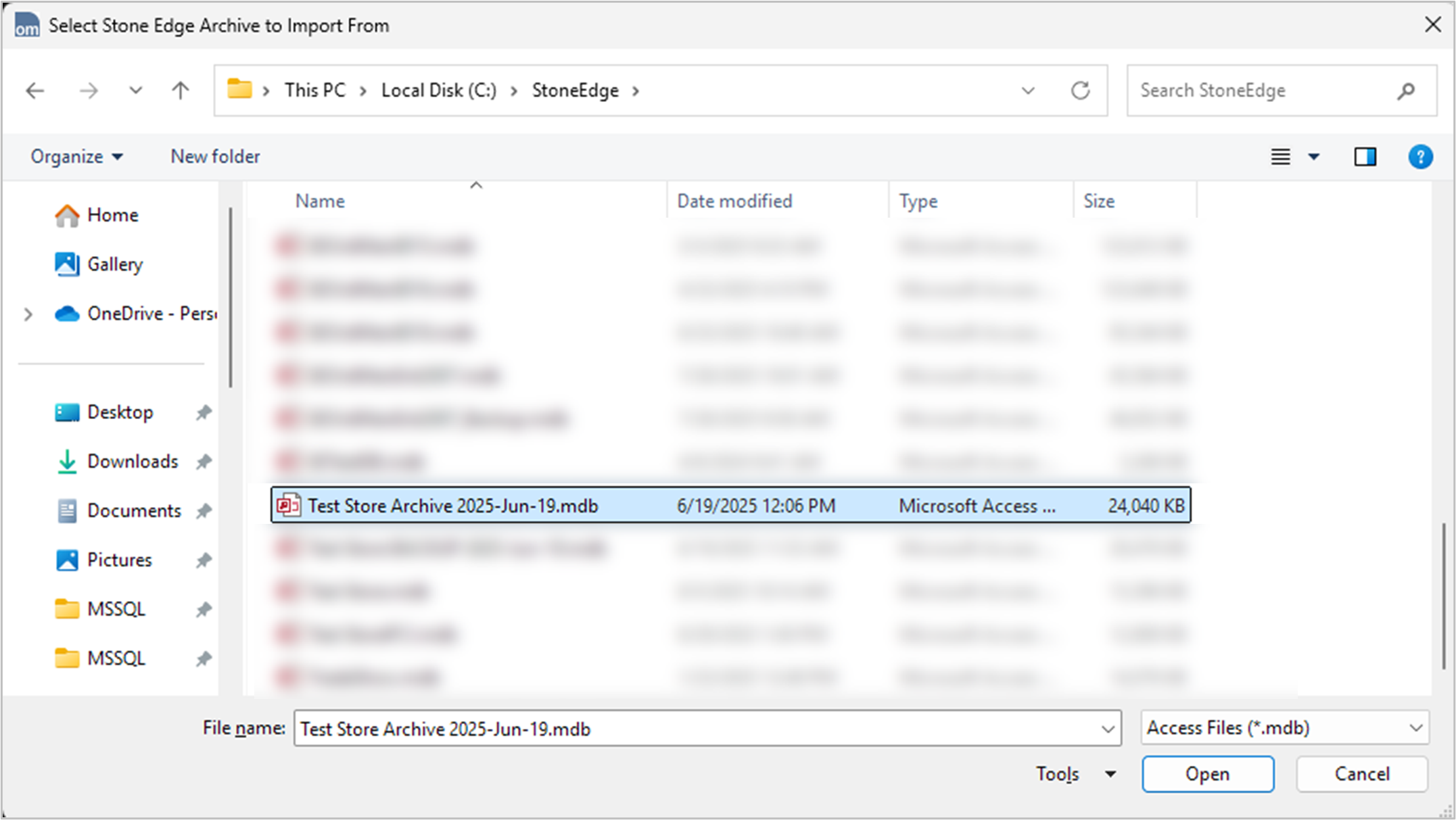
- To re-import a single order, enter the SEOM order number. Note: Do NOT enter the Web order number.
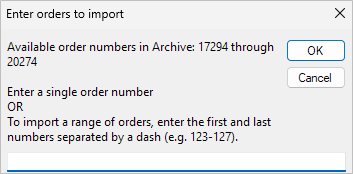
- To re-import a group of orders, enter a range of SEOM order numbers separated by a dash, for example: 1000-1100.
- If an order already exists in the current production store data file, the program warns you and does not import the order.
Note: If a large range of orders are going to be re-imported into the production data file, be advised that this process may take quite a long time to complete. It would be best to start this process off-hours when the program is not needed.
