Overview
The Quick View Orders Form provides a fast and simplified interface for searching, reviewing, and managing orders without navigating through the full Order Manager workflow. It is designed for users who need to quickly locate an order, verify details, and take action such as reviewing payments or printing order information.
This form is often used by:
– Customer service representatives looking up customer order status
– Fulfillment or shipping staff verifying pending or unshipped orders
– Accounting or management verifying order balances or payment records
Form Layout
Filter Panel (Left Sidebar)
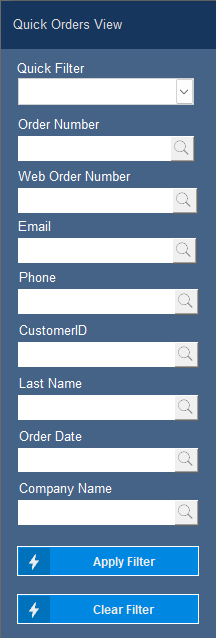
Located on the left side of the form, the Quick Orders View Filter allows users to quickly locate orders using one or more filter criteria.
- Available Filter Fields:
- Quick Filter: Dropdown list of predefined filters (e.g., Today’s Pending Orders, All Orders, Approved Orders).
- Order Number: Search by internal order number. A magnifying glass icon allows for lookup or validation.
- Web Order Number: Search by the web-based order reference (for integrated eCommerce platforms).
- Email: Lookup by customer email address. Useful for identifying all orders tied to one customer account.
- Phone: Search using a customer’s phone number.\
- Customer ID: Search by the customer’s internal system ID.
- Last Name: Filter by customer’s last name.
- Order Date: Search by a specific order date or date range.
- Company Name: Lookup by the company or business name tied to the order.
Order Results List

Once filters are applied, matching orders appear in the grid.
- Displayed Columns:
- Order Number: Internal order ID; clickable to open detailed order view.
- Web Order Number: Order number from external platform.
- Order Source: Indicates where the order originated (e.g., Manual Order, Shopify, Amazon).
- Order Date: The date the order was placed or imported.
- Approved: Checkbox indicating whether the order has been approved for fulfillment.
- Canceled: Checkbox indicating if the order has been canceled.
- Name: Customer name associated with the order.
- Customer ID: Internal customer reference.
- Email / Phone / Company Name Contact information for customer or account.
Action Bar
![]()
Located at the top-right corner of the Order Detail View.
- List Icon Returns the user to there process orders page to mak echanges or modify the order .
- Plus Icon Creates a new manual order.
- Printer Icon Prints the currently viewed order details or packing slip, depending on configuration.
- Back Arrow Icon Navigates back to the previous screen or order list.
Order Detail View
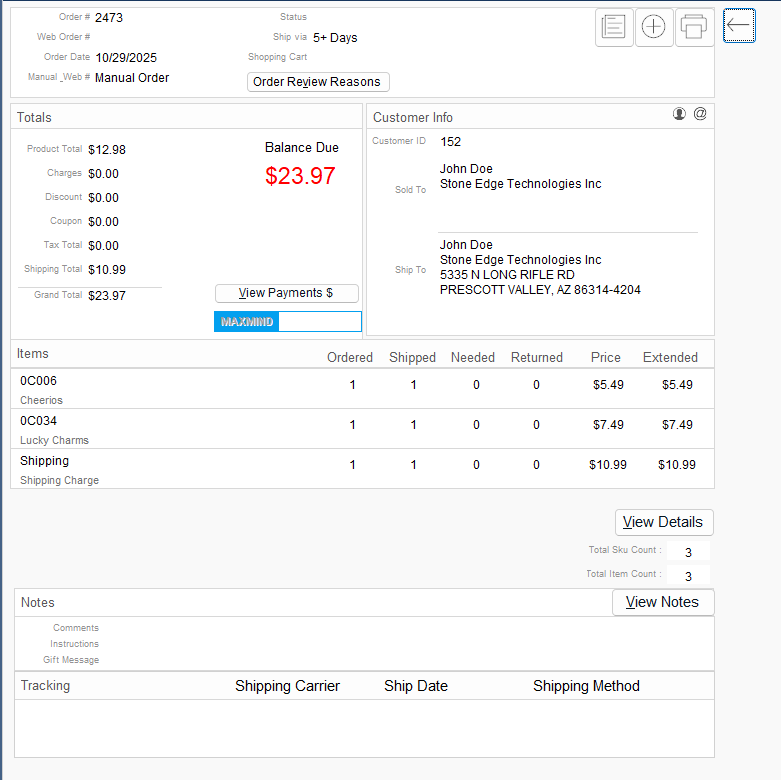
When an order is selected from the results grid, the detailed view displays all order information on a single page.
Sections:
- Header Area: Displays the Order Number, Web Order Number, Order Date, Source, Status, and Ship Via details. Includes buttons such as Order Review Reasons and View Payments $.
- Totals Panel: Shows product totals, shipping total, discounts, taxes, and balance due. The MAXMIND button (if enabled) Displays fraud check score.
- Customer Info Panel: Displays sold-to and ship-to contact information with Customer ID.
- Items Grid: Lists all products and charges on the order, including quantities ordered, shipped, needed, and prices. View Details opens item-level information.
- Notes Section: Displays internal comments, customer instructions, or gift messages.
- Tracking Section: Shows the shipping carrier, ship date, and method when shipment data is available.
Usage Examples
– Customer Service: Look up an order by phone or email and confirm shipping status.
– Fulfillment: Filter to ‘Today’s Pending Orders’ to process all new unshipped orders.
– Accounting: Review the ‘Balance Due’ column and open orders with unpaid balances.
– Management: Use Quick Filters to audit order approvals or cancellations.
