Overview
This document will walk you through how to set up a generic cart within Stone Edge. This can be used for custom-built shopping cart integrations or nonstandard web cart integrations. It can also be used if you need to import order information thru a text document.
Setup Steps
- Main Menu -> Gear Icon (Settings)
- System Functions -> Shopping Carts
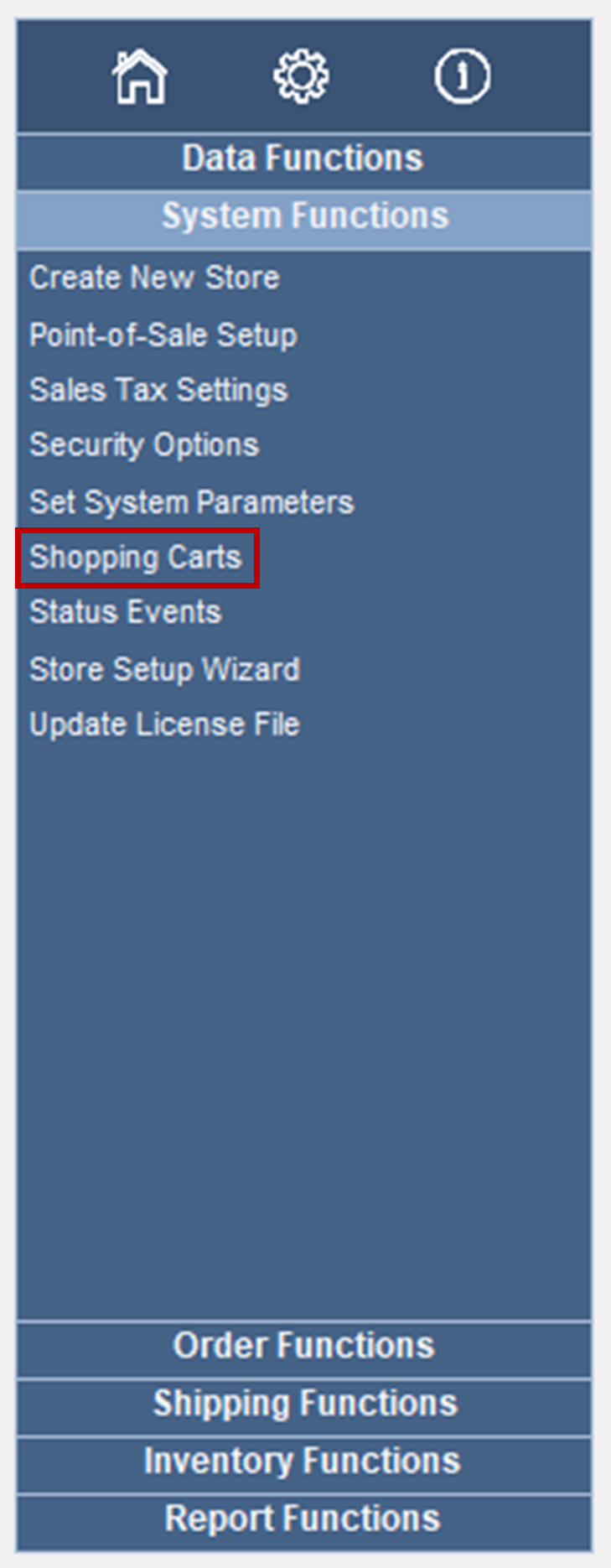
- Opens the “Shopping Carts” screen
- Click “Add” in the top-right corner
- Create a Store Name to identify your shopping cart (it can be anything)
- Cart Type = Generic
- Import Method = XML
- Cart ID/Username -> Given when registering for a shopping cart integration (case sensitive)
- Cart Password -> Given when registering for a shopping cart integration (case sensitive)
- Store Code -> (leave blank)
- Script URL -> Given when registering for a shopping cart integration
- Server Username -> (leave blank)
- Server Password -> (leave blank)
- Synchronize Inventory -> If QOH is desired to be tracked
- NOTE: Must send the entire QOH to work properly
- Use the “Import & Update Data” button to get to “Advanced Cart Functions.”
- The website uses Payment Encryption
- Decryption Key -> Only enter if the prior option is checked
- Suppress Stone Edge emails to Marketplace -> Check if desired
- NOTE: Choose if the shopping cart does not allow external emails sent to customers
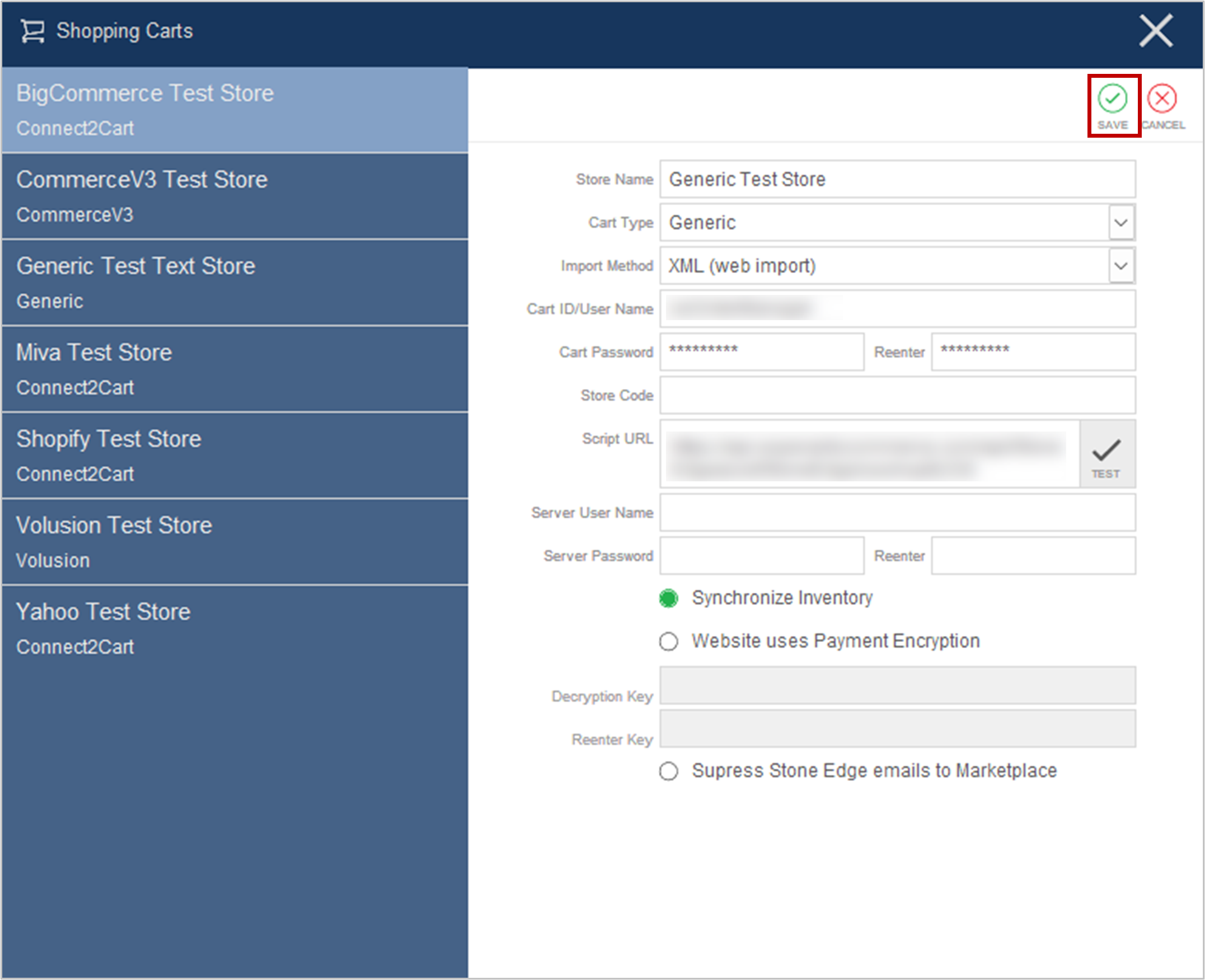
- Click “Save” in the top-right corner.
- Shopping Cart will now be listed! (Alphabetical Order)
- Click the X in the top-right corner to close the screen.
