Overview
The advanced Cart function Screen is used only for Generic Carts. The Screen helps to sync or retrieve additional information from the generic cart to and from Stone Edge. To use this screen, you must allow it within the system parameter and the cart parameter level. This is outlined below.
Enabling Advanced Cart Functions
- Be sure that the system parameter “GenericUseAdvancedFunctions” is set to true
Navigation
- Main Menu -> Settings,
- System Functions -> Shopping Carts.
- Click desired shopping cart from the list.
- Click “Import & Update Data.”
Or
- Main Menu.
- Import My Orders -> Import My New Orders.
- Click desired shopping cart from list.
- Click the magnifying glass next to “Cart Type” on the right-hand side.
- Click “Import & Update Data.”
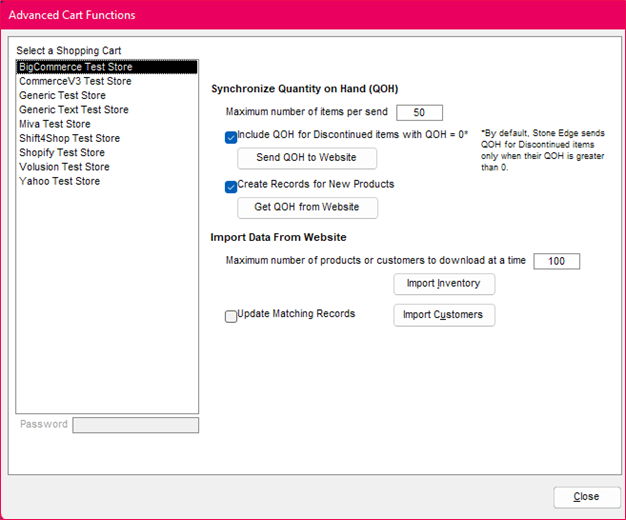
Left-Hand Side List
- Select a Shopping Cart
- List the format of all shopping carts (including inactive).
- In numeric-alpha order.
- Password
- Generic Carts have a password option (not often used).
- The Connect2Cart carts option is greyed out.
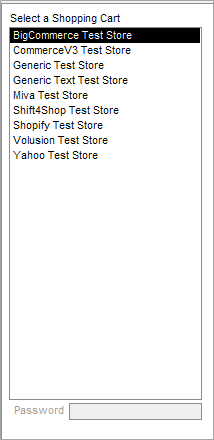
Middle of Screen
- Synchronize Quantity on Hand (QOH)
- Maximum number of items per send
- Default = 50
- Include QOH for Discontinued items with QOH = 0
- Option for “Send QOH to Web”
- Send QOH to Website -> inventory from Stone Edge for a specific cart is taken and replicated to the online store.
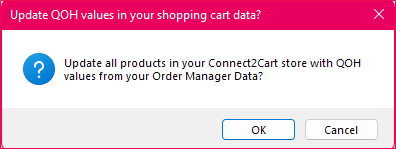
- Create Records for New Products
-
- Option for “Get QOH from Web”
-
- Get QOH from Website
-
- Only available for specific shopping carts
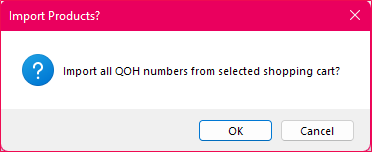
- Only available for specific shopping carts
-
- Maximum number of items per send
- Import Data from the Website
- Maximum number of products of customers to download at a time
- Default = 100
- Update Matching Records
- If the record already exists ->, update the information in Stone Edge to match the website.
- Import Inventory
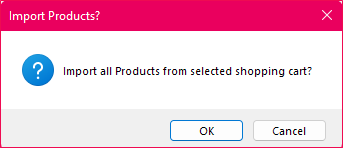
- Import Customers
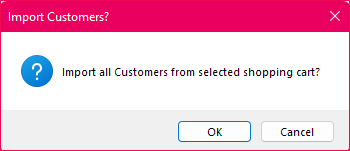
- Maximum number of products of customers to download at a time
- Close -> button closes Advanced Cart Functions screen.
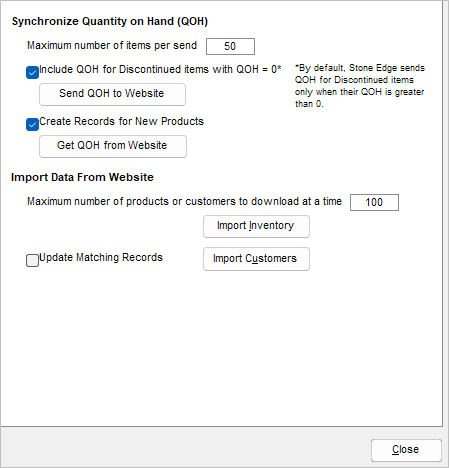
Q&A
Nothing is working! Help!
- Be patient due to the amount of data trying to be sent.
- This process can take a while and is best done outside standard business hours.
- Check the stack to make sure nothing is stuck!
Is this necessary?
- Sending the entire QOH is important for keeping a live inventory record.
- if the item isn’t in the system -> it cannot be tracked.
- Syncing data can be beneficial if numbers are off.
How often do I need to do this?
- All dependent on how often new product is added to your store.
- Customers do not need to be imported as much as inventory (usually).
