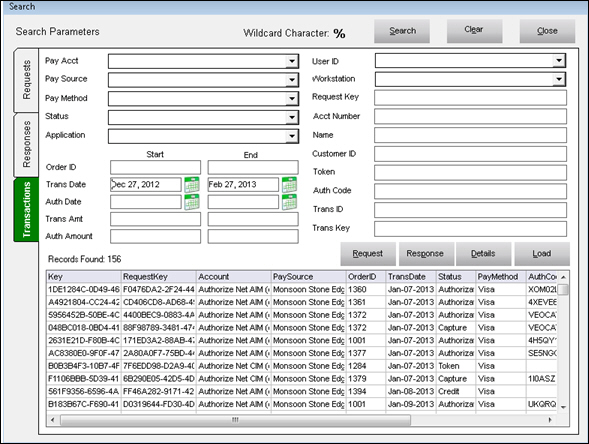PM How to Search Transactions
Contents of this Topic: ShowHide
Overview
- Use the Payment Search feature to locate and review information about payment transactions, based on a wide variety of selection criteria.
- There are three tabs, Transactions, Responses, and Requests, that change the view of the data displayed.
Procedure
- Sign into the Payment Module with an Administrator User ID.
- Main Menu > Payment Search.
- Enter search criteria in one or more of the available fields to limit the records displayed.
- Click Search.
- The results of the search are displayed at the bottom of the screen. Use the scroll bar to see additional information to the right.
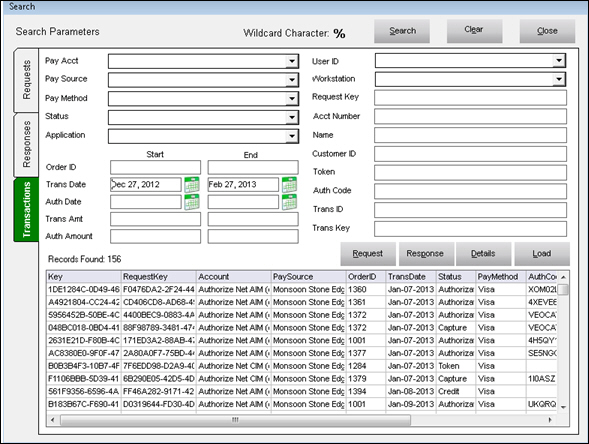
- Optional: Select a row and click one of the following buttons:
- Request – changes the view to the Requests tab where additional information about the specific payment request is displayed
- Response – changes the view to the Response tab where additional information about the specific response from the payment processor is displayed
- Details – opens the Event Details screen to display information in a text box format
- Load – displays the transaction at the Existing Payment tab of the Payment Terminal where you can select it and perform a secondary transaction
- Trans – changes the view from the Responses or Requests tabs back to the Transactions tab
Additional Information
Main Menu
Search Screen
Created: 2/2713
Revised:
Published: 04/13/2016