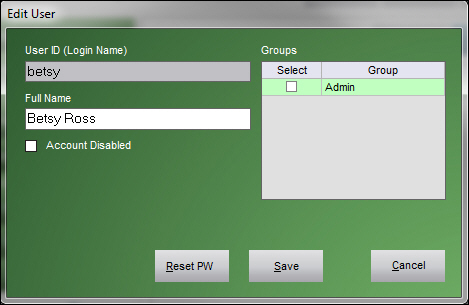PM How to Edit a User ID
Contents of this Topic: ShowHide
Overview
- You must be logged into the program as an Administrator to edit User IDs.
Procedure
- Log in to the program with an administrative User ID.
- Go to the Main Menu and select Edit User.
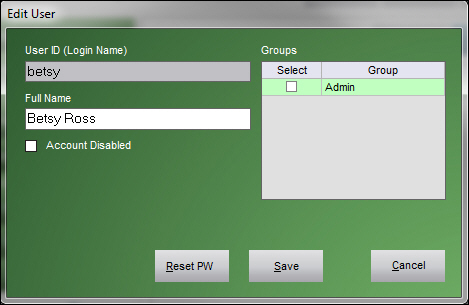
- You can change the first and last names of the employee in Full Name. You cannot change the value in User ID.
- You can also add or remove the User ID to or from the Admin group by selecting or clearing the Select check box, respectively.
- The account can also be disabled by selecting the Account Disabled check box. When an account is disabled, it cannot be used to log in to the application. This might be preferable to deleting a User ID. For instance, you could disable the User ID when the employee is on vacation.
- Select Save.
- The program generates a temporary password to initially login to the program. The temporary password is automatically copied to the clipboard and the administrator supplies the new user with the password. When the user first logs into the program, they are prompted to change their password.
- Select Close to end the process or click Add User to create more User IDs.
Additional Information
How to Reset a User's Password
Main Menu
Created: 12/28/12
Revised: 2/1/13
Published: 04/13/2016