
Monsoon Commerce Payment Module

Monsoon Commerce Payment Module
Contents of this Topic: Show
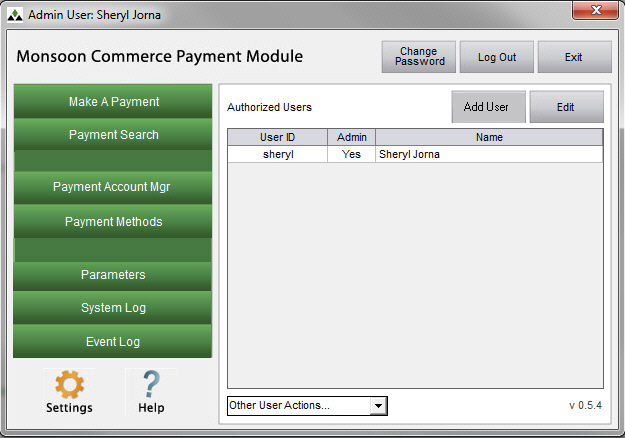
Choose Edit Permissions.
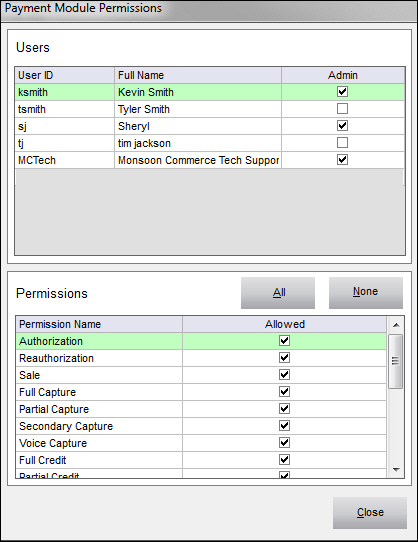
Select the User ID in the Users section of the screen.
Select (allow) or clear (prevent) the individual Allowed boxes for specific permissions, such as Authorization, Sale, Full Capture, etc., or use the All or None buttons to select or clear all boxes at once.
Click Save to make the change and exit the Payment Module Permissions screen.
Created: 12/28/12
Revised: 2/1/13
Published: 04/13/2016