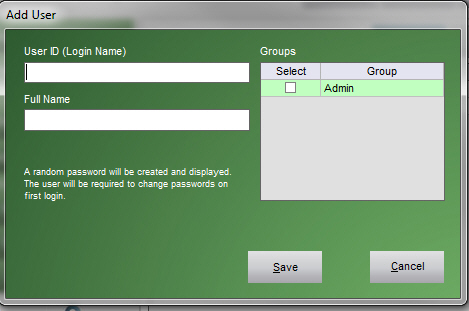PM How to Add a New User
Contents of this Topic: ShowHide
Overview
- Only users logged into the program as an Administrator can create new User IDs.
- New users are given a temporary password to login to the program initially and are prompted to change their password at that time.
- Passwords must be at least 8 characters in length and must include one of each of the following:
Upper case character
Lower case character
Numeral
Special character (@, !, $, etc.)
Procedure
- Log in to the program with an administrative User ID.
- Go to the Main Menu and select Add User.
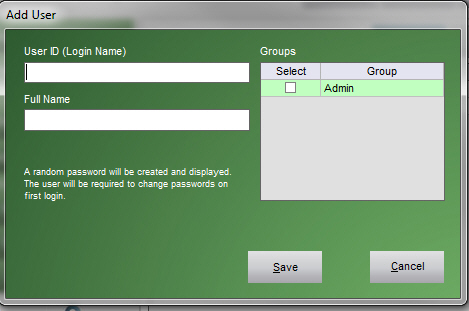
- Enter a value in User ID (Login Name).
- Enter the first and last names of the employee in Full Name.
- Optional: If the employee is to be an administrator, select the box next to the Admin group.
- Select Save.

- The program generates a temporary password to initially login to the program. The temporary password is automatically copied to the clipboard and the administrator supplies the new user with the password. When the user first logs in to the program, they are prompted to change their password.
- Select Close to end the process or click Add User to create more User IDs.
Additional Information
Add User
First User Login (Admin)
Main Menu
Created: 12/28/12
Revised: 2/1/13
Published: 04/13/2016