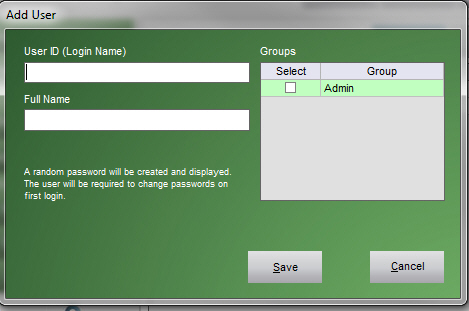PM Add User
PM Add User
Contents of this Topic: ShowHide
Overview
- This screen is only visible to administrative User IDs.
- This screen is opened by selecting the Add User button on the Main Menu of the Payment Module, and is used to create User IDs for new employees.
- A variation of this screen is also used to edit existing user records.
Description of the screen
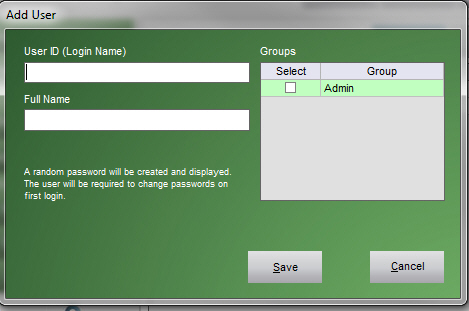

User Id (Login Name)
- enter an arbitrary value as the User ID
- best practice is to create a standard naming pattern for User IDs, keeping them short
Full Name
- enter the first and last name of the new employee
One-time-use password
- the program generates a one-time-use password to be used the first time the new user log into the program
- the administrator must provide the one-time-password to the new user
- when the user logs in for the first time, the program prompts the user to create a new, durable password
- the new password must be at least 8 characters long and include at least one upper case, one lower case, one numeral, and one special character. It may not be the same as any of the last four passwords you have used.
Groups
Select
- select the box to which the user belongs - currently there are only Admin and non-Admin users, so only check the box if the new User ID is an administrator
Group
- displays a list of groups to which users can be assigned - currently there are only two groups, Admin and non-Admin users
Add User
- clears the residual data user information from this screen, allowing the administrator to add more User IDs quickly
Save
- creates the User ID and generates the one-time-password
Close
- exits the Add User screen
Additional Information
How to Add a New User
How to Edit a User ID
Created: 10/22/12
Revised: 12/28/12
Published: 04/13/2016