
Order Manager
Version 8

Order Manager
Version 8
Contents of this Topic: Show
This screen is accessed at Process Orders, on either the Order or Items tab, by selecting Order Routing or Item Routing respectively.
It shows the warehouse to which each item is routed for fulfillment.
To manually reroute an Allocated or Committed item to a different warehouse, the order must be unapproved.
You can then select a new warehouse manually from Routing Warehouse, or you can Split/Merge line item quantities, or let the program Optimize the routing.
When finished with the changes, select Save.
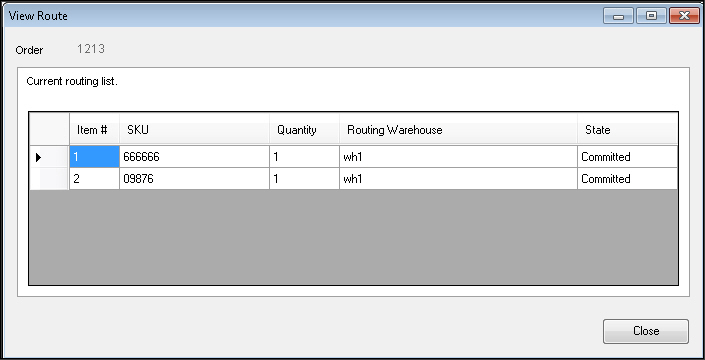
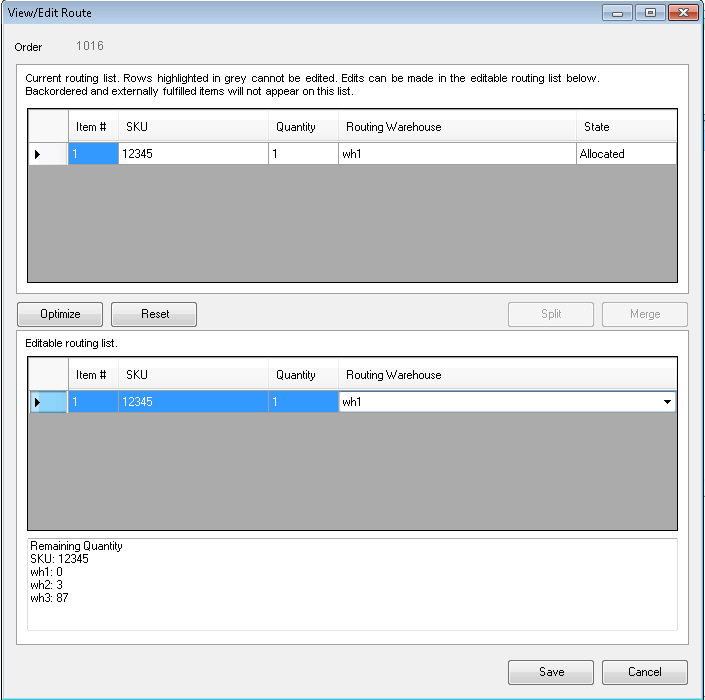
the Stone Edge condition of the order
possible conditions are Allocated, Committed, Temporary, Shipped, and Unroutable
Allocated – status assigned during order creation
– at import, the routing engine determines the item is routable (QOH available at warehouses) and allocates the requested units to the order
– as manually entered orders are saved, the item status changes from Temporary to Allocated
Committed – status assigned when the order is approved
Temporary – status assigned to items added to a manual order until the order is saved
Shipped – status assigned when the Order Manager receives a shipping notification from the Fulfillment Manager
Unroutable – status assigned at order creation if the item does not have any valid warehouse associations
Created: 6/20/14
Revised: 12/5/14
Published: 08/19/15