
Order Manager
Version 8

Order Manager
Version 8
Contents of this Topic: Show
What would you like to do? section contains a series of shortcut buttons to choose an activity.
Alternately, select a functional area of the program from the accordion on the left of the screen to see a list of related activities. Select an entry in the list to go to a particular function screen or perform an activity.
Today's Data shows the running totals of the current day for different activities. Select a gray button to view more details about each category of orders.
When a category of orders is selected, you can select the View My Orders button which opens the Process Orders screen showing all of your orders.
When a category of orders is selected, choose an individual order and select the View Selected Order button to see that order in the Process Orders screen.
To close the entire program, select the Exit button in the upper right-hand corner of the Main Menu.
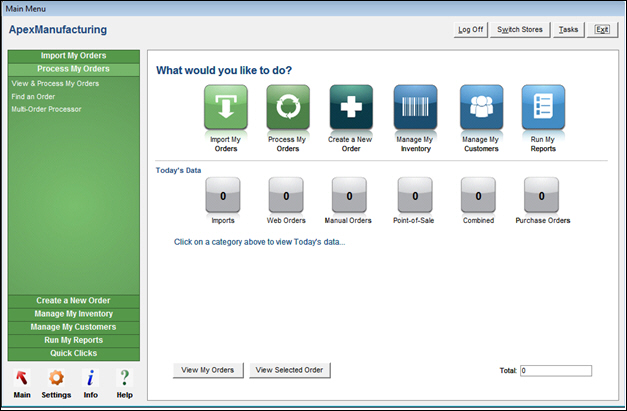
Main Menu: Security On
See
the Main Menu when security is off...
Log Off – opens the Logon screen to switch to a different UserID, when the internal security system is enabled
Switch Stores – opens the Select Store screen to connect to another Store Data File
Tasks – opens the View Notes & Tasks screen; the Security System must be enabled to assign tasks to users, but Notes are always functional
Exit – closes the program
The accordion on the left-hand side of the screen displays the functional areas of the program. Each functional area in the Accordion has its own list of activities which are displayed when selected.
Some of the major screens require you to select Close in the upper right-hand corner to return to the Main Menu.
If there is no Close button, simply select another location in the Accordion to navigate to other locations.
Select Main in the lower left-hand corner to reset the accordion to the default view.
Some popup screens that have no Close button can be exited by selecting the X in the upper right-hand corner.
contains a series of shortcut buttons which open specific function screens
most of the shortcut buttons offer a choice as to the specific form opened through the Settings screen (Main Menu>Settings)
to return to the Main Menu from most function screens, select Close or X button in the upper right-hand corner
if there is no Close button, use the Accordion menu or the Main and Settings buttons to navigate to other areas of the program
shows the running totals of the current day's activities
select one of the gray buttons to view items in each category
the View My Orders button opens the Process Orders screen, showing a list of orders matching the currently applied Quick Filter
Read more about Quick Filters...
the View Selected Order button displays just the single, selected, order at the Process Orders screen
Main – returns to the default view of the Main Menu
Settings – change the default settings of the What would you like to do? shortcut buttons and Quick Clicks, or access setup and back-office tasks
Info – summary of Company & Connections information, which can be sent to Monsoon Commerce (optional)
Help – provides the program version information, as well as links to the other resources and available forms of support
Created:
2/12/12
Revised: 8/18/15
Published: 08/19/15