
Order Manager
Version 8

Order Manager
Version 8
![]() Use the Next
Topic and Previous Topic
arrows,
Use the Next
Topic and Previous Topic
arrows, ![]() and
and ![]() ,
in the Navigation Pane of the Knowledge
Base to move sequentially through the topics explaining the Customers screen.
(The buttons are actually white on the black background of the Navigation
Pane.)
,
in the Navigation Pane of the Knowledge
Base to move sequentially through the topics explaining the Customers screen.
(The buttons are actually white on the black background of the Navigation
Pane.)

Contents of this Topic: Show
This topic describes the Notes tab the Customers Accordion Menu. Notes and tasks are basically the same, except tasks can be assigned to specific users and requires the security system to be enabled.
To access this screen go to one of the following:
Main Menu>Manage My Customers>View & Manage My Customers>Notes
Main Menu>What would you like to do?>Manage My Customers>Notes
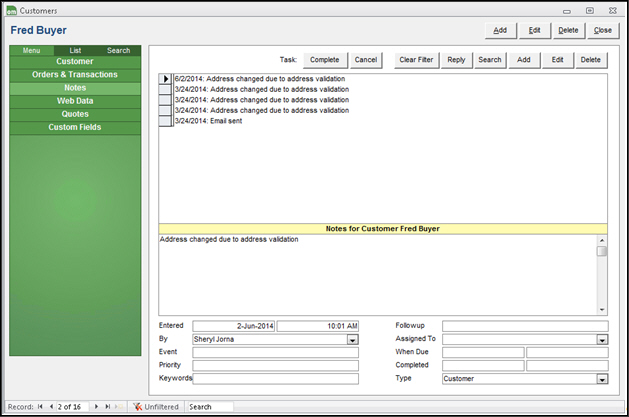
Customers: Notes
this field is intended for categorizing notes or task
select one of the pre-defined events for the creation of the note or task from the drop-down list
use the List Maintenance Note Events list to define a new event
this field is intended for prioritizing notes or tasks
select one of the pre-defined priority codes from the drop-down list
use the List Maintenance Note Priority Codes list to define codes that are meaningful to the business
the code can be letters or numerals, or a combination of both
manually type in any appropriate word or phrase that might help locate this note in the future when using the Search button
these are not managed by the List Maintenance feature
use this field to select the type of follow-up activity associated with the note or task
use the List Maintenance Note Actions list to define follow-up actions that are meaningful to the business
enter a date when the task needs to be finished
Created: 3/8/12
Revised: 7/7/15
Published: 08/19/15