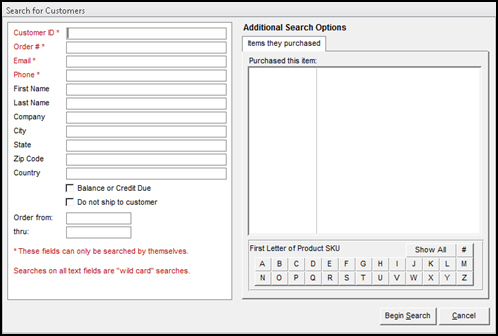Advanced Customer Search
Contents of this Topic: ShowHide
Overview
This screen is opened by the Advanced
Search button of the Search for
Customer screen.
Main
Menu>Manage My Customers>View & Manage My Customers>Search>Advanced
Search
Enter criteria in one or more fields to search
for matching customer records. Fields marked with an asterisk can only
be searched by themselves, there cannot be data in any other fields.
Searches on all fields other than Customer
ID and Order # are "wild card" searches in which a string value
is entered, surrounded by asterisks.
Description of the screen
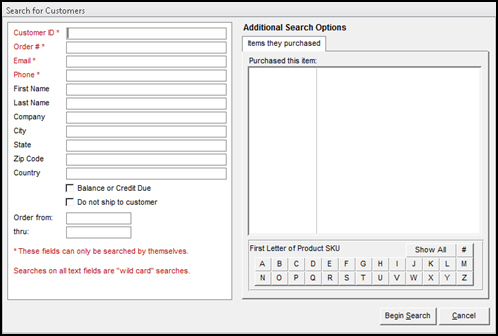
Advanced
Search for Customers screen
Customer ID
- if the customer's ID is known, enter it here
and select the Begin Search
button
- do not enter data in any other fields when
searching by this field
Order #
- if the Monsoon
Order Manager
order number is known, enter it in this field and select the Begin Search button
- do not enter data in any other fields when
searching by this field
Email
- if the customer's e-mail address is known,
enter it in this field and select the Begin
Search button
- do not enter data in any other fields when
searching by this field
Phone
- if the customer's phone number is known, enter
it in this field and select the Begin
Search button
- do not enter data in any other fields when
searching by this field
First Name
- enter a name in this field to find all customer
records containing the same first name
Last Name
- enter a surname in this field to find all
customer records containing the same last name
Company
- enter a company name as search criteria
City
- search for customers located in the specific
city entered here
State
- search for customers located in the specific
state entered here
Zip Code
- search for customers located in the specific
Zip Code entered here
Country
- search for customers located in the specific
country entered here
Balance or Credit Due
- select this box to search for customers with
a positive or negative account balance
Do not ship to customer
- select this box to search for customer records
that are marked as Do Not Ship To
Order from: and thru:
- enter a date range in which an order was placed
as search criteria
Additional Search Options
- select a product from the list of items produced
by using one of the buttons at the bottom of this section of the screen
Items they purchased tab
Show All
- lists all inventory items
A-Z
- select a letter button to see a list of inventory
items that begin with that letter
#
- select this to see a list of all SKUs that
begin with a number
Custom Fields tab
- select this tab to see customer-defined custom
fields that can be used as search criteria
- this tab is not visible if custom fields are
not defined
Begin Search
- after entering data in one or more fields,
select this to execute the advanced search process
Cancel
- select this to close the advanced
Search for Customers screen
Created:
3/9/12
Revised:
7/6/15
Published:
08/19/15