
Order Manager
Version 8

Order Manager
Version 8
Contents of this Topic: Show
Monsoon Order Manager provides several mechanisms to automate order processing once you have become familiar with the program. Automation can be accomplished through the use of system parameters as well as Approval Rules. Minor automation rules can be established to save a few mouse selects here and there. Major automation rules can shave hours off the amount of time needed to fill and ship orders. Please review the automation techniques described below to find out which methods are right for you.
Monsoon Order Manager can be configured to allow orders which have successfully completed all phases of import processing to be automatically approved, saving the user a significant amount of time over the alternate method of manually approving each order.
If an order does not complete all phases of import processing successfully, it is not automatically approved by the program. The user must manually review the reasons why it failed, take action to correct the problem, and manually approve the order. Orders can be manually approved at the Process Orders, Multi-Order Processor, or the Manual Orders screens .
Enabling automatic order approval is accomplished by setting system parameter, ReviewAllOrders equal to FALSE. Refer to the Knowledge Base topic, Set System Parameters, for instructions.
The system parameters in the chart below are also used to control the degree of order approval automation that the program can achieve.
| Parameter Name | Explanation |
| ApproveOrdersWithComments | If TRUE, imported orders with Comments can be automatically approved (if all other rules are met). |
| ApproveOrdersWithDropShips | Set to TRUE to have Monsoon Order Manager approve orders containing drop-ships (assuming all other rules met) |
| ApproveOrdersWithInstructions | If TRUE, imported orders with Order Instructions can be automatically approved (if all other rules are met). |
While it can be acceptable to automatically approve orders that include drop-ships, comments and/or instructions, assuming that those matters will be reviewed at another point in the organization's work flow, it is not advisable to automatically place drop-ship orders on import, unless absolutely confident in your fraud protection measures. See system parameter, DropShipAutoOrder.
If the following conditions are met, a customer can place an order for a drop-ship item and the purchase order is sent to the supplier without any human intervention on the part of the merchant:
ApproveOrdersWithDropShips is set to TRUE
DropShipAutoOrder is set to TRUE
all import processing steps complete successfully and the order is approved
all inventory items have Primary Suppliers defined, and those suppliers are configured to receive drop-ship purchase orders via e-mail or fax
When the shopping cart receives an order from a new customer, you must run an authorization of $0.00 or $0.01 to validate the credit card information and receive a Token or TransactionID from the payment gateway. The Token or TransactionID is then imported into Monsoon Order Manager with the other order information and is used to process the credit or debit card transaction through any program function that invokes payment processing via Monsoon Order Manager .
Tokens are valid for the period of time in which the card is valid. The lifespan of TransactionIDs depends on the specific payment processor, which could be 12 months or more.
Set system parameter CaptureAtManualApproval to TRUE so the Capture Payment? box is selected by default.
Pre-authorized credit or debit card payments are then automatically captured when Approve this Order is selected and Approve Without Printing, Approve & Print Now, or Approve & Print Later is selected.
You can also set system parameter ApproveManualOrders to TRUE so the Approve this Order box is selected by default.
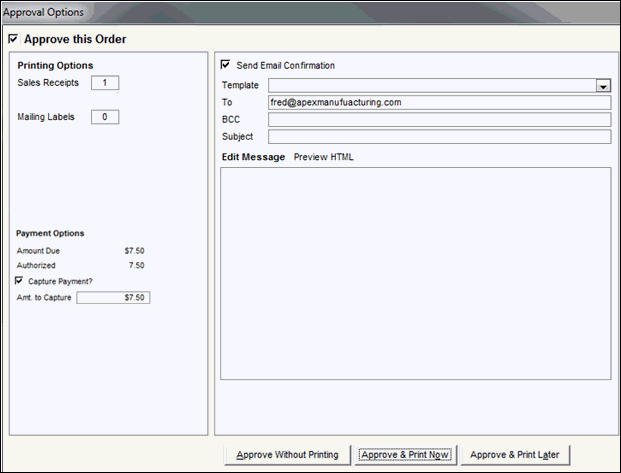
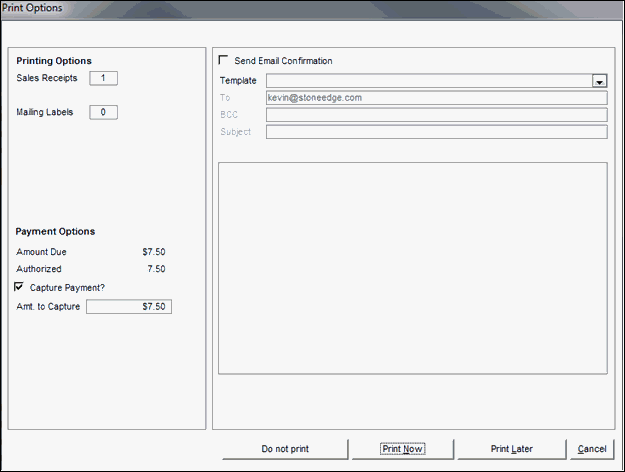
Orders can be approved and credit and debit card transactions can be executed in batch mode at the Multi-Order Processor.
Select the orders to be approved (OK column) and payment captured ($ column).
On the Process Orders tab, select the Credit Card Mode of Capture. Use system parameter MultiOrderChargeMode to set the default mode.
When Process Orders is selected, the program attempts to approve each order and capture the payment for each order in the batch.
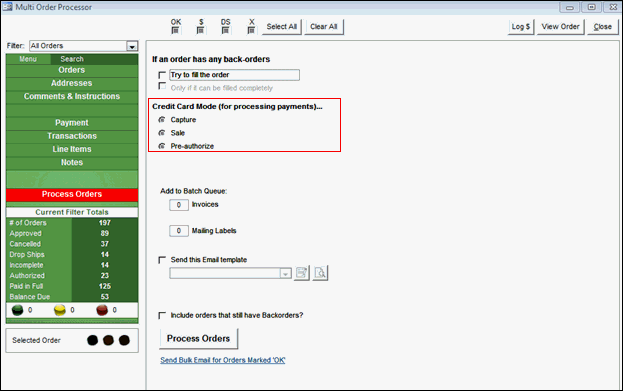
Approval rules affecting payment processing are evaluated when orders are imported. The program will not perform any credit or debit card processing unless the order can be approved.
If credit card charges are authorized but not captured at the shopping cart, it is possible to have Monsoon Order Manager capture payment for the order during the order import process, if and only if there is a Token or reference transaction ID present in the order. The Token transaction is obtained when the charges are authorized using a payment gateway that supports a customer management system, such as Authorize.net CIM, CyberSource or USAePay. The token or transaction ID from the payment gateway is then passed to Monsoon Order Manager so it can perform the capture on import.
Set system parameters CaptureApprovedOrdersAtImport to TRUE, ReviewAllOrders to FALSE, and WebTransactionType to PRE-AUTHORIZE. Refer to the Knowledge Base topic, Set System Parameters, for instructions. This configuration causes the program to automatically approve any orders that successfully complete all phases of import processing. If the program is unable to capture the payment for any reason, the order is not approved and the user must manually review the order and correct the problem.
Approval rules affecting payment processing are evaluated when orders are imported. The program will not perform any credit or debit card processing unless the order can be approved.
It is possible to have Monsoon Order Manager pre-authorize credit cards as orders are imported if and only if there is a Token or reference transaction present in the order. To acquire a Token or reference transaction, you must be using a payment gateway that supports a customer management system, such as Authorize.net CIM, CyberSource or USAePay, and a shopping cart that supports Tokenization.
Set system parameters ChargeCardsAtImport to TRUE, ReviewAllOrders to FALSE, and WebTransactionType to TOKEN. If the program is not able to successfully complete the pre-authorization, the order is not approved and you must review the order, make any corrections, and manually approve the order at the Process Orders or Multi-Order Processor screens.
Approval rules affecting payment processing are evaluated when orders are imported. The program will not perform any credit or debit card processing unless the order can be approved.
It is possible to have Monsoon Order Manager charge credit or debit cards (sale transaction) as orders are imported if and only if there is a Token or reference transaction present in the order. To acquire a Token transaction, you must be using a payment gateway that supports a customer management system, such as Authorize.net CIM, CyberSource or USAePay, and a shopping cart that supports Tokenization.
Set system parameters ChargeCardsAtImport to TRUE, ReviewAllOrders to FALSE, and WebTransactionType to TOKEN. If the program is not able to successfully charge the card, the order is not approved and you must review the order and make any corrections before manually approving it at the Process Orders or Multi-Order Processor screens.
It is not possible for Yahoo! users to charge credit cards at the time orders are imported.
Created: 3/17/11
Revised: 6/29/15
Published: 08/19/15