
Version 7.0

Version 7.0
![]() Use the Next
Topic and Previous Topic
arrows,
Use the Next
Topic and Previous Topic
arrows, ![]() and
and ![]() ,
in the Navigation Pane of the Knowledge
Base to move sequentially through the topics explaining the Inventory screen.
(The buttons are actually white on the black background of the Navigation
Pane.)
,
in the Navigation Pane of the Knowledge
Base to move sequentially through the topics explaining the Inventory screen.
(The buttons are actually white on the black background of the Navigation
Pane.)
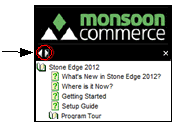
Contents of this Topic: Show
The Inventory: Attributes & Options screen is where a product's attributes are recorded as Options in an Option List.
This information can be manually entered or it can be populated by SEOM's XML Product Import function, if the shopping cart system supports that feature. Refer to the Shopping Cart Functions screen.
Each attribute has all of its possible values stored in an Option List. For instance, if the merchant sells T-shirts, the attributes size and color will most likely be used. In this example, this product will have two Option Lists, one containing all of the colors and the other containing all of the sizes in which the shirt is available.
To uniquely identify and track QOH for each possible combination of attribute values, the concept of "sub-SKUs" comes into play.
A sub-SKU combines the SKU of a basic inventory product plus indicators representing each of the possible attribute values of the product. Some shopping carts use this kind of logic at their Web sites and are able to pass that value to the Order Manager during an XML Product Export. If you are using a shopping cart that does not have that capability, the Order Manager can "build" a unique sub-SKU for each of your inventory items that has attributes. Refer to Knowledge Base topic, Sub-SKU Options for more information.
This screen is accessed via:
Main Menu>Accordion>Manage My Inventory>View & Manage My Inventory>Attributes & Options
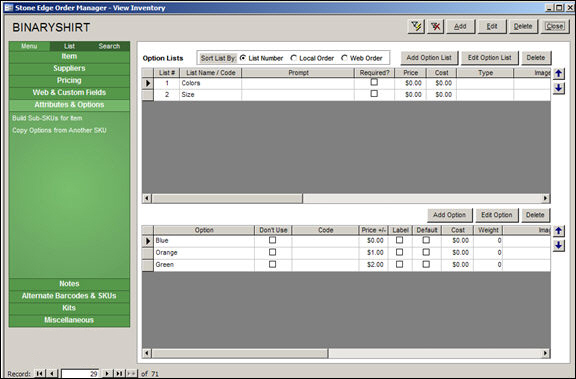
Inventory: Attributes and Options
choose the order in which the Option Lists should be used when building sub-SKUs by selecting one of the Sort List By: radio buttons
select this link to build sub-SKUs only for the current inventory record
the program prompts the user for confirmation before performing the action; select OK to proceed or Cancel to abort the action
to build sub-SKUs for all products at one time, go to Main Menu>Settings>Inventory Functions>Build Sub SKUs, which opens the Sub SKU Options screen
this link opens the Copy Options Lists screen, where the user can select a similar product and copy its option list, or lists, to the currently viewed product record
choose the order in which the attributes, or Option Lists, are used to build sub-SKUs by selecting one of the following radio buttons:
List Number - the number assigned to the list by SEOM when it was created
Local Order - the order in which SEOM lists the attributes or Option Lists
if an XML Product Import is run and the shopping cart provides a sort order, the SEOM uses that order locally
if the cart does not provide a sort order, SEOM sorts the attributes by alphabetically by Name and use it as the local sort order
if no Name field provided, the program uses the order in which the attributes appear in the XML as the local sort order
if Option Lists are manually added and ordered in SEOM, use caution when selecting the action the program should take regarding Option Lists when performing an XML Product import, as this data may be changed inadvertently
Web Order - the order in which attributes are listed at the Web store
this column displays the name or code that is assigned to a given attribute, or Option List
"Code" refers to a value passed by some shopping carts directly to SEOM during an XML Product Import that is appended to the sub-SKU to uniquely identify the product variant; only applies to shopping cart systems that use sub-SKU logic at their Web sites
this field only pertains to Miva Merchant shopping carts
Miva provides this field for the merchant to add a more descriptive, user-friendly "label" for a product which appears in the drop-down list at the cart, rather than using the less attractive SKU
making changes to this field in SEOM has no bearing on the value of this field at the Web site
select this if the user must choose an option from an Option List when placing an order
in some cases an attribute has nothing to do with inventory tracking and therefore it would not be necessary to require the user to make a choice when placing an order, for example, a product warranty or special engraving
this field only applies to attributes (Option Lists) that have no options, and reflects the increase or decrease in cost of the product when this attribute is purchased
if options are subsequently added to this attribute or Option List, this field is not used; the value specified in the Price field of the individual options in the lower grid is used instead
an example of an attribute or Option List that has no individual options is when a service, such as engraving, is provided; use this field to add an additional charge for that service
this field only applies to attributes (Option Lists) that have no options, and reflects the increase or decrease in cost of the product for this attribute
if options are subsequently added to this attribute or Option List, this field is not used; the value specified in the Cost field of the individual options in the lower grid is used instead
shows the kind of control used when displaying the options to the user at a Miva Merchant Web store only
the choices are:
Drop-List
Radio Button
Check Box
Text Field
Text Area
scroll to the right of the screen to see this field in the upper grid
reflects the order in which the options are sorted locally (by SEOM):
if an XML Product Import is run and the shopping cart provides a sort order, SEOM uses that order locally
if the cart does not provide a sort order, SEOM sorts the attributes alphabetically by Name and use it as the local sort order
if the Name field is not provided, the program uses the order in which the attributes appear in the XML as the local sort order
if Option Lists are manually added and ordered in SEOM, use caution when selecting the action the program should take regarding Option Lists when performing an XML Product import, as this data may be changed inadvertently
reflects the order in which the options are sorted at the Web site
scroll to the right of the screen to see this field in the upper grid
this field reflects the increase or decrease in weight of the product when a given option is selected
scroll to the right of the screen to see this field in the upper grid
when subSKUs are built at this interface, this field is only applicable to Miva Merchant users with Viking Coders Inventory Manager or Mod Stop's Inventory Trk Pro installed for tracking inventory by variant – it is ignored in all other cases
if selected, the option list is used when sub-SKUs are built for an individual product, unless the Don't Use field of a given option value is selected
if the box is clear, the option list is not used when sub-SKUs are built for an individual product
scroll to the right to see this field in the upper grid
if selected, the option value is not used when building sub-SKUs for individual products, and it is not listed as a choice when ordering this product
for example, if the supplier is temporarily out of green T-shirts, check this box and it is not be displayed as a choice when an order is placed for this shirt, however, all of the other colors in the Option List are displayed
this field is only used in conjunction with certain shopping cart systems that use "sub-SKUs" logic at the Web site
the value in this field is a SKU modifier used in conjunction with the value of the WebOptionCodeDelimiter system parameter to pass sub-SKU information directly to SEOM during an XML Product Import (only)
this field shows the increase or decrease in the Price of the product when a particular option is chosen
this modifier is added to the base Price of the inventory item
this field is only used in conjunction with ShopSite shopping cart systems
the purpose of this field is to identify one of the product "options" as the "label" that appears by default in the option selection combo box, such as "Please select a color..."
it indicates that this "option" is not an actual option, but just a label to prompt the customer into making a selection from the list of options
check the box of one of the options in the Option List that is the default option, or the one that is initially selected
this field reflects the increase or decrease in the Cost of the product when a particular option is chosen
this modifier is added to the base Cost of the inventory item
this field reflects the increase or decrease in the Weight of the product when a particular option is chosen
this modifier is added to the base weight of the inventory item
this field is contains the path to an image file of the product at the Web site
scroll to the right of the screen to see this field in the lower grid
reflects the order in which the options are sorted locally (in SEOM):
if the cart does not provide a sort order, SEOM sorts the attributes alphabetically by Name and uses it as the local sort order
if no Name field provided, the program uses the order in which the attributes appear in the XML as the local sort order
if Option Lists are manually added and ordered in SEOM use caution when selecting the action the program should take regarding Option Lists when performing an XML Product import, as this data may be changed inadvertently
scroll to the right of the screen to see this field in the lower grid
reflects the order in which the options are displayed at the Web site
scroll to the right of the screen to see this field in the lower grid
this only applies to Miva Merchant shopping carts when Viking Coders Inventory Manager is used for variant product tracking
this field is only visible if system parameter UseVikingCodersInvMgr is set to TRUE
use these buttons to move the selected option up or down within the selected Option List
moving an option with these arrows does not impact the sub-SKU building sequence
Created: 6/6/11
Revised: 9/23/14
Published: 04/13/16