
Version 8 FM

Version 8 FM
Contents of this Topic: Show
To print barcode labels for inventory items, go to Inventory>Print Barcodes. The format of the barcode reports is determined by the setting of system parameter BarcodeLabelTemplate. The program comes with four standard barcode reports from which to chose. If you create a custom report, its name must contain "barcode" for it to appear in the list of report formats.
Go to Inventory>Print Barcodes.
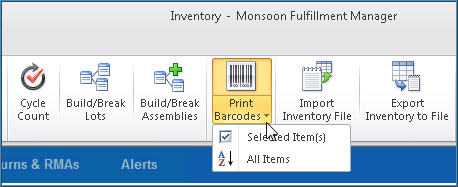
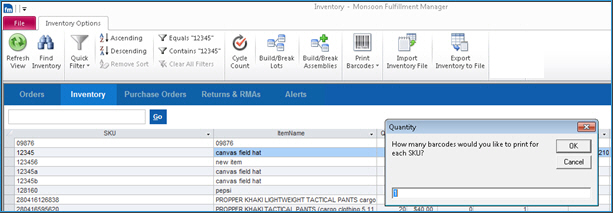
The Printer Menu opens if system parameter UsePrinterMenu is set to TRUE.
Select Print to send the label report to the default printer, or choose Selected Printer, choose a Printer and Paper Source, and select Print.
Created: 1/27/14
Revised: 6/22/15
Published: 08/19/15