
Version 8 FM

Version 8 FM
Contents of this Topic: Show
The Select Printer screen lets you send reports to another printer other than the Windows default printer of the local workstation. Select the appropriate tray from Select a Paper Source list.
The printer menu is controlled by the global system parameter UsePrinterMenu, which affects the behavior of the menu on all workstations in the configuration. If this parameter is set to FALSE, you are not given the opportunity to select a different printer.
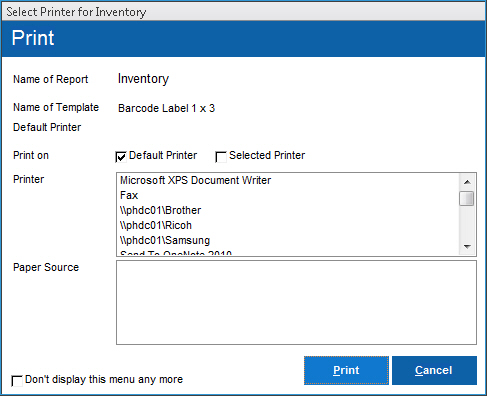
the report to be printed
the template used to print the report
use the appropriate system parameters to choose the format used for each type of report, such as NotesTemplate or InvoiceTemplate, etc.
the path to and name of the default printer of the current workstation
Choose one of the following:
use the workstation's default printer, as designated through Windows (Control Panel>Printers and Faxes)
if selected, you can choose a printer other than the default printer from a list of available devices
select a printer in the list and then choose a paper tray
select the tray containing the appropriate paper stock for the report
Selecting this sets system parameter UsePrinterMenu to FALSE. This is a global parameter that affects all workstations. The program no longer shows the printer selection menu on any workstation in the complex. All reports are sent to the initiating workstation's default printer.
Another way to control the device on which the report is printed is by changing the internal printer property settings of the MS Access report itself. (Page Setup>Page tab>Use Specific Printer)
select this when ready to print the report
exit this screen without printing the report
Leave Default Printer selected, and click Print button to send the report to the printer.
Or, alternately, choose Selected Printer:
select a device from Select a Printer
select a tray from Select a Paper Source
click Print
Created: 1/24/11
Revised: 6/12/14
Published: 08/19/15