Add SKUs
|
 PREVIOUS TOPIC | NEXT TOPIC PREVIOUS TOPIC | NEXT TOPIC 
|
Add SKUs to a Shipment-based List
-
Click on the number and letter buttons under SKU Starts With or click the Search SKUs button to display the SKUs you wish to add to the list in the list box on the left.
-
Click on the list to which you wish to add SKUs in the list box on the right.
-
To add a single SKU to that list, select the product in the list on the left and click Add to Delivery.
-
To add multiple SKUs, select a group of SKUs either by holding the shift key down while clicking on the first and last SKU or by holding the control key down while clicking on individual SKUs. Click Add to Delivery.
-
Use the arrow buttons to change the order in which the products are delivered.
-
Use the button next to the arrows to sort the list in either Ascending (Sort ASC) or Descending (Sort DESC) order.
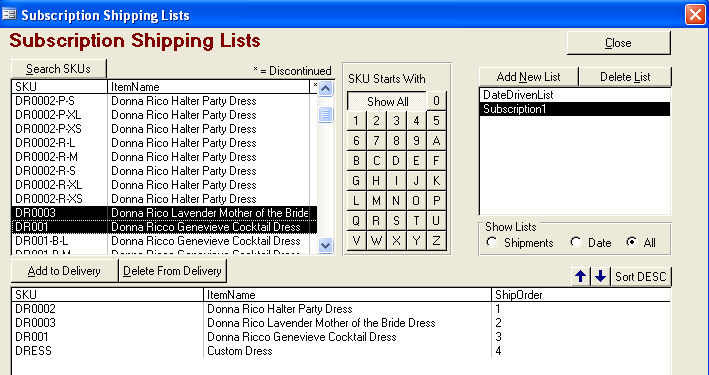
Add SKUs to a Date-based List
-
Click on the number and letter buttons under SKU Starts With or click the Search SKUs button to display the SKUs you wish to add to the list in the list box on the left.
-
Click on the list to which you wish to add SKUs in the list box on the right.
-
To add a single SKU to that list, select the product in the list on the left, enter a start date and an end date, and click Add to Delivery.
-
To add multiple SKUs, select a group of SKUs either by holding the shift key down while clicking on the first and last SKU or by holding the control key down while clicking on individual SKUs. Click Add to Delivery.
-
Use the button next to the arrows to sort the list in either Ascending (Sort ASC) or Descending (Sort DESC) order.
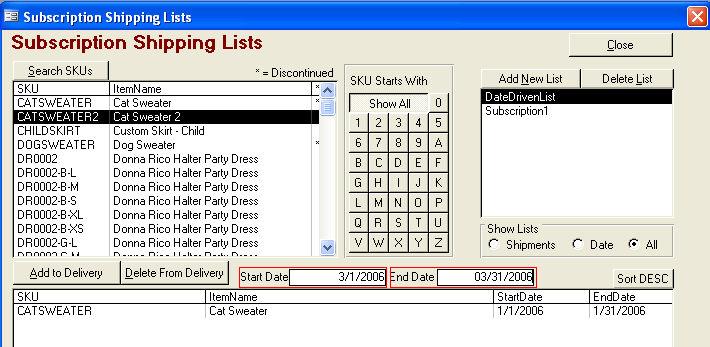
See Also
Remove SKUs
Delete List
Return to Configure Shipping Lists
Return to Main Menu
|

