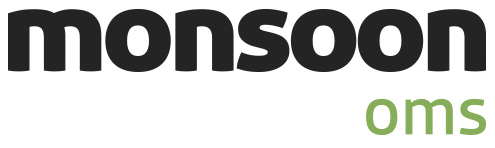
Order Manager
Version 8
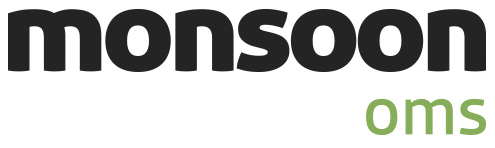
Order Manager
Version 8
![]() Use the Next Topic and Previous Topic arrows,
Use the Next Topic and Previous Topic arrows, ![]() and
and ![]() , in
the Navigation Pane of the Knowledge
Base to read the topics about the Store
Setup Wizard in sequence. (The buttons are actually white on the
black background of the Navigation Pane.)
, in
the Navigation Pane of the Knowledge
Base to read the topics about the Store
Setup Wizard in sequence. (The buttons are actually white on the
black background of the Navigation Pane.)

Contents of this Topic: Show
The Accounting Options section of the Store Setup Wizard contains two pages. The first page is where the First In First Out ( FIFO ) method of tracking Cost of Goods can be enabled. The second page is where the user can configure Monsoon Order Manager to export information to a third party accounting software package, such as QuickBooks.
It is not immediately necessary to enter all of the information to use QuickBooks with Monsoon Order Manager when the program is initially installed. It is possible to return to this section of the Wizard at a later date, or open the Accounting Export Setup screen from Main Menu>Settings>Data Functions to complete this feature.
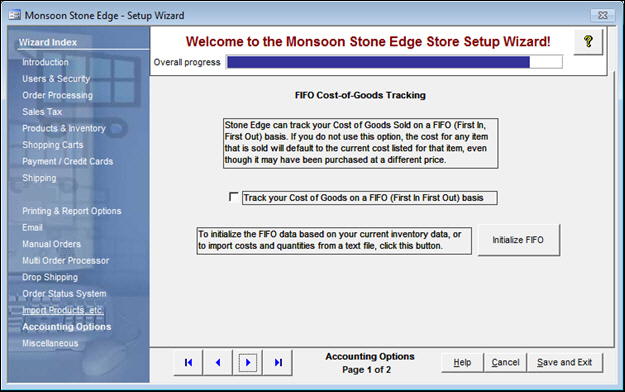
Figure 1: Store Setup Wizard - Accounting Options, Page 1
select this to track the cost of products at the time that they were received
opens the Initialize FIFO Setup screen where starting FIFO data is created based on product cost information already existing in the system
starting cost information for products can be imported from a text file
it is no longer possible to import FIFO data from a database table
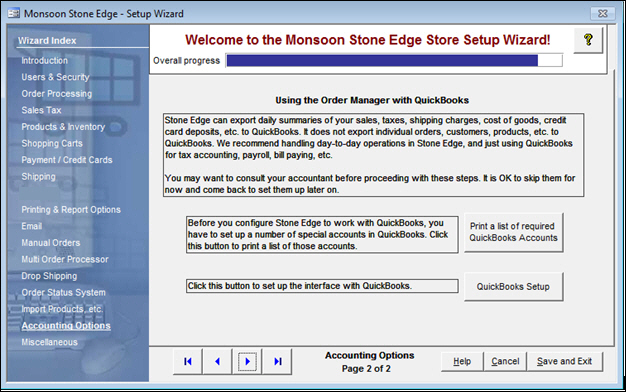
Figure 2: Store Setup Wizard - Accounting Options, Page 2
this button opens the Accounting Export Setup screen, where previously defined QuickBooks accounts are mapped to the appropriate account types in Monsoon Order Manager
use these buttons to scroll sequentially between the pages of the Store Setup Wizard
use the links in the Wizard Index pane on the left-hand side of the screen to skip between sections of the Wizard
the name of the Wizard section and page number can be found between the Navigational Arrows and the Help, Cancel and Save and Exit buttons at the bottom center section of the screen
some sections have many settings and therefore have more than one page in the Wizard; be sure to review them all
causes the program to prompt for confirmation before exiting the Store Setup Wizard
select Yes to save the changes before exiting the wizard
select No to abandon the changes and exit the wizard
select Cancel to remain at the Store Setup Wizard and continue making changes
Created: 5/16/11
Revised: 11/27/13
Published: 08/19/15