
Order Manager
Version 8

Order Manager
Version 8
Contents of this Topic: Show
Prior to performing any major function such as initializing FIFO data, it is advisable to back up the store data file. |
FIFO stands for "First In, First Out" and refers to a method of tracking the cost of goods. When FIFO is enabled, the program tracks the cost of incoming and outgoing inventory. As orders are created, the program allocates the oldest product units to fill the order. If the unit cost changes as inventory is replenished, the number of units at the new price point is recorded in the FIFO table.
FIFO initialization should only be run once, and you cannot initialize FIFO from QuickBooks or from data in an external MS Access database.
The current FIFO data for a particular product can be viewed by selecting the FIFO Status link on the Item tab of the Inventory screen. This link is not visible unless FIFO is enabled.
Make a backup copy of the store data file before initializing FIFO.
Initialize FIFO during off-hours when the program is not in use to process orders, receive inventory, etc.
Make sure you have accurate ATP counts for all products before initializing FIFO. Perform cycle counts for all products at all warehouses.
Review the supplier's unit cost for all products before initializing FIFO.

Initialize FIFO Data
uses the current ATP and Supplier Cost data in the program's inventory tables to establish the beginning FIFO levels
Prior to performing any major function such as initializing FIFO data, it is advisable to back up the store data file. |
You can enable FIFO several ways:
by setting system parameter TrackInventoryFIFO = TRUE
by going to the Store Setup Wizard>Accounting Options>Page 1 and select the box labeled Track your Cost of Goods on a FIFO (First In First Out) basis. This immediately sets system parameter TrackInventoryFIFO equal to TRUE, without having to select the Save and Exit button on the Store Setup Wizard screen.
You can initialize FIFO at several locations in the program:
Go to Main Menu>Settings>Inventory Functions>FIFO Setup.
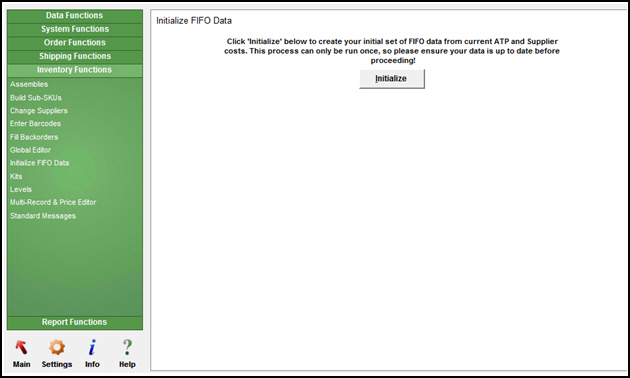
Go to Main Menu>Settings>System Functions>Store Setup Wizard>Accounting Options>Page 1.
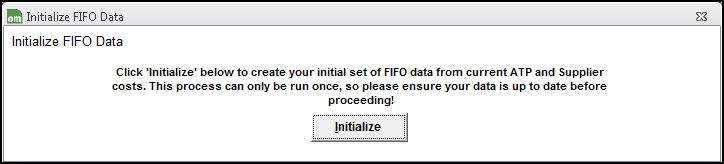
Select Initialize FIFO. If this is the first time you are initializing FIFO data you see the following message:
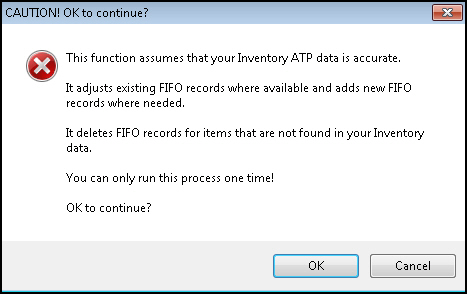
If you have already initialized FIFO data, you see this warning message:
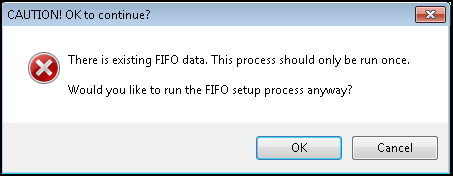
Select OK to proceed with the changes.
The program displays a message box confirming the completion of the changes.
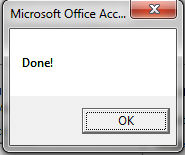
Select OK to acknowledge the process is complete. The Initialize FIFO Data screen is closed.
Make another backup copy of the store data file after the FIFO data is initialized.
Go to the Inventory screen and navigate to the desired product record.
Select the Item tab.
Select the FIFO Status link in the Accordion. This link is not visible unless FIFO is enabled.
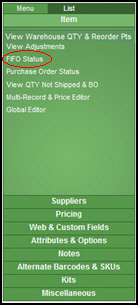
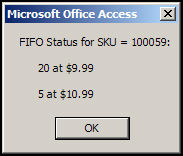
Created: 8/11/12
Revised: 7/31/15
Published: 08/19/15