
Order Manager
Version 8

Order Manager
Version 8
Contents of this Topic: Show
The Revise Line Item screen is opened by:
Main Menu>Process Orders>View and Process My Orders>Items>Edit Line Item
The Revise Line Item screen is used to change the quantity ordered, the SKU, unit price or drop-ship options for a specific line item at the Process Orders screen. Approved orders cannot be revised, you must first un-approve an order and then make revisions.
Select the item you wish to change then select Revise.
To leave an order unchanged, select Cancel.
Make the desired changes and then select OK.
The program adjusts the amount due for the order, taking into account the new quantity and SKU, plus any sales taxes, discounts, surcharges, restocking fees, etc.
While the program will allow the user to change order information for externally fulfilled items, this practice is NOT RECOMMENDED.
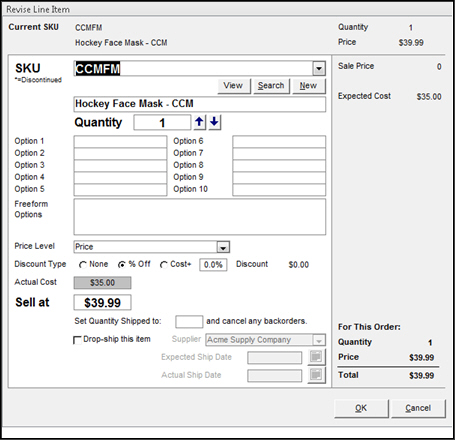
Revise Line Item screen
Description - this field is not labeled but it contains the value of the Description field of the selected SKU's inventory record
Quantity Field - enter the number of units of the selected SKU to order or use the Up and Down arrows to change the value of this field
Option Fields (1 - 10) - these fields contain any possible product attributes of the selected SKU, such as Color or Size
Freeform Options Field - if the selected SKU has Freeform Options, they are listed here
Price Level Drop-down List - shows the price level in use
Discount Type Radio Buttons (None, % Off or Cost + Selected Markup Percentage) - if desired, choose a discount type to be applied against the price of the selected SKU; if the customer record has an automatic discount applied, it is reflected here
Actual Cost Field - shows the supplier's unit cost for the product
Sell at Field - displays the regular price of the selected SKU less any discounts; it is possible to over-type the value with any amount you desire
Set Quantity Shipped to:_____ and cancel any backorders Field - allows the user to change the number of units the program records as Shipped and cancels any backorders for the selected SKU
Drop-ship this Item Check box - allows the user to tell the program to place a drop-ship order for the line item, rather than filling it from stock; select the supplier and set an Actual or Expected Ship Date
Created: 1/9/12
Revised: 5/24/12
Published: 08/19/15