
Order Manager
Version 8

Order Manager
Version 8
![]() Use the Next Topic and Previous Topic arrows,
Use the Next Topic and Previous Topic arrows, ![]() and
and ![]() , in
the Navigation Pane of the Knowledge
Base to read the topics about the Process
Orders screen in sequence. (The
buttons are actually white on the black background of the Navigation Pane.)
, in
the Navigation Pane of the Knowledge
Base to read the topics about the Process
Orders screen in sequence. (The
buttons are actually white on the black background of the Navigation Pane.)

Contents of this Topic: Show
To access this screen go to one of the following locations :
Main Menu>Process My Orders>View and Process My Orders>Items
Main Menu>What would you like to do?>Process My Orders>View and Process My Orders>Items
At the top of the Accordion in the left-hand pane there are three small tabs, which change the content of the Accordion itself.
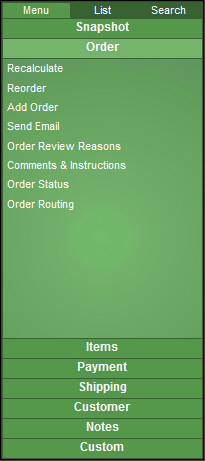
Select the List Tab to produce a list of orders matching the current Quick Filter, or choose the Search Tab to look for orders based on criteria entered by the user. Select the Menu Tab to return to the default view of the Accordion.
The vertical tabs change the contents of the right-hand pane and reveal a list of other related screens to view or actions to be performed. For example, select the Items tab to reveal a list of relevant operations within the Accordion and view item information in the right-hand pane.
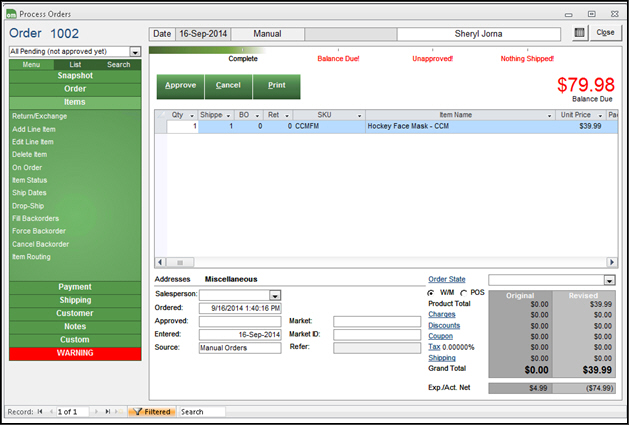
Process Orders: Items - Operations and Details
Warehouse Associations
09/24/1409/24/14