
Order Manager
Version 8

Order Manager
Version 8
![]() Use the Next Topic and Previous Topic arrows,
Use the Next Topic and Previous Topic arrows, ![]() and
and ![]() , in
the Navigation Pane of the Knowledge
Base to read the topics about the Process
Orders screen in sequence. (The
buttons are actually white on the black background of the Navigation Pane.)
, in
the Navigation Pane of the Knowledge
Base to read the topics about the Process
Orders screen in sequence. (The
buttons are actually white on the black background of the Navigation Pane.)

Contents of this Topic: Show
Snapshot is the default view of the Process Orders screen, which is accessed several ways:
Main Menu>Process My Orders>View and Process My Orders
Main Menu>What would you like to do?>Process My Orders (see Settings)
select any of the hyperlinks to complete any outstanding issues with the currently viewed order
select the Close button to return to the Main Menu
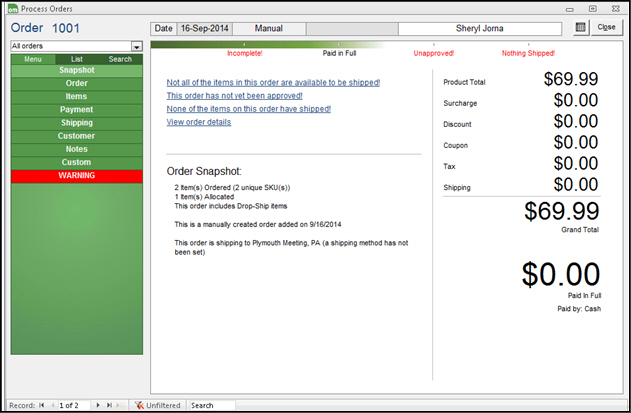
Process Orders: Snapshot view
the Process Orders screen displays such information as the Monsoon Order Manager order number, the date the order was placed, the source of the order and the customer's name
the progress bar shows the current condition of each processing stage in the life-cycle of the order
the Accordion Menu on the left shows that the Snapshot view is selected, indicated by the lighter shade of green
to the right is the "snapshot" or summary of data related to the currently viewed order record
depending on the order's outstanding issues, there are hyperlinks to open the appropriate screen so you can address those issues quickly
the charges related to the order are displayed to the right of the screen
Created: 2/15/12
Revised: 10/22/14
Published:08/19/15