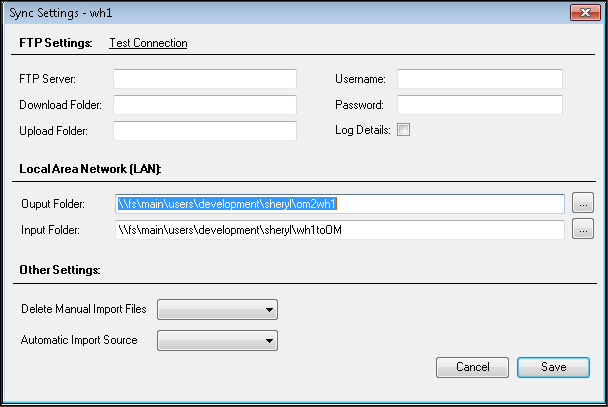Order Manager Sync - More Settings
Contents of this Topic: ShowHide
Overview
Description of the Screen
FTP Settings (File Transfer Protocol)
Test Connection
- select this link to check the connection to the FTP Server after all of the required fields are completed
FTP Server
- enter the name of the server
Download Folder
- enter the path to the folder where messages coming from Monsoon Fulfillment Manager are stored
Upload Folder
- enter the path to the folder where messages going to the Monsoon Fulfillment Manager are stored
Username
- enter the credentials to access the FTP server
Password
- enter the credentials to access the FTP server
Log Details
- select this box to record the activity
Local Area Network (LAN)
Output Folder
- enter the path to the folder where messages going to the Monsoon Fulfillment Manager are stored
- you can also select the button adjacent to this field to navigate to the location where the messages are stored
Input Folder
- enter the path to the folder where messages coming from the Monsoon Fulfillment Manager are stored
- you can also select the button adjacent to this field to navigate to the location where the messages are stored
Other Settings
Automatic Import Source
- the selection made here determines the default method the Order Manager
Sync uses to process messages
LAN Input Folder – use the settings in the LAN section of this screen
FTP – use the settings in the FTP section of this screen
Cancel
- exit this screen without making any changes made at this screen permanent
Save
- make any changes made at this screen permanent and close the screen
Additional Information
Created: 1/9/14
Revised: 9/17/14
Published: 08/19/15