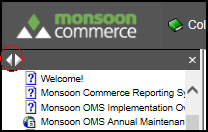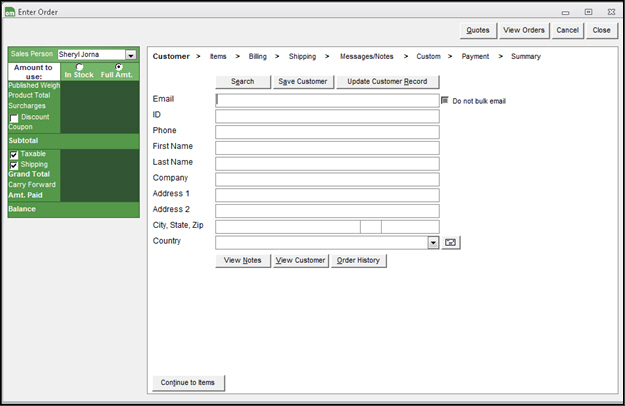Manual Orders: Customer
Contents of this Topic: ShowHide
Overview
This section is where the customer billing
information for a new Manual Order is entered.
New customer records can also be created
here, or an existing customer's information can be pulled up to populate
the fields on this screen. The value of the CustomerSearchFields1-4
are not considered when entering customer information at this screen,
they apply to imported customer or order records.
Select the links across the top of the screen
to step through each phase of placing a manual order. Using these links,
it is possible to jump between different phases, out of their normal sequence.
Another method of navigating between phases
is to use the "Continue to.."
or "Back to..." buttons
at the bottom of each section, however, they only follow the normal sequence
of steps.
Description of the Manual Orders: Customer screen
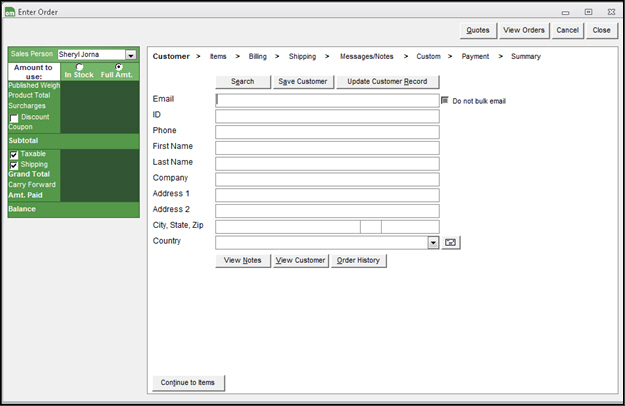
Manual
Orders: Customer screen
Search
- opens the Search
for Customer screen (Customer
Filter)
- enter criteria in one or more fields to locate
a particular customer record
Save Customer
- select to create a new customer record with
the information entered at this screen
- this must be done before any payment transactions
are executed for brand new customers
Update Customer Record
- select to update an existing Customer record
with changes made to the customer information at this screen
Email
- enter the customer's contact e-mail address
in this field
- this field can be used to populate the screen
with an existing customer's information, provided Email is specified
as one of the Customer Search fields for recognizing and matching
customer records with new orders
Do not bulk email
- select this to exclude the customer from any
bulk e-mail distribution list
ID
- enter an existing Customer ID number in this
field to populate the remainder of the fields with that customer's
information
- the program automatically assigns the ID to
each new customer record and therefore this field of customer information
cannot be changed by the user
Phone
- enter the contact phone number for the customer
- this field can also be used to populate the
screen with the customer's information
First Name
- enter the customer's given name
Last Name
- enter the customer's surname
Company
- if the customer is associated with a company,
enter the name of the company here
Address 1
- enter the building number and street address
of the customer or business
Address 2
- enter any additional billing address information,
such as a PO Box or Suite number
City, State and Zip Code
- enter the city, state and Zip Code in these
fields
- if the Zip Code is entered by itself, press
Enter and the program will
fill-in the City and State fields automatically
Country
- enter the country in which the customer or
business resides
Envelope
- select this after the billing address information
has been entered to confirm its validity with the USPS servers (courtesy
of Endicia)
View Notes
- select this to view any notes related to the
current customer record
View Customer
- opens the Customers
screen
Order History
- opens the RFM Data screen where the customer's
previous order history is displayed
Continue to Items
- select this to move forward to the next screen
in the Manual Orders process
Additional Information
Created:
3/5/12
Revised:
9/19/15
Published:
08/19/15


![]() Use the Next Topic and Previous Topic arrows,
Use the Next Topic and Previous Topic arrows, ![]() and
and ![]() , in
the Navigation Pane of the Knowledge
Base to read about each phase of creating a manual order in sequence.
(The buttons are actually white on the black background of the Navigation
Pane.)
, in
the Navigation Pane of the Knowledge
Base to read about each phase of creating a manual order in sequence.
(The buttons are actually white on the black background of the Navigation
Pane.)