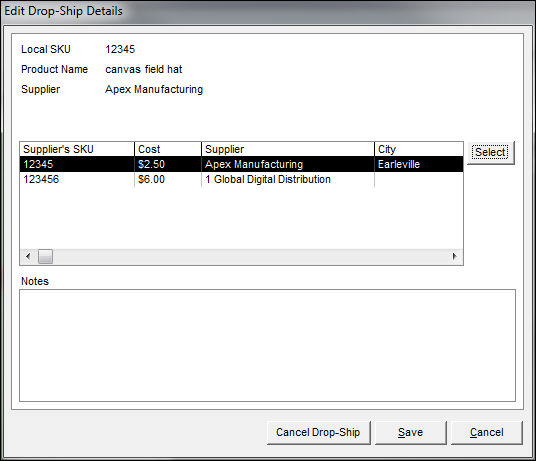Edit Drop-Ship Details
Contents of this Topic: ShowHide
Overview
The Edit
Drop-Ship Details screen is accessed by:
Main
Menu>Process My Orders>View and Process My Orders>Shipping>Drop-Shipments
tab> Edit/Cancel Drop-Ship
This
screen is used to cancel a drop-ship order before the purchase order is
created and sent to the supplier or to change the supplier from which
the product is ordered, if multiple suppliers are defined.
If
the drop-ship purchase order was already created, use the Purchase
Orders screen to remove the items from the PO and then delete it.
Description of the screen
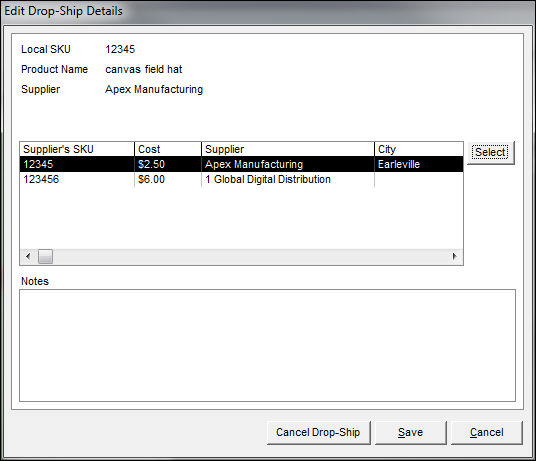
Edit Drop-Ship
Details
Local SKU
- displays the value of the Local
SKU field in the selected product's inventory record
Product Name
- displays the value of the Item
Name field of the selected product's inventory record
Supplier
- initially displays the name of the Primary
Supplier of the selected product
- this field changes as the other product suppliers
are selected in the list
List of Product Suppliers (not labeled)
- the suppliers of the product are listed in
the center of the screen
- if the product is only provided by a single
supplier it is not possible to switch to a different supplier here,
use the Inventory screen
to associate another supplier with the product
Select
- select the row of a drop-ship item and choose
Select to change the
supplier from which the item is ordered when the drop-ship purchase
order is created
- the new supplier name is reflected in
the Supplier field
- this action assumes there are multiple
suppliers of the product
Notes
- the program records internal information in
this field, for instance when a drop-ship is cancelled
- add more information to the Note
field if desired
Cancel Drop-Ship
- select this to cancel the drop-ship order
for the current product
- the program prompts for confirmation before
taking any action
Save
- select this to retain changes made to the
Supplier or Notes
fields and close this screen
Cancel
- exit the Edit
Drop-Ship Details screen before changes are made
Cancel a drop-ship order before the purchase order is created
- Go to Main
Menu>Process Orders>View and Process Orders>Shipping>Drop-Shipments.
- Navigate to the order containing the drop-ship
item to be cancelled.
- Select the item to be cancelled.
Click
Cancel Drop-Ship.
Select
OK. Repeat
this for as many items as you wish.
Change the supplier of a drop-ship item on an existing
order
Go to Main Menu>Process Orders>View and
Process Orders>Shipping>Drop-Shipments>Edit/Cancel Drop-Ship
button
Navigate to
the order containing the drop-ship item to be changed.
Select the
row of the supplier from which the product should be ordered.
Click Select to change the order
to the new supplier.
Select Save.
Additional information
Created:
6/14/12
Revised:
7/28/15
Published:
08/19/15