
Order Manager
Version 8

Order Manager
Version 8
Contents of this Topic: Show
Dot Formulas, or "stop lights", are used to flag problem orders or those that require special handling. The program supports three user-defined dot formulas, each of which corresponds to a red, green or yellow "stop light" at the Process Orders screen.
Defining a dot formula requires some basic knowledge of Structured Query Language (SQL). See Appendix A for some examples or search the Stone Edge User Forum to see how other users have implemented dot formulas.
When the condition of a given Dot Formula is met, the appropriately colored "stop light" is visible when the Order or Items tab of the of Process Orders screen is selected. In the figure below, all three stop lights are visible simply for the purpose of illustration, which is not typically the case.
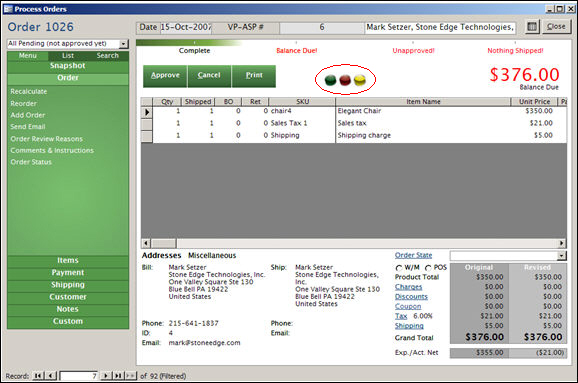
Process Orders: Order Tab - the conditions of all three dot formulas (stop lights) are met in this example
Go to Main Menu>Settings>System Functions>Set System Parameters .
Select one of the following parameters: GreenDotFormula, RedDotFormula, or YellowDotFormula.
Enter a formula that evaluates to TRUE or FALSE condition. TRUE enables a light; FALSE disables it.
Be sure to put field references that are used by a formula in square brackets, for example, [FinalGrandTotal], as shown in the figure below. In this example, orders with a grand total greater than $100.00 meet this condition and display the green "stop light" at Process Orders.
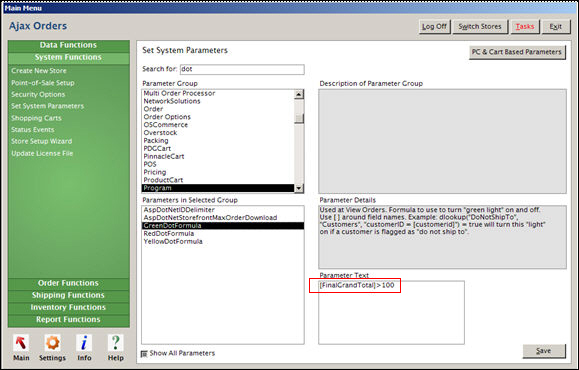
Save the new parameter.
Optional: Select one of the other dot formula parameters and repeat steps 3 - 5.
Exit and re-open the program to have the changes take effect.
[FinalGrandTotal]>100
Turns on light if total price of order is more than $100)
[SourceOrderNumber] & "">""
Turns on light if the current order was imported from a Web store (see next example for Americart and Virtual Cart stores).
[SourceOrderID] & "">""
Turns on light if the current order was imported from an Americart or Virtual Cart store.
[Surcharge] > 0 AND [BalanceDue] > 0
Turns on light if the current order has any surcharges and also has a balance due.
Year([OrderDate])=Year(Date) AND Month([OrderDate])=Month(Date) AND Day([OrderDate]) between 10 and 20 and [ShipCompany] & "">""
Turns on light if the order date is between the 10th and 20th of the current month, and there is anything entered in the Ship To Company field.
dlookup("avs","transactions","ordernumber=[ordernumber]") & ""=""
Turns on light if the first transaction for the current order has no AVS data.
dlookup("avs","transactions","ordernumber=[ordernumber]")&"">"" AND instr("BEGNRSU",dlookup("avs","transactions","ordernumber=[ordernumber]")&"")>0
Turns on light if the first transaction for the current order has AVS data, and the AVS response can be found within the string of characters "BEGNRSU".
OrderNumber |
CCInfo | RevisedCouponDiscount |
| SourceOrderNumber | OrderInst | NoteToCustomer |
| OrderDate | Comments | Taxable |
| CustomerID | ProductTotal | TaxNumber |
| Name | TaxTotal | ActualShippedWeight |
| Company | ShippingTotal | DiscountType |
| GrandTotal | DiscountPercent | |
| Address | Shipping | DropShipsAny |
| Address2 | Discount | ApprovedBy |
| City | RevisedDiscount | LocalSortText1 |
| State | Coupon | LocalSortText2 |
| Zip | CouponDiscount | LocalSortText3 |
| Country | Surcharge | LocalSortText4 |
| Phone | RevisedSurcharge | LocalSortText5 |
| ShipName | RefName | LocalSortInteger1 |
| ShipCompany | GiftMessage | LocalSortInteger2 |
| ShipAddress | Approved | LocalSortInteger3 |
| ShipAddress2 | Cancelled | LocalSortInteger4 |
| ShipCity | FinalProductTotal | LocalSortInteger5 |
| ShipState | FinalTaxTotal | LocalSortDate1 |
| ShipZip | FinalShippingTotal | LocalSortDate2 |
| ShipCountry | FinalGrandTotal | LocalSortDate3 |
| ShipPhone | BalanceDue | LocalSortDate4 |
| PayType | ReviewReason | LocalSortDate5 |
| pay1 | BackOrdersToFill | TaxByPOS |
| pay2 | ShippedWeight | SourceOrderID |
| pay3 | FinalTaxRate | |
| pay4 | Notes | FraudScore |
Created: 3/22/11
Revised: 7/9/15
Published: 08/19/15