
Version 7.5

Version 7.5
![]() Use the Next
Topic and Previous Topic
arrows,
Use the Next
Topic and Previous Topic
arrows, ![]() and
and ![]() ,
in the Navigation Pane of the Knowledge
Base to move sequentially through the topics explaining the Inventory screen.
(The buttons are actually white on the black background of the Navigation
Pane.)
,
in the Navigation Pane of the Knowledge
Base to move sequentially through the topics explaining the Inventory screen.
(The buttons are actually white on the black background of the Navigation
Pane.)

Contents of this Topic: Show
The Inventory: Supplier screen is where a product's supplier information is stored.
This screen is accessed by going to:
Main Menu>Accordion>Manage My Inventory>View & Manage My Inventory>Suppliers
Main Menu>What would you like to do?>Manage My Inventory>Suppliers
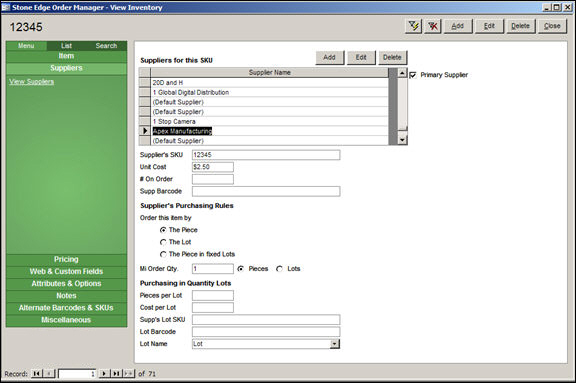
Inventory: Suppliers
this section of the screen displays the supplier data for the currently viewed product record
supplier information can be imported from a text file or entered manually
a SKU can have more than one Supplier; all suppliers of the product are listed in the grid at the top of the screen
this box is automatically checked when the supplier designated as the Primary Supplier of the item is selected in the list
each product inventory record must have a vendor designated as the Primary Supplier for that item; there can only be one Primary Supplier per product
to designate a particular supplier as the Primary Supplier, select the Supplier name from the list in the Suppliers for this SKU section, click the [Edit] button along the side of this section of the screen and then check the Primary Supplier box on the Edit Product Supplier Information screen and [Save] the changes
be aware that when a new supplier is added to a product record, the Primary Supplier box is checked by default – be sure to clear it if this supplier should not be the Primary Supplier
enter the Stock Keeping Unit the supplier uses to identify this product; this can be the same as the Local SKU
a product can have a different Supplier SKU for each Supplier with which it is associated
this is the default and most common setting; it indicates that the product is ordered from the supplier in single units
this selection indicates that the product is ordered from the supplier in multiple unit lots or cases
if a lot consists of twelve single units, the program will generate a purchase order for 1 lot (of twelve units), even if the merchant only needs eight single units of the product
this selection indicates that the product is ordered from the supplier in multiple units lots, however, the purchase order will show the number of pieces in the lot, rather than a quantity of one lot
if a lot consists of twelve single units, the program will generate a purchase order for twelve single units, even if the merchant only needs eight single units of the product
this is an uncommon selection and depends on how the merchant and/or the supplier wants the item displayed on the purchase order
enter the minimum number of pieces or lots that must be purchased from the supplier at one time
click this button to indicate that the Minimum Order Quantity field represents the number of single units or Pieces that must be ordered
click this button to indicate that the Minimum Order Quantity represents the number of Lots that must be ordered
select the name of a Lot "name" or description from this list
the entries in this list are managed by the List Maintenance feature
Created: 6/22/12
Revised: 6/11/12
Published: 04/14/16