
Version 7.5

Version 7.5
![]() Use the Next
Topic and Previous Topic
arrows,
Use the Next
Topic and Previous Topic
arrows, ![]() and
and ![]() ,
in the Navigation Pane of the Knowledge
Base to move sequentially through the topics explaining the Suppliers screen.
(The buttons are actually white on the black background of the Navigation
Pane.)
,
in the Navigation Pane of the Knowledge
Base to move sequentially through the topics explaining the Suppliers screen.
(The buttons are actually white on the black background of the Navigation
Pane.)

Contents of this Topic: Show
Suppliers are vendors that provide merchants with the items they sell.
Supplier information can be entered into the program manually at the Suppliers screen or via text file import.
Company and contact information, as well as notes and purchase order preferences, are recorded here.
When product information is manually entered into the program, the user is required to select a supplier for the product in order to save the new inventory record.
When new product information is imported from a text file and supplier information is not provided, the program will assign Supplier ID 0 (Default Supplier) as the supplier of the product. It is strongly recommended to add or change the supplier information to the correct supplier rather than using this default record.
Once the program has been configured and used in production (particularly if Purchase Orders have been generated), users are strongly cautioned against changing the company information associated with a particular Supplier ID. The program only uses the ID field to identify the affected supplier when generating purchase orders or calculating product costs and changing company information will result in inaccurate accounting and reporting.
Products can be associated with more than one supplier, however, the information provided for the vendor selected as the Primary Supplier of the item will be used when standard purchase orders are created. The Primary Supplier's unit cost is the value that is displayed in the Supplier's Unit Cost field of the product inventory record as well.
To access the Suppliers screen, go to:
Main Menu>Manage My Inventory>Manage My Suppliers
Main Menu>Manage My Inventory>View & Manage My Inventory>Suppliers>View Suppliers
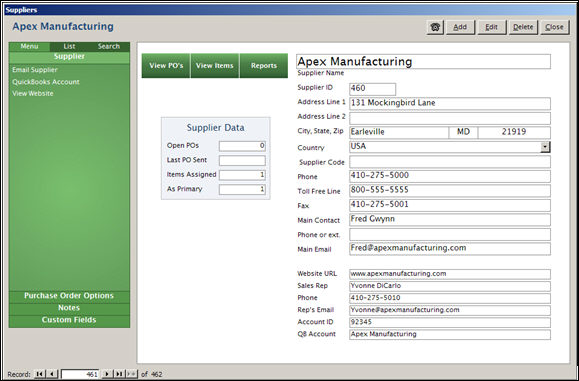
Suppliers screen
This causes the program to exit the Suppliers screen.
At the top of the Accordion there are three tabs which change the content of the Accordion itself.
Select a tab to produce a List of the inventory records in the Accordion or choose Search to enter criteria and search for supplier records. Choose Menu to return to the default view of the Accordion.
Below the Menu, List and Search tabs, there is also list of other supplier-related tabs. As different tabs are selected, the data in the right-hand pane changes.
Select the Supplier tab to see a list of relevant operations within the Accordion. The other tabs on the Suppliers Accordion do not have additional operations.
Email Supplier
QuickBooks Account
View Website
Use the navigation arrows in the lower left-hand corner of the screen to scroll between supplier records.
Created: 1/27/11
Revised: 9/23/14
Published: 04/14/16