
Version 7.1

Version 7.1
![]() Use the Next Topic and Previous Topic arrows,
Use the Next Topic and Previous Topic arrows, ![]() and
and ![]() , in
the Navigation Pane of the Knowledge
Base to read the topics about the Store
Setup Wizard in sequence. (The buttons are actually white on the
black background of the Navigation Pane.)
, in
the Navigation Pane of the Knowledge
Base to read the topics about the Store
Setup Wizard in sequence. (The buttons are actually white on the
black background of the Navigation Pane.)
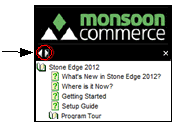
Contents of this Topic: Show
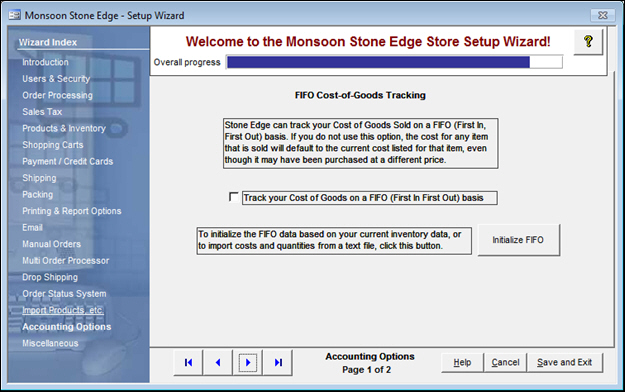
Figure 1: Store Setup Wizard - Accounting Options, Page 1
check this box to tell the program that it should track the cost of products at the time that they were received, rather than by the current cost of the product
this button will open the FIFO Setup screen
choose whether the FIFO data will be obtained from the current Quantity on Hand and Supplier Costs that are already in the system, or if that information will be imported from an MS Access database
initialize the data based on existing information in the program or import external data to initialize the FIFO
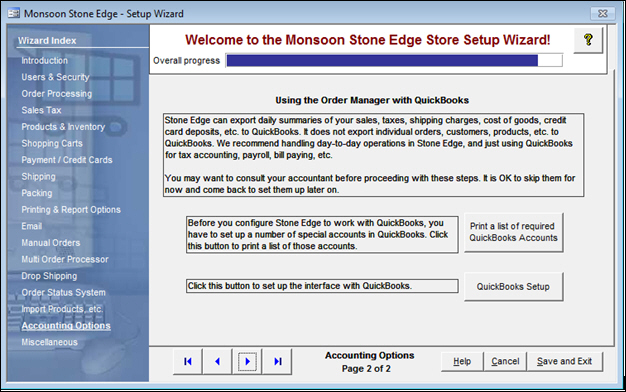
Figure 2: Store Setup Wizard - Accounting Options, Page 2
this button opens the Accounting Export Setup screen, where previously defined QuickBooks accounts are mapped to the appropriate account types in OMS
use these buttons to scroll sequentially between the pages of the Store Setup Wizard
use the links in the Wizard Index pane on the left-hand side of the screen to skip between sections of the Wizard
the name of the Wizard section and page number can be found between the Navigational Arrows and the Help, Cancel and Save and Exit buttons at the bottom center section of the screen
some section have many settings and therefore have more than one page in the Wizard; be sure to review them all
causes the program to prompt for confirmation before exiting the Store Setup Wizard
click Yes to save the changes before exiting the wizard
click No to abandon the changes and exit the wizard
click Cancel to remain at the Store Setup Wizard and continue making changes
Created: 5/16/11
Revised: 9/4/12
Published: 04/14/16