
Version 7.1

Version 7.1
![]() Use the Next Topic and Previous Topic arrows,
Use the Next Topic and Previous Topic arrows, ![]() and
and ![]() , in
the Navigation Pane of the Knowledge
Base to read about each phase of creating a manual order in sequence.
(The buttons are actually white on the black background of the Navigation
Pane.)
, in
the Navigation Pane of the Knowledge
Base to read about each phase of creating a manual order in sequence.
(The buttons are actually white on the black background of the Navigation
Pane.)
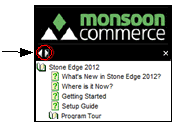
Contents of this Topic: Show
The Manual Orders screen can be accessed by:
Main Menu > What would you like to do? > Create a New Order Button (unless the user has selected it to open the Point-of-Sale screen)
Main Menu Accordion > Create a New Order
Main Menu Accordion > Process My Orders > View and Process My Orders > Accordion Menu >Order > Add Order
The purpose of this screen is to manually enter orders that are received by mail, fax or phone.
If the merchant has a brick and mortar store with walk-in customers, the Point-of-Sale system offers a more sophisticated, cash register-like interface for entering and processing orders.
Select a link (top) or a button (bottom) in the right-hand pane to move through the various phases of placing a manual order, or click the links at the top of each screen (Customer, Items, Billing Shipping, Message/Notes, Custom, Payment or Summary).
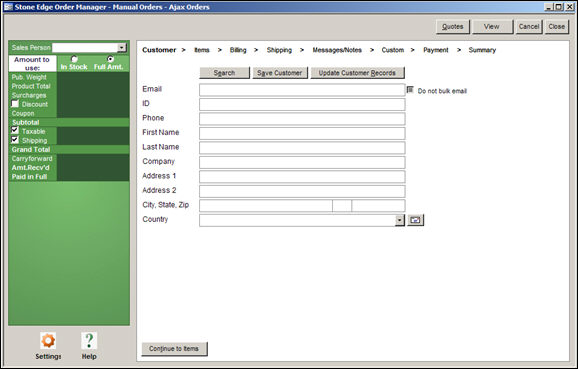
Manual Orders screen
view image...
select a sales person from the list
use the List Maintenance feature to define sales people
this data is used by the Sales by Salesperson report
the program can automatically set this field to the current user, if the security system is enabled
displays the weight of the item as published on the web site
it may include estimated packaging costs
the user may instead choose to display the product's actual weight
the total (extended) price for the items in the order
any additional fees that the merchant may charge for this purchase
a reduction in price the merchant chooses to apply to this customer's purchase
a pre-defined reduction in price the merchant applies to this customer's order
the total of all product prices, prior to shipping costs and sales tax being calculated
the amount of sales tax that will be applied to this order
the cost of shipping the products to the customer
to manually add a shipping cost to a manual order, you must select Amount to use: In Stock before the amount can be entered in the adjacent field
the total dollar amount charged for the current order
if the customer has credit from a previous order, and the program is configured to carry that amount forward to subsequent orders, the available amount is displayed in this field
this field contains the amount received by the merchant at the time the payment transaction was processed
the value of this field changes when payment information is processed at the Payment screen
this field indicates the total amount owed by the customer, or "Balance Due"
if the entire payment amount is received, the label will read "Paid in Full"
if the customer is owed money it reads "Credit Due"
The contents of this pane change as the user goes through the process of creating a manual order.
Click the links across the top of the screen to step through each section, or phase, of placing a manual order. (Using these links, it is possible to jump between different phases, out of their normal sequence.)
Another method of navigating between phases is to use the "Continue to.." or "Back to..." buttons at the bottom of each section, however, they only follow the normal sequence of steps.
Created: 3/2/12
Revised: 10/10/12
Published: 04/14/16