
Version 7.1

Version 7.1
Contents of this Topic: Show
The Global Editor screen is used to make the same change to a large group of products at the same time.
Some examples of the ways in which the Global Editor can be used:
to change the category of all products with SKUs that begin with "ABC".
to change the reorder point of all products with the word "silver" in their name that are also assigned to inventory category "XYZ", to "12".
to change the location of all products in location "A" that have a specific value in a custom text field to location "B".
It is critical that the data file is backed up prior to performing this function as any actions taken here cannot be reversed by the program.
The Global Editor screen is accessed via:
Main Menu>Manage My Inventory>View & Manage My Inventory>Global Editor
Main Menu>Manage My Inventory>View & Manage My Inventory>Multi-record & Price Editor> Global Editor button
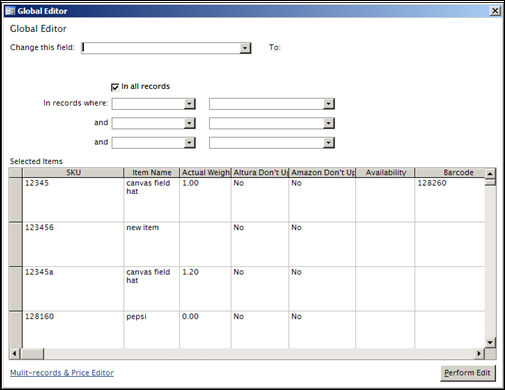
Global Editor screen
choose a OMS field from this list
when a selection has been made from the possible OMS fields in this drop-down list, the To: section of the screen will become visible; however, it will take a different form depending on the field that is selected
this area will not be visible until a field has been selected from the Change this field: drop-down list; the form of this section will vary based on the field that is chosen in the Change this field: drop-down list
click in this box to make a simple change to all inventory records based on the information specified in the Change this field: and To: sections of the screen
use this series of drop-down lists when making a change that requires additional filtering to refine the target group of records that will be affected
all inventory records will be initially listed in the Selected Items section of the screen, however, as criteria is specified in the fields at the top of the screen, the list of inventory records will change to only include those that match the specified criteria, or the "target" group of records
click this link to open the Multi-Record & Price Editor screen
when all data has been entered, click this button to execute the changes
Created: 4/11/11
Revised: 6/11/12
Published: 04/14/16