
Version 7.0

Version 7.0
![]() Use the Next Topic and Previous Topic arrows,
Use the Next Topic and Previous Topic arrows, ![]() and
and ![]() , in
the Navigation Pane of the Knowledge
Base to read the topics about the Store
Setup Wizard in sequence. (The buttons are actually white on the
black background of the Navigation Pane.)
, in
the Navigation Pane of the Knowledge
Base to read the topics about the Store
Setup Wizard in sequence. (The buttons are actually white on the
black background of the Navigation Pane.)
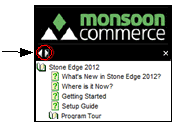
Contents of this Topic: Show
This section of the Store Setup Wizard focuses on the settings related to shopping cart systems.
There are two pages in this section, the first one is where shopping cart systems are defined in the program.
The second page pertains to any special settings that are unique to a particular shopping cart system.
Each of the shopping cart systems may have slightly different instructions for setting them up. Refer to the Knowledge Base topic for the particular shopping cart system that is being defined for more specific directions. The articles can be found in the Third Party Products or Services book.
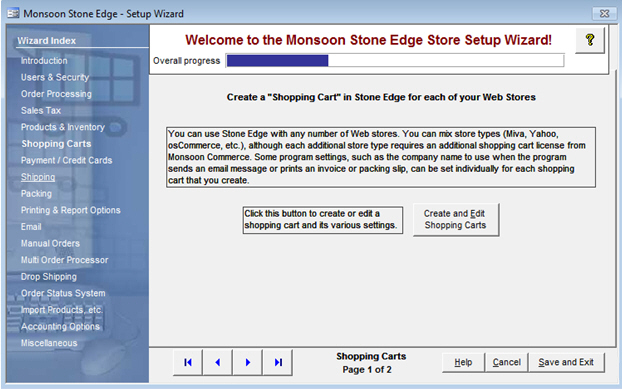
Figure 1: Store Setup Wizard - Shopping Carts section, Page 1 Create the Shopping Cart Definition
click this button to open the Shopping Carts screen and enter the pertinent data for the shopping cart that is being defined
in order to perform this activity, refer to the Knowledge Base page for the Shopping Carts screen, as well as the specific Knowledge Base page for setting up the particular type of shopping cart
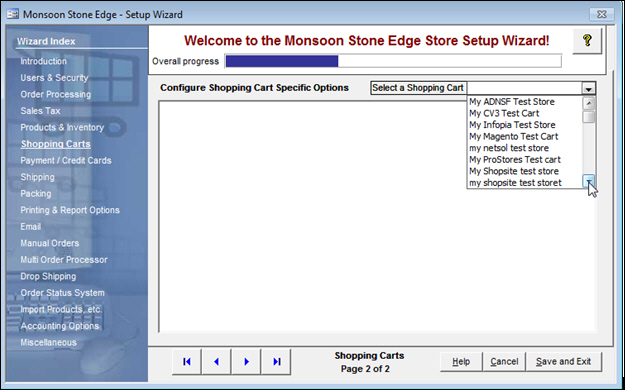
Figure 2: Store Setup Wizard - Shopping Cart, Page 2 Special Settings
if the shopping cart that is being defined has any special settings that need to be configured at this screen, they will become visible after selecting the cart type from the drop-down list in the upper right-hand corner of the screen
any applicable fields will then be seen in the Configure Shopping Cart Specific Options section of the screen
make the appropriate selections in the additional fields, some of which require the purchase of an additional third-party subscription or module
Miva Merchant is an example of a shopping cart that makes use of additional settings, as seen in Figure 3
many shopping cart systems do not require any of additional settings outside of those that are specified in the Shopping Carts screen
if a message box appears, stating that there are no special settings for the cart type, simply click [OK] and proceed to the next section of the Wizard
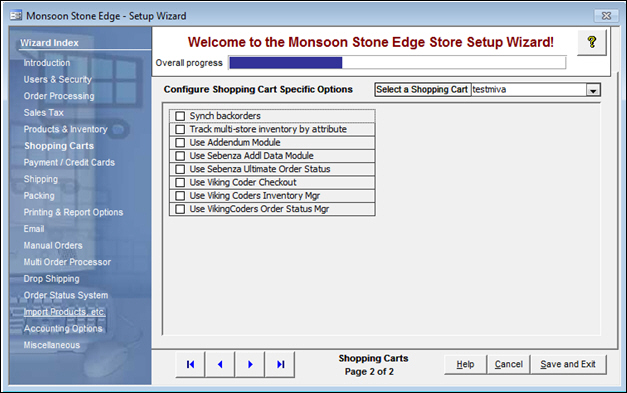
Figure 3: Store Setup Wizard - Shopping Carts, Page 2 showing Miva Merchant Special Settings
use these buttons to scroll sequentially between the pages of the Store Setup Wizard
use the links in the Wizard Index pane on the left-hand side of the screen to skip between sections of the Wizard
the name of the Wizard section and page number can be found between the Navigational Arrows and the Help, Cancel and Save and Exit buttons at the bottom center section of the screen
sections that have many settings will have more than one page in the Wizard; be sure to review them all
causes the program to prompt for confirmation before exiting the Store Setup Wizard
click Yes to save the changes before exiting the wizard
click No to abandon the changes and exit the wizard
click Cancel to remain at the Store Setup Wizard and continue making changes
Created: 4/21/11
Revised: 9/5/12
Published: 04/13/16