
Version 7.0

Version 7.0
Contents of this Topic: Show
The Shopping Carts screen is where the user defines their shopping cart systems in SEOM, supplying all of the information necessary for the program to communicate and exchange data with the Web store.
Because shopping carts systems are so diverse, there may be fields on this screen that are required for one shopping cart system but not needed by another. For specific instructions about a given shopping cart system, please refer to the Knowledge Base topic named "Setting Up a ______ Shopping Cart". Those topics are currently found in the Specific Shopping Carts book in the Table of Contents of the Legacy Knowledge Base.
The type of data exchange that can take place between a shopping cart system and SEOM also varies greatly, so please check the Shopping Cart Matrix at our Web site or the Shopping Cart Functions screen of the particular cart to determine its capabilities.
The Shopping Carts screen is accessible from:
Main Menu>Settings>System Functions>Shopping Carts
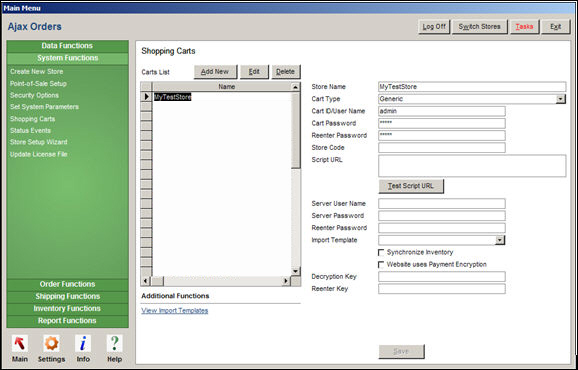
Shopping Carts screen
displays all shopping cart systems presently defined in the program
click a row to see the details of a given shopping cart in the right-hand side of the screen
the fields on the right-hand side of the form change, depending on the requirements and capabilities of the selected shopping cart
please refer to the Knowledge Base setup topic for the specific shopping cart for more detailed information
if the user is only licensed for a single shopping cart system, this field simply contains the name of the licensed shopping cart
when additional shopping cart licenses are purchased, the user must update their license file before the new shopping cart system appears in the drop-down list
the label of this field changes base on the shopping cart type
enter the appropriate value for shopping cart (Web store)
this field is not required by all shopping cart systems; refer to the shopping cart's Knowledge Base set up page for more information
if the shopping cart system requires the a User Name to access its server, enter that value here; check the specific shopping cart's Knowledge Base setup topic to determine if a Server User Name must be supplied
when global system parameter SynchQOH is set to TRUE, this field is visible at the Shopping Carts screen
if the shopping cart system supports this feature, the check box will be active (not grayed out)
if checked, the program attempts to synchronize inventory counts between SEOM and the Web site; refer to the Knowledge Base topic, Inventory Synchronization, for more details
if a particular shopping cart supports the encryption of payment data, enter the value, or key used to encrypt the data in this field; the program asks the user to enter the same value in the Reenter Key field and verifies they match
it is important not to switch decryption keys indiscriminately, as data from older orders that were previously encrypted with a different key will no longer be readable in SEOM
once finished adding or editing the data in a shopping cart definition, click the Save button to make those settings effective
the Save button is grayed out in the sample image because a record is not currently opened for editing (Add New or Edit buttons)
the choices listed in this section of the screen vary, based on the capabilities of the shopping cart selected in the Carts List
if the selected cart does not support one of the functions listed below, it is not visible
opens the Shopping Cart Functions screen
eBay Functions
Export Products to Monsoon
Half.com Shipping Rates
Created: 1/14/11
Revised: 11/12/14
Published: 04/13/16