
Version 7.0

Version 7.0
![]() Use the Next Topic and Previous Topic arrows,
Use the Next Topic and Previous Topic arrows, ![]() and
and ![]() , in
the Navigation Pane of the Knowledge
Base to read the topics about the Store
Setup Wizard in sequence. (The buttons are actually white on the
black background of the Navigation Pane.)
, in
the Navigation Pane of the Knowledge
Base to read the topics about the Store
Setup Wizard in sequence. (The buttons are actually white on the
black background of the Navigation Pane.)
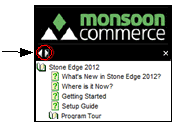
Contents of this Topic: Show
This section of the Store Setup Wizard is where payment gateway accounts are defined.
This section of the Wizard contains two pages, the first of which pertains to setting up Payment Gateways, and the second involves setting up any additional Payment Methods the merchant uses that are not already defined in the program.

Figure 1: Store Setup Wizard - Payment / Credit Cards, Page 1
Select one of the mutually exclusive controls below to inform the program of the Credit Card Processor information it should use for manual, point of sale, or Web orders.
select this and choose the Credit Card Processor from the list and enter the gateway-specific information in the required fields to the right
the selected processor is used for manually entered orders as well as imported orders for which a cart-specific credit card processor has not been specified
select this and choose the POS system's Credit Card Processor from the list and enter the gateway-specific information in the required fields to the right
if this is a card present account, check that box
select a shopping cart from the list and select a Credit Card Processor from the list and enter the gateway-specific information in the required fields to the right
the selected processor will be used for all orders imported from the selected shopping cart
choose Pre-authorize to run an authorization at the shopping cart and capture the payment through SEOM
choose Sale to capture the payment at the shopping cart
select this to have SEOM assume that all orders have been paid-in-full, regardless of the payment information that is provided by the shopping cart
select the appropriate credit card gateway for the chosen method of order entry, Manual, Point of Sale or Web (Shopping Carts)
the adjacent section of the screen will display gateway-specific fields in which the user enters their account information, etc.
choose Pre-Authorize or Sale as the default payment transaction type submitted at the Manual Orders screen
choose Authorize, Capture or Sale as the default payment transaction type submitted at the Multi-Order Processor screen
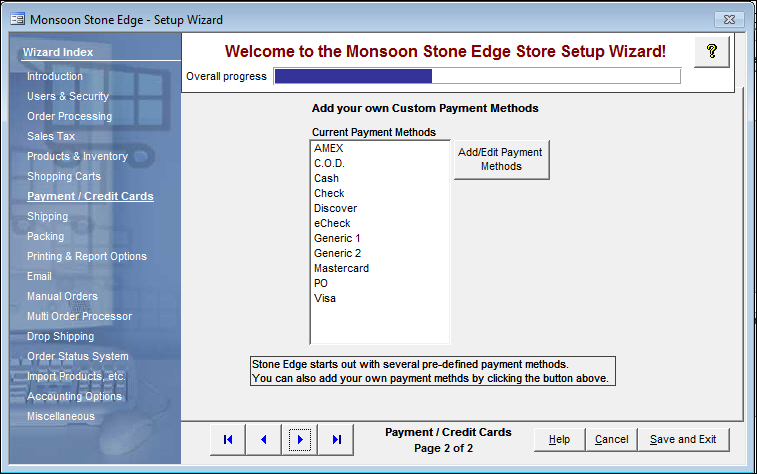
Figure 2: Store Setup Wizard - Payment Methods, Page 2
this section of the screen displays a list of payment methods that exist in the program
the program provides a wide variety of common payment methods, but if necessary, the user can create their own unique payment methods by selecting Add/Edit Payment Methods.
select this to open the Payment Methods screen and define any additional payment methods that the merchant may use
the program provides a variety of common payment methods, so it may not be necessary for the average user to add other payment methods
use these buttons to scroll sequentially between the pages of the Store Setup Wizard
use the links in the Wizard Index on the left-hand side of the screen to jump between different sections of the Wizard
the name of the Wizard section and page number can be found between the Navigational Arrows and the Help, Cancel and Save and Exit buttons at the bottom center section of the screen
sections that have many settings will have more than one page in the Wizard; be sure to review them all
opens the Knowledge Base
causes the program to prompt for confirmation before exiting the Store Setup Wizard
select Yes to save the changes before exiting the wizard
select No to abandon the changes and exit the wizard
select Cancel to remain at the Store Setup Wizard and continue making changes
select this to save all changes made before exiting the Store Setup Wizard
Created: 4/21/11
Revised: 9/23/14
Published: 04/13/16