
Version 7.0

Version 7.0
Contents of this Topic: Show
If the user has installed a new version of Stone Edge and it becomes necessary to revert to the previous version of the software, follow the instructions in this topic.
If any custom reports/modules/forms have been created or altered from the time when the program was upgraded until the decision is made to rollback to the previous version, be sure to store them in the Custom Reports database.
Have everyone log out of the program.
One administrative user should log back into the system and create a backup of the store data file. It would also be wise to backup the Email Templates folder and Custom Reports database, as well.
Uninstall the current release of SEOM by using the appropriate Windows mechanism found in the Control Panel (Add or Remove Programs or Programs and Features) or by going to Start > Programs > Stone Edge Technologies Inc. > Uninstall Stone Edge.
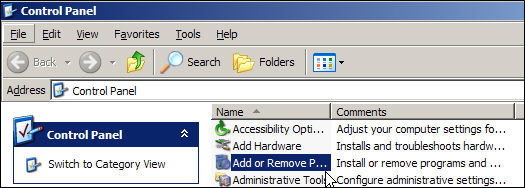
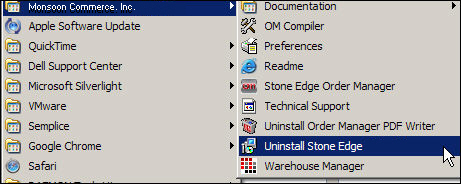
Locate the installer for the previously installed version of SEOM.
Right-click the installer and select Run as Administrator.
Follow the prompts on the screen to complete the installation of the program.
Launch the application.
When asked if you want to open the last store file that was previously accessed, respond Yes. This assumes that the most recently-opened copy of the store data file will be used. If that is not the case, respond No and navigate to the location of the appropriate copy of the store file.
If the Security System was turned on, login with the proper credentials.
Re-import any custom reports/modules/forms into the program file.
Repeat steps 1-7 on each workstation that uses SEOM.
Created: 10/31/11
Revised: 2/3/15
Published: 04/13/16