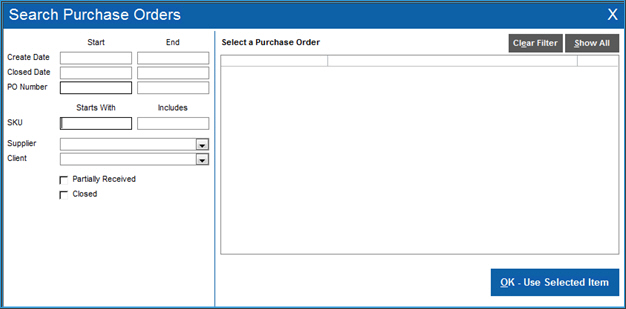Search Purchase Orders
Contents of this Topic: ShowHide
Overview
This screen is opened by selecting Find PO on the Purchase
Orders tab.
Use it to locate one or more purchase orders
from a certain date range, number range, a selected supplier, a selected
Client, or Partially Received or Closed purchase orders. Add as much criteria
as you wish.
Procedure
- Go to Purchase
Orders and select Find PO.
- Do one or more of the following:
- Enter values for Create
Date, Closed Date, or PO
Number fields in the Start
and End columns and press
Tab or Enter
to find a range of purchase orders. If a value is only entered
into the Start column,
the program automatically enters the same value in the corresponding
End field.
- Enter a string of characters of a SKU
in Starts With or Includes to locate purchase
orders containing SKUs matching the string.
- Select a Supplier
to limit the results list to purchase orders from a specific
supplier.
- Select a Client
to limit the results list to purchase orders for a specific
Monsoon Order Manager
store.
- Select Partially
Received or Closed
to use those values as search criteria.
- Make a selection in Select
a Purchase Order.
- Select OK-
Use Selected Item to just view that purchase order at the Purchase Orders tab.
Use the Clear Filter button
to remove the contents of Select a Purchase
Order if you want to start a different search.
Use Show All to
list all existing purchase orders in Select
a Purchase Order.
Additional information
Purchase Orders
Created:
6/16/14
Revised:
6/22/15
Published:
08/19/15