
Version 8 FM

Version 8 FM
Contents of this Topic: Show
The Search for Orders screen is opened by selecting Find Orders from the ribbon on the Order Options tab. It is used to locate an order, or group of orders, by specifying values in one or more fields and selecting Begin Search.
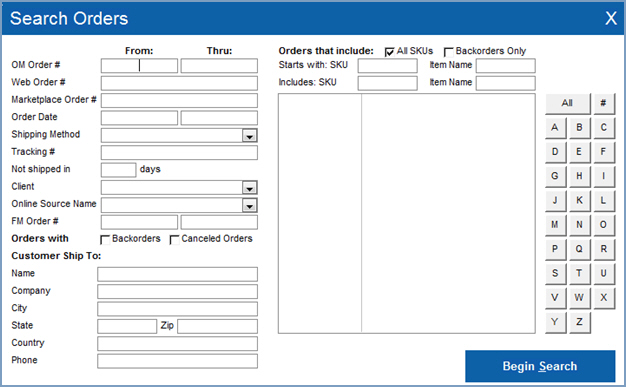
the number assigned to the order by the shopping cart system
the number assigned to the order by the marketplace
select this box to include orders containing products which are currently out-of-stock, but have been ordered from the supplier in the search
select this box to include canceled orders in the search
Name – the recipient of the goods
Company – the recipient's company name, if applicable
State – the name or abbreviation of the state in which the recipient and/or company resides or is located
Zip – the postal code for the recipient and/or company
Country – the country in which the recipient and/or company is located
Phone – the phone number of the recipient
fill in full or partial values in the Starts with: SKU or Item Name fields to use that information as search criteria
alternately, you can enter full or partial values in the Includes: SKU or Item Name fields to use that information as search criteria
it is also possible to filter orders by selecting a letter button (A–Z) with which the product SKU begins, or by clicking the # button to select the numeric SKU as search criteria
to include all inventory items in the search, click the All button
Created: 1/28/14
Revised: 6/25/15
Published: 08/19/15