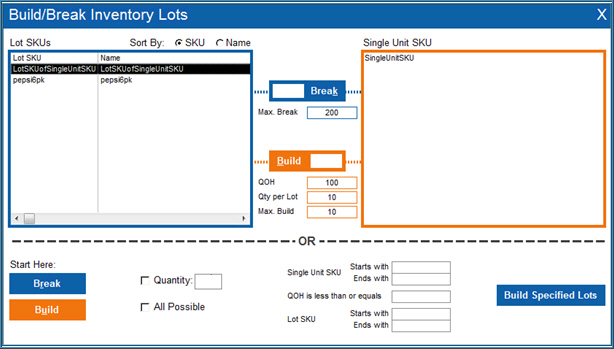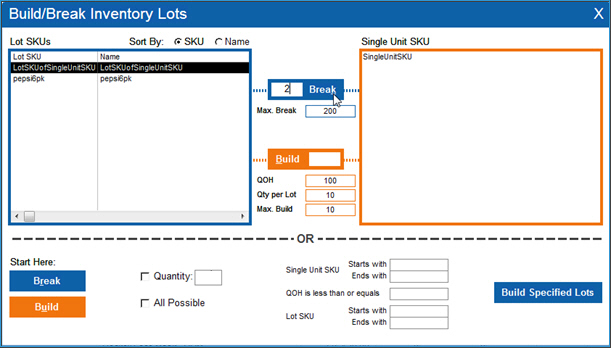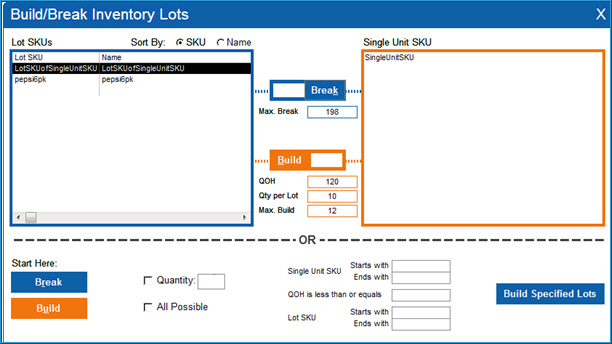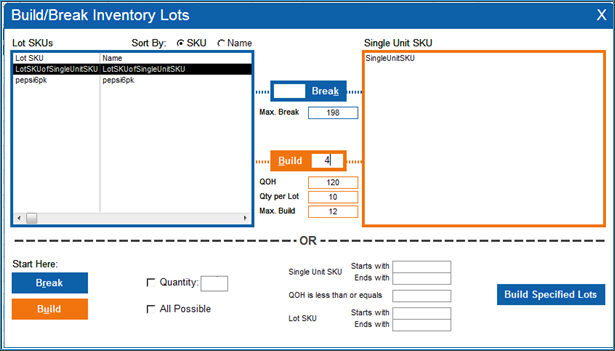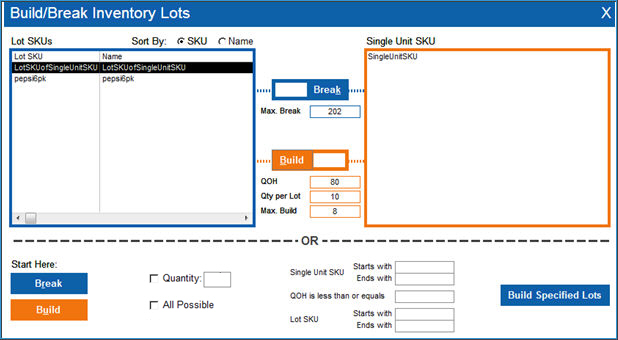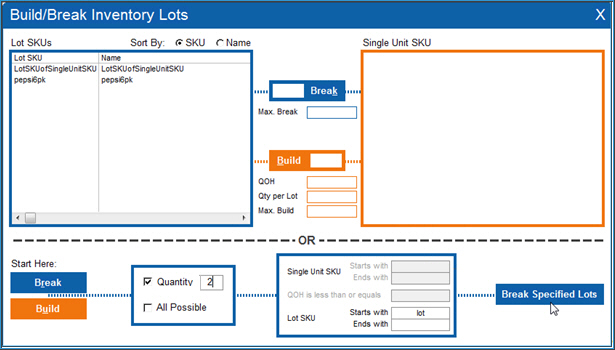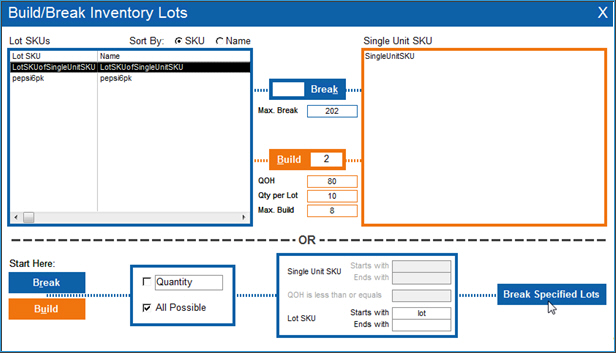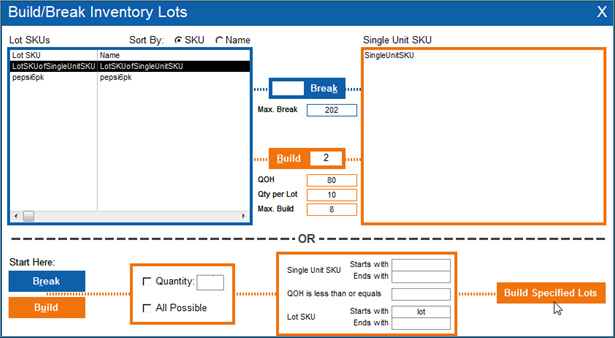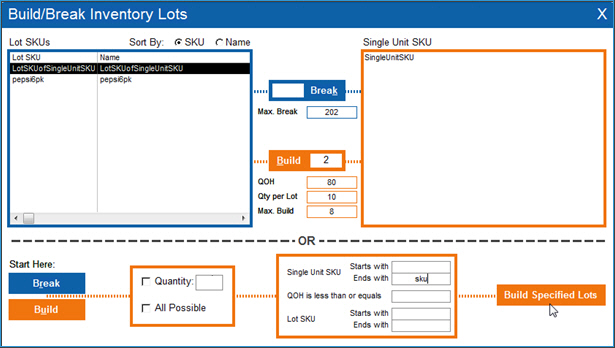How to Build or Break Lots
Contents of this Topic: ShowHide
Overview
Some inventory items must be purchased in
large quantities, even though they are sold individually, or you may manufacture
products that are sold in varying quantities. Monsoon OMS
is able to keep track of the individual items, as well as the packaged
units.
An inventory record for the individual item
is created in the Monsoon Order Manager.
Additional records representing each of the package sizes are also created,
noting the quantity of the individual SKU in each package. The records
are sent to the Fulfillment Manager when the Sync Managers run.
Use this screen to transfer units of individual
items to a multi-unit package or vice-versa, according to your needs for
filling orders.
Build or break individual lot SKUs
Break an individual lot SKU into its single-unit SKUs
- Make a selection from Lot
SKUs at the top of the screen.
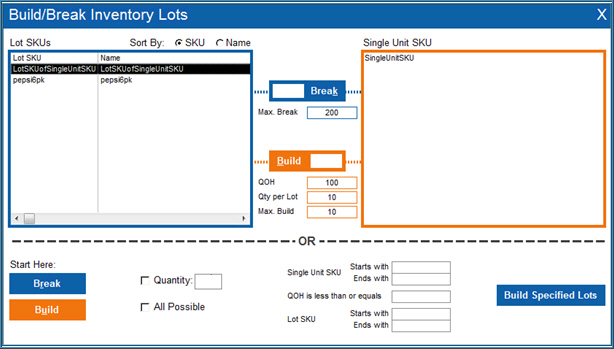
Check the Max. Break field
and decide how many lots to break into individual units.
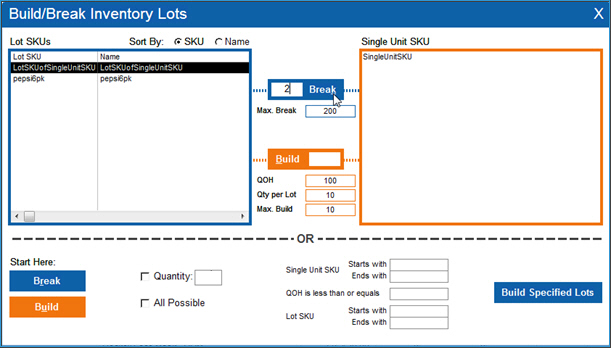
Enter that number into the text field
to the left of Break. This
example breaks 2 lots.
Select Break.
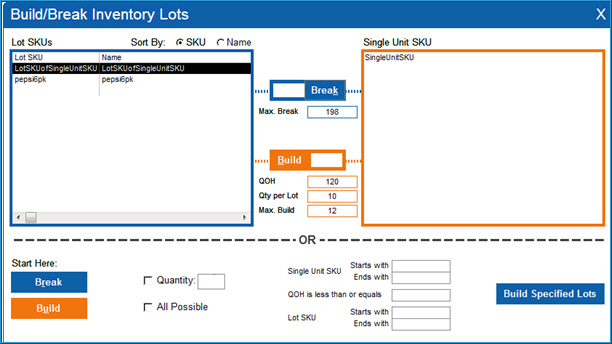
- Notice the change in the QOH
of the Single Unit SKU (120) and the Max
Break (198) of the Lot SKU.
Build a lot SKU from single-unit SKUs
- Make a selection from Lot
SKUs at the top of the screen.
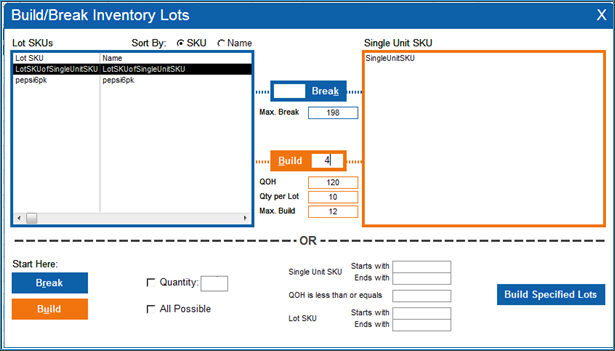
Check the QOH field
and decide how many units to build into Lot SKUs.
Enter that number into the text field
to the right of Build.
This example builds 4 Lot
SKUs.
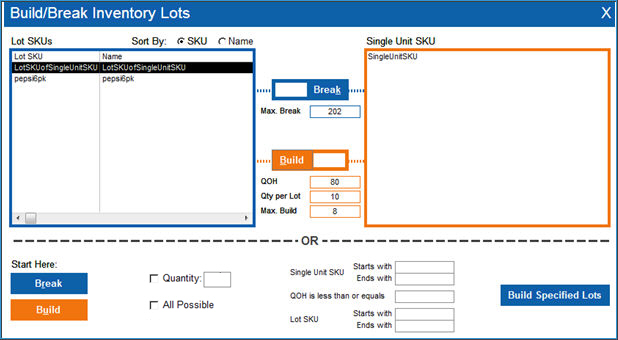
Select Build.
Notice the change in the QOH (80) of the SingleUnitSKU number and
the Max Break (202).
Building or breaking multiple Lot SKUs at one time
Break a specific quantity of a range of Lot SKUs into single-unit
SKUs
- Select Break at the
bottom of the screen.
- Select Quantity
and enter an integer to the right of the Quantity
field.
- Optionally, you can limit the operation to
specific Lot SKUs by entering a few unique characters of the Lot SKUs
in Starts with or
Ends with. Otherwise,
all lot SKUs are affected by the operation.
- Select Break
Specified Lots.
- A message box prompts for confirmation before
proceeding with the operation.
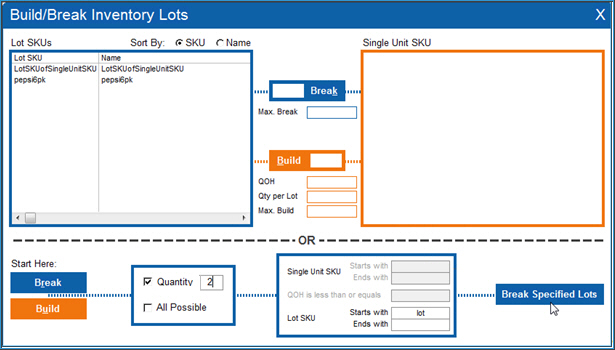
Break Lot SKUs into as many single-unit SKUs as possible
- Select Break at the
bottom of the screen.
- Select All
Possible.
- Optionally, you can limit the operation to
specific Lot SKUs by entering a few unique characters of the SKUs
in Starts with or Ends with.
- Select Break
Specified Lots.
- A message box prompts for confirmation before
proceeding with the operation.
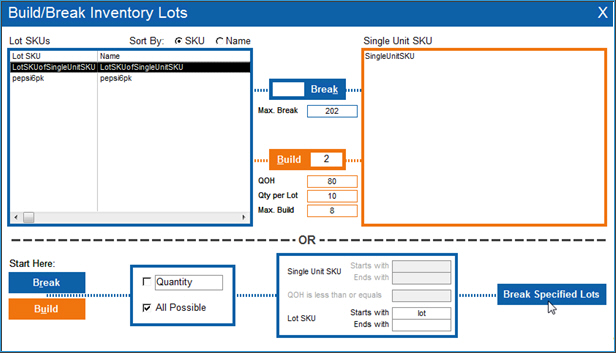
Build a specific quantity of Lot SKUs
- Select Build at the bottom of the screen. If
you do not specify any optional filtering criteria, all lot SKUs are
affected by this operation.
- Select Quantity
and enter an integer to the right of the Quantity field.
- Optionally, enter a unique string of characters
which identify the affected SKUs in any of the Starts
with or Ends with fields.
- Optionally, you can also restrict the operation
to affecting only those SKUs whose QOH
is less than or equal to a specified value.
Select Build Specified Lots.
- A message box prompts for confirmation before
proceeding with the operation.
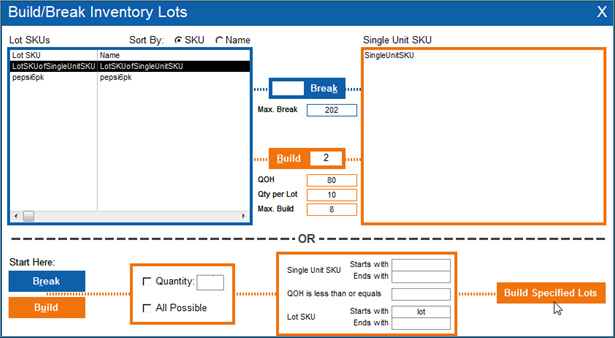
Build as many Lot SKUs as possible
- Select Build at the bottom of the screen. If
you do not specify any optional filtering criteria, all lot SKUs are
affected by this operation.
- Select All
Possible.
- Optionally, enter a unique string of characters,
which identify the affected SKUs, in any of the Starts
with or Ends with fields.
- Optionally, you can also restrict the operation
to affecting only those SKUs whose QOH
is less than or equal to a specified value.
Select Build Specified Lots.
- A message box prompts for confirmation before
proceeding with the operation.
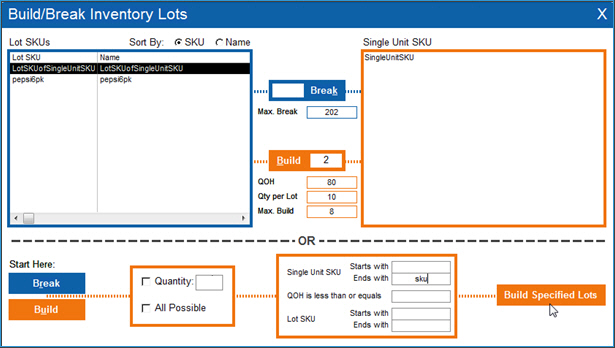
Additional information
Inventory View
Created:
6/13/14
Revised:
6/23/15
Published:
08/19/15