
The below instructions are only confirmed working on version 5.900-7.100 of Stone Edge and up to version 10 of Shopsite, it is possible to perform real-time inventory updates. This service requires an annual subscription fee. Contact the Stone Edge Technologies, Inc. Sales department for more information. The merchant must provide Stone Edge Technologies, Inc. with their ShopSite store number.
Go to the Maintenance Menu>Cart Functions>Shopping Cart Functions>Go. Select the appropriate shopping cart definition and then click the Send QOH to Inventory Link button to send the latest QOH information from the Order Manager to the shopping cart.
Change system parameter SynchQOH to True, which will enable the Synchronize Inventory field of the Shopping Cart definition screen. For more information on setting system parameters see the Knowledge Base article, Set System Parameters.
Set system parameter RealTimeInvURL to https://www.stoneedge.net/ShopSite/SEOMRTI.aspx.
Go to Maintenance Menu>Cart Functions>Create/Edit Shopping Carts and select the appropriate shopping cart definition. The shopping cart definition screen may also be available from the Quick Clicks on the Main Menu if they have not been altered by the user.
Select the appropriate shopping cart definition and then click the Edit button at the top of the screen.
Enter the RTI UserName and RTI Password in the fields of the same name on the Shopping Cart definition screen. The User Admin account name and password can be found in the confirmation email sent by Stone Edge Technologies, Inc. when the subscription is purchased. The password for the account can be changed by the user at the web interface, which is located at http://www.stoneedge.net/Shopsite/Admin.aspx.
Check the Synchronize Inventory box.
Click the Save button to retain the changes to the shopping cart definition.
Login to the Admin section of the ShopSite shopping cart.
Locate the Preferences section and click on the Inventory Tracking button.
In the Store-wide inventory tracking section, click the radio button next to Custom Inventory Tracking and then click the Configure button.

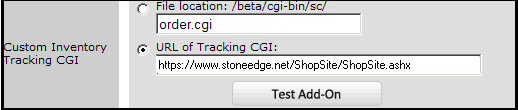
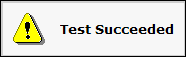
If the test is not successful, re-enter the URL in step 4.
Click the Save button at the bottom of the form.
Return to the Order Manager and change the QOH for a given inventory product and check to see that the QOH in the shopping cart changes to match the new QOH.
Created 11/30/09
Modified 5/28/10