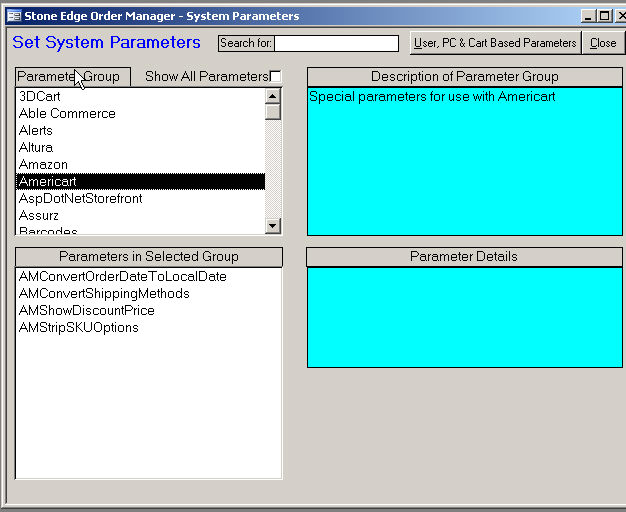
This article lists the system parameters and their values that are needed to integrate your Americart (or VirtualCart) shopping cart with the Order Manager, import data in custom shopping cart fields and use order options.
To open the System Parameters screen, go to Maintenance Menu> Maintenance Tab>Set System Parameters>Go. Select Commerce V3 from the Parameter Group drop-down list to view the cart-specific parameters in the Parameters in Selected Group window.
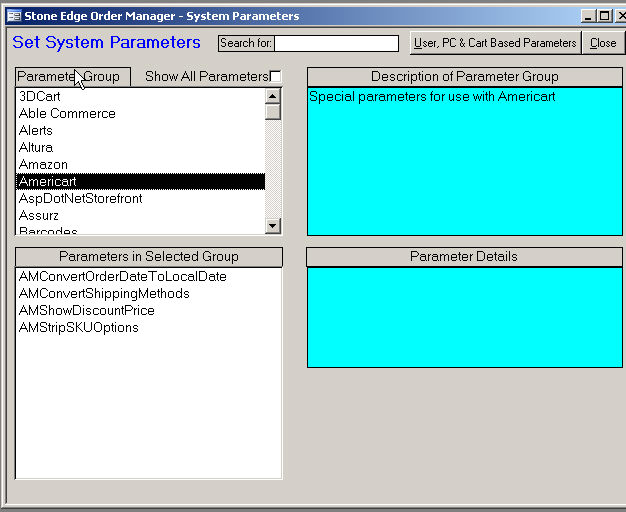
The parameters are:
AMConvertOrderDateToLocalDate - If TRUE, the program will convert the date/time of the order (Eastern US Time Zone) to your local date/time prior to recording the Order. If FALSE (default), the system will leave the date/time as recorded by the Americart Server.
Note: This parameter was introduced with 5.804 beta
AMConvertShippingMethods - If True, the program will covert any shipping method that begins with "UPS Gnd Residential" or "UPS Gnd Commercial" to "Ground"; "UPS 3 Day Select" to "3 Day Select"; "UPS Next Day Air" to "Next Day Air"; and "UPS 2nd Day Air" to "2nd Day Air". If False, shipping methods are stored as they are received from Americart.
AMShowDiscountPrice - If True, quantity discounts appear as the regular price charged for each line item and no separate discount line appears. If False, all line items are shown with their regular (non-discounted) prices and any quantity discounts are combined into a single Discount line item.
AMStripSKUOptions - If True, Americart options such as "=SF=" are stripped from the SKUs when orders are imported. If False, the options are not stripped from the SKUs.
Importing Custom Fields from Americart (VirtualCart) - click on the link for more detailed information.
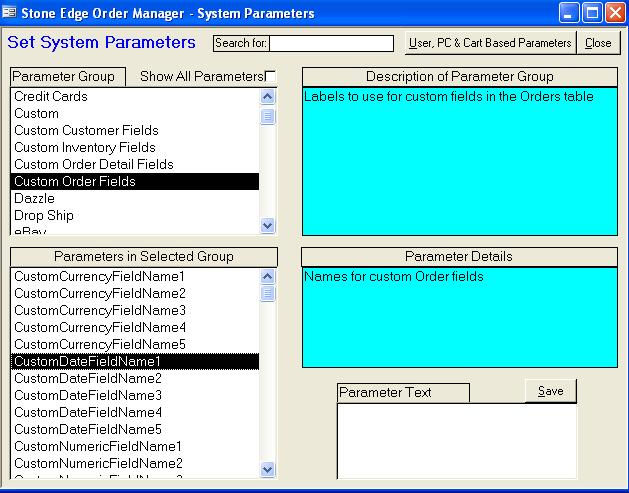
Click on the Custom Order Fields parameter group.
Click on the appropriate parameter in the Parameters in Selected Group list box (e.g.
Custom Text Field Name1 through 5, Custom Numeric Field Name 1 through 5 or Custom Date Field Name 1 through 5).
Enter a name for the field in the Parameter Text text box. Note: The field name you
enter here must match the name of the corresponding custom field in Americart exactly,
however, the case (UPPER or lower) of the field name does not matter.
Click on the Custom parameter group.
Click on the ShowCustomSortFields system parameter.
Set ShowCustomSortFields to True.
Using Order Options and Sub SKUs with Americart (VirtualCart) - click on the link for more detailed information.
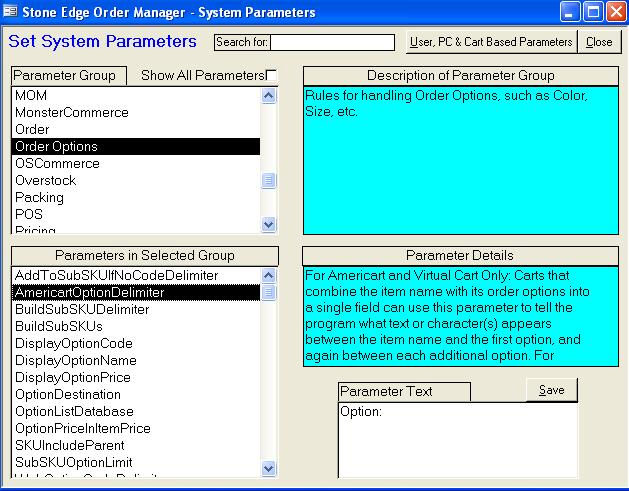
AmericartOptionDelimiter: Required. Delimiter between Parent SKU and each Order Option in downloaded orders. Example: "Option: " The best option delimiter we have found is using the text "<br>Option: ". This formats the item name and options much better in Americart. Since the <br> does not get included in the downloaded orders, set the Option Delimiter in the Order Manager to just "Option: ".
WebOptionNameDelimiter: Optional. Delimiter between Option Name (Color, Size, etc.) and user’s selection. Usually an equals sign ( = ) as in "Color=Blue". Must be different than SKU Delimiter. The Option Name can come before or after the SKU.
WebOptionPriceDelimiter: Optional. Delimiter between selected option and any price modifier. Example: "$".
BuildSubSKUs: If True, build Sub SKUs. If False, parse out options but retain the original SKU.
BuildSubSKUDelimiter: Required if building Sub SKUs. The delimiter that the Order Manager will insert between the Parent SKU and the SKU portion of any order options.
OptionDestination: Tells the Order Manager where to put the order options: Option Fields or Line Items.
See Also
Importing Custom Fields from Americart (VirtualCart)
Using Order Options and Sub SKUs with Americart (VirtualCart)
Updated 8/13/09
Modified: 4/25/12